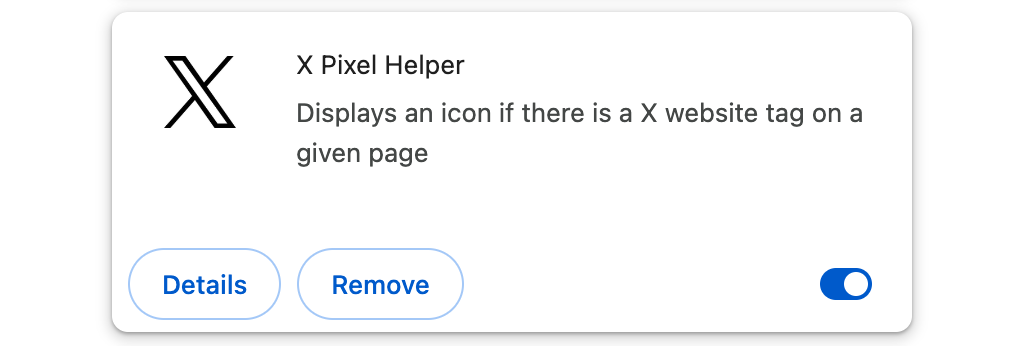X Pixel Helper
The X Pixel Helper Chrome extension helps advertisers verify that they have correctly placed the X Pixel on their website. The extension also allows advertisers to inspect dynamic parameter values passed within events and verify that the information is formatted correctly. The extension is available for free to all advertisers.
How to install the extension
Go to: X Pixel Helper in the Chrome Web Store
In the Google Chrome Web Store, click the “Add to Chrome” button to install the extension.
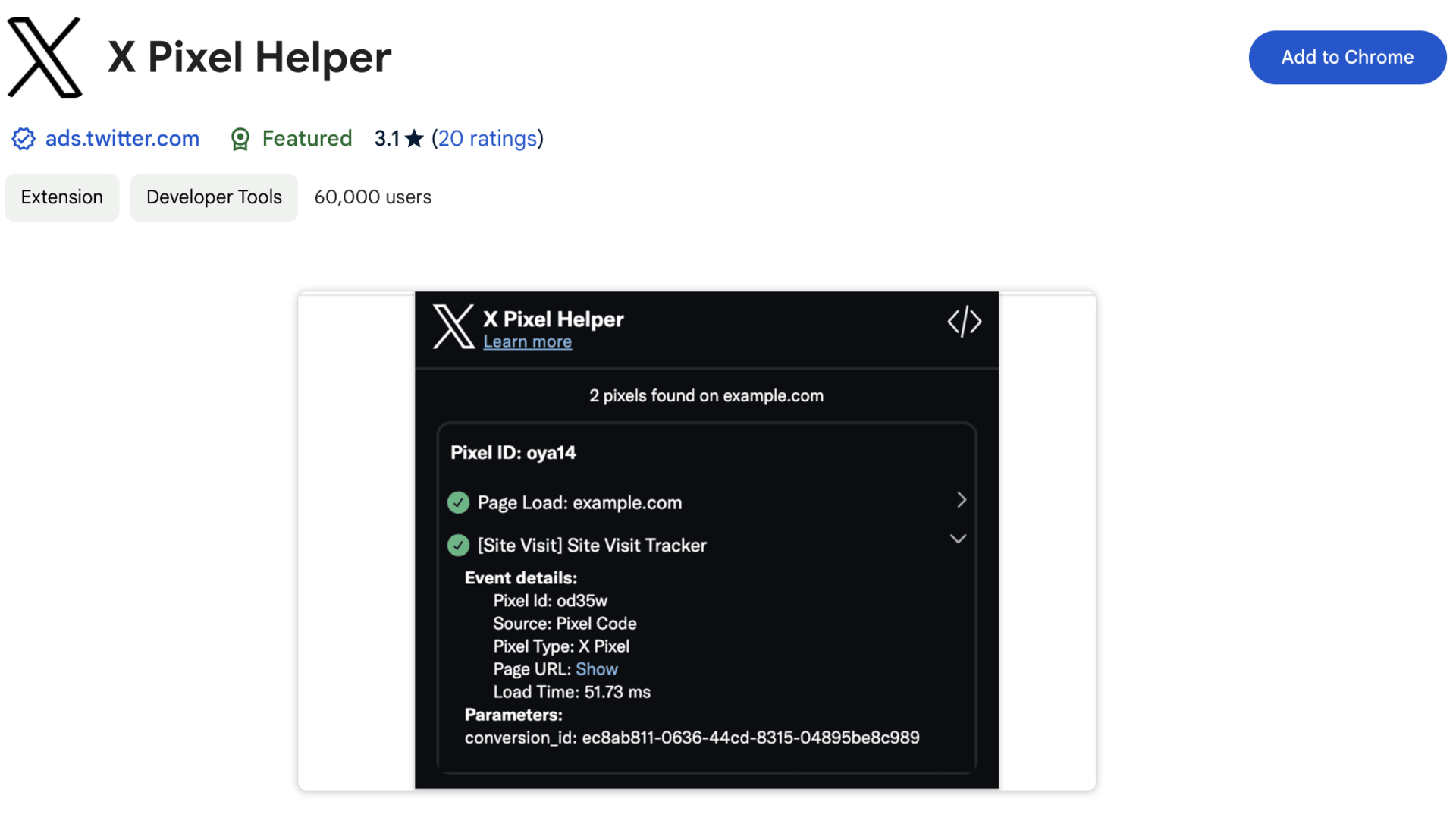
You will receive a confirmation dialog box asking you to confirm the extension’s permissions. Click the “Add extension” button to confirm.
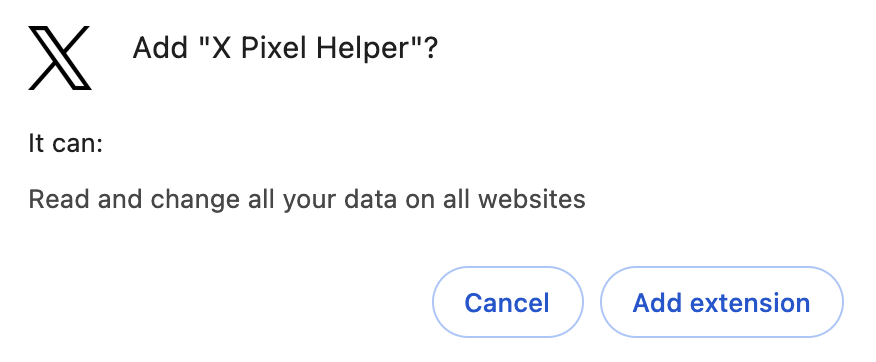
The extension requires these permissions in order to view and parse the requests generated by the X Pixel.
Once you confirm the permissions, the extension will show next to your Chrome address bar.
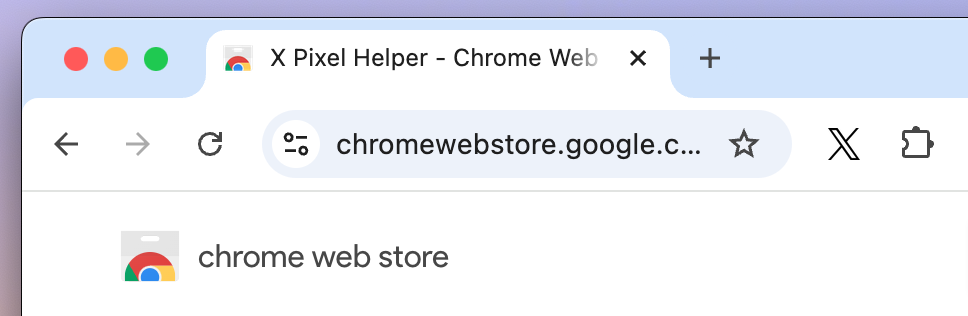
How to use the extension
Navigate to your website. The X Pixel Helper will automatically detect any X pixels that successfully send data to X. The badge number on the extension shows you how many pixels were detected on the page.
When clicked, a panel expands to show details on the website tags found, as well as any implementation warnings.
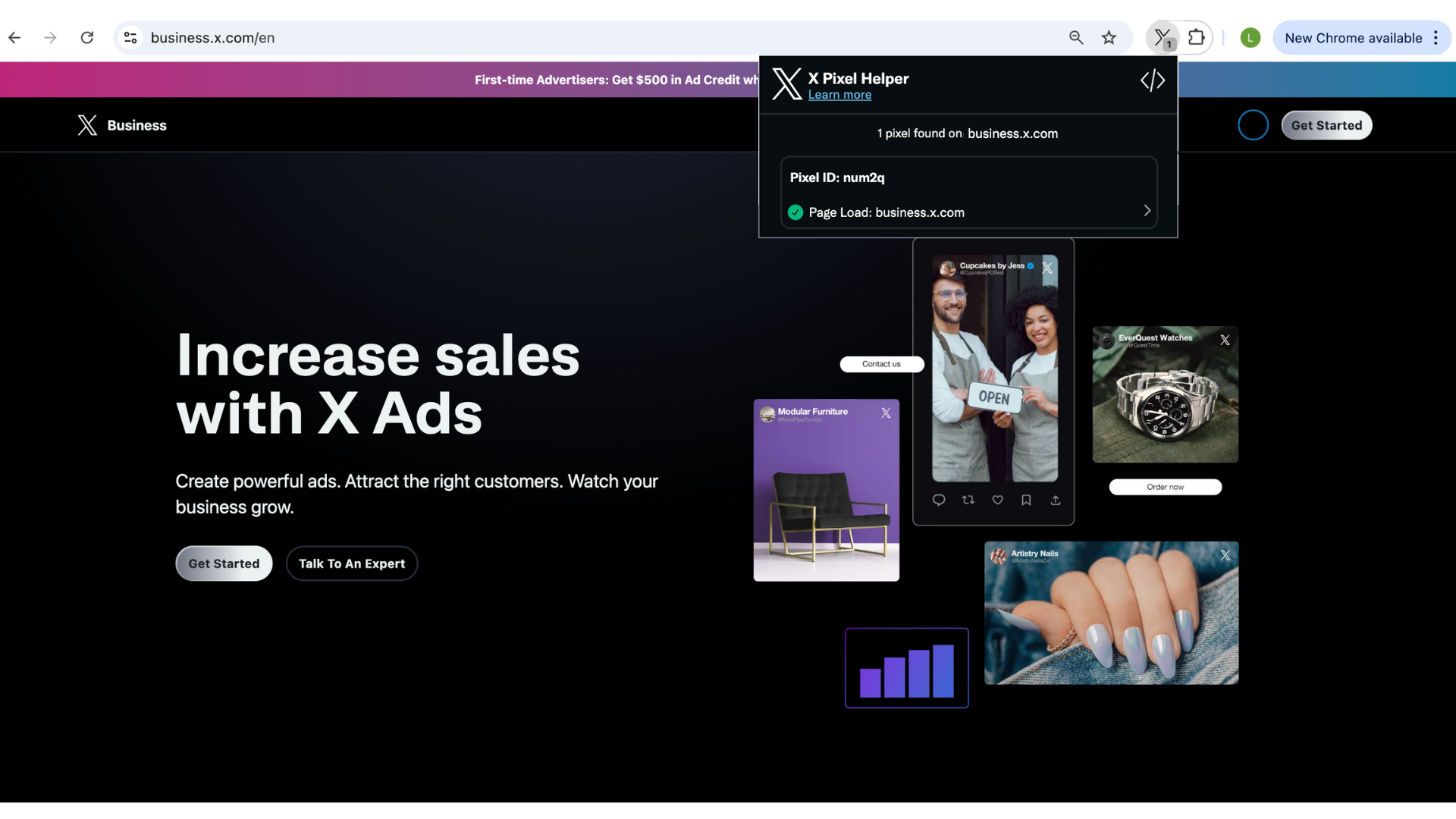
If the X Pixel is detected but an issue is flagged, the Pixel Helper will display a warning with additional information to help you troubleshoot (for example - if a pixel is firing more than once).
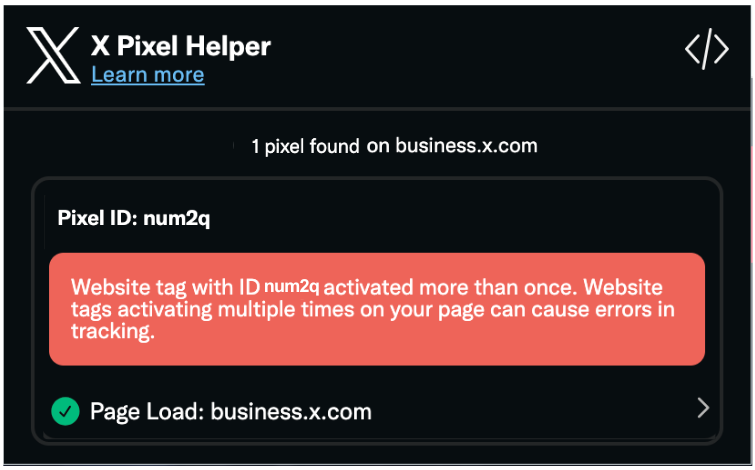
How to uninstall the extension
Enter “chrome://extensions” into your Chrome address bar.
From the list of currently installed extensions, locate the “X Pixel Helper” and click "Remove."