Ads Editor troubleshooting

If there's anything wrong with your Ads Editor file, you'll see a red error upon upload. Use the list below to troubleshoot potential reasons.
How to troubleshoot your Ads Editor file
- Upload your Ads Editor excel spreadsheet under the "Import" tab of the Ads Editor tool by clicking "Upload & preview"
- If your file has an error, you'll see it here
- Read the error(s) and note their location in the "Location" column. This column corresponds to rows and cells in your Ads Editor excel spreadsheet
- Find the column that's mentioned by your error message. In this example, the error says "serving_status cannot be changed from Non-Draft to draft mode", so we'd look in the Campaign Status (Column F) on our Ads Editor file in row 2
- Change the value that's specified. In this case, we would change the value in cell F2 from "DRAFT" to "ACTIVE"
- Save the updated version of your Ads Editor excel spreadsheet
- Import again to the Ads Editor tool by clicking "Upload & preview"
- If you've fixed all errors in your file, you will see a validation screen. If not, continue troubleshooting according to new error message(s)
Remember, you can only make changes and setup campaigns in Ads Editor that you could otherwise do in the campaign setup form. If you cannot make a change in the campaign setup form, you cannot make it using Ads Editor.
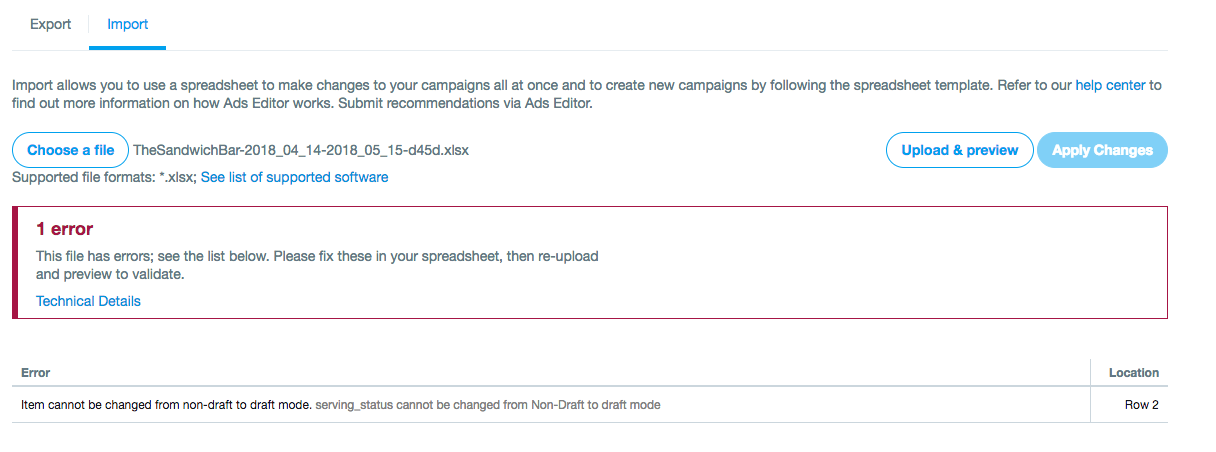

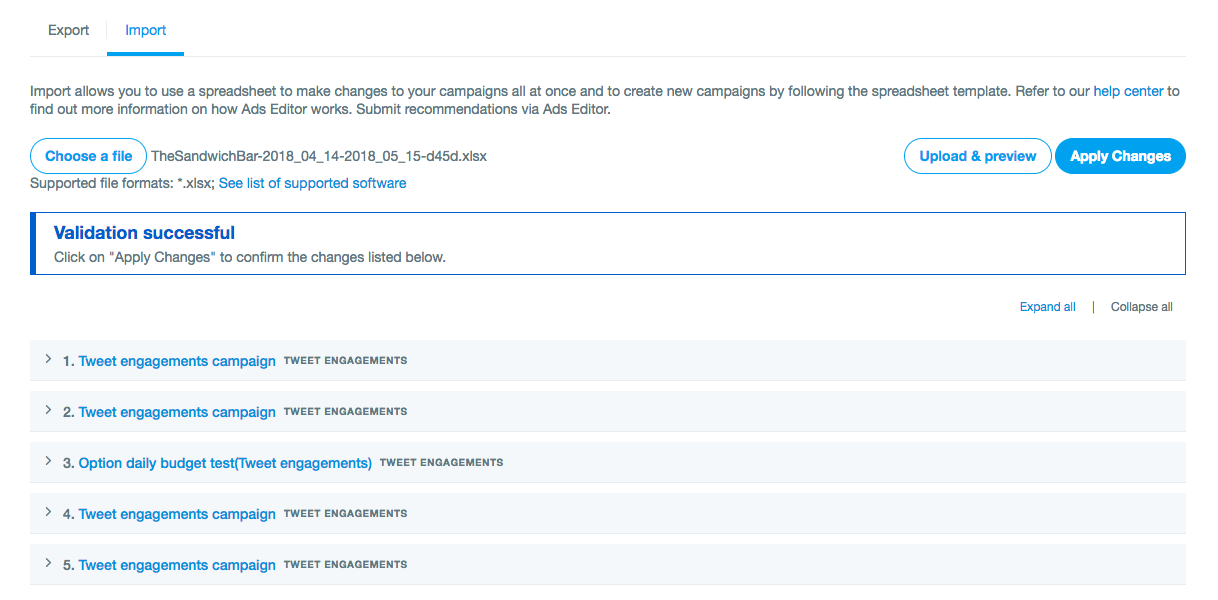
Common Ads Editor errors
When you Import your Ads Editor file and there's a missing required field or an incorrectly formatted field, it will show an error.
It will detail the exact errors in your Ads Editor file below, as well as the corresponding row number. Look at the issue, and fix it in the row that it mentions. Be sure to check the following:
- List formatting. Make sure all targeting is separated by a semicolon (;)
- Spacing. Make sure there are no accidental spaces after your targeting lists. For example, "i981828007756206081;i972257579379302401*SPACE* will cause an error when importing.
- Start and end dates. If you're creating a copy of an old campaign, make sure you update the start and end dates so they're not in the past.
- Ad group budgets. If you're updating an ad group total budget (Column S) for a campaign that has already spent, make sure you also update the campaign total budget (Column H) so that the ad group budget isn't greater than the campaign total budget.
- Incompatible bid types. Make sure the bid type you set up is available for the campaign objective you chose.
- Wrong serving status. When launching or editing a campaign be sure to double check what you have in both Campaign status (Column F) and Ad Group Serving Status (Column R). These columns need to both be ACTIVE in order for the campaign to serve.
- @handles still current. If you're adding follower targeting, all the @handles listed must be current active handles. Make sure to use a current list of @handles.
