Integrating X with Campaign Manager 360 (CM360)

Overview
Click tracking is a common reporting metric for measuring the performance of campaigns. At times, advertisers prefer leveraging third-party tracking (such as Google’s CM360 product) versus using X first-party data and will leverage a Click Tag to understand the volume of clicks and conversions that their campaigns received.
- Campaign Objectives Covered:
- Website traffic, Conversions, Video views, and Pre-roll views.
- Reporting Compatibility:
- CM360’s Offline Reporting (Standard report) allows advertisers to review conversions on a Campaign, Ad Group, and Ad level. This includes the last click (ie: same device conversion).
Setup instructions
In order to get started, you must first have a Campaign Manager 360 (CM360) account.
Take the following steps to connect a X campaign to Campaign Manager 360 (CM360):
1. Ensure your Campaign Manager 360 (CM360) account is enabled for X
Work with your Campaign Manager 360 (CM360) Account Manager to ensure that your Campaign Manager 360 (CM360) account is configured for use with X.
2. Create a new placement for your X campaign
Please refer to the Campaign Manager 360 (CM360) Help Center article to learn how to create a X campaign tag.
3. Input the Campaign Manager 360 (CM360) tracking tag URL into a X campaign
To insert a Campaign Manager 360 (CM360) tag into a campaign, first create a new X campaign on ads.X.com. Campaign Manager 360 (CM360) Impression tags will work for all campaign objectives. Campaign Manager 360 (CM360) Click tags will work for Website traffic, Video views, and Pre-roll views.
Under “Ad group details” > “Delivery”, click on “Measurement options” to expand additional fields. Here, you’ll see fields for “Google Campaign Manager impression tag” and “Google Campaign Manager click tag”. Insert the appropriate tags to enable CM360 measurement for the Ad group.
This tracking tag URL should only be the raw tracking URL. The tracking tag URL should not include any containers or wrappers like <img> or <script> tags. Here's an example of a correctly formatted tracking code (excluding the specific IDs to your account, which are replaced with hashtags in this example):

Please note you need to follow these steps for every Ad group.
Finish completing your campaign setup and save the campaign. Inserting the tag will connect this X campaign (and the creatives added to the campaign) to Campaign Manager 360 (CM360). Do not apply individual click trackers on your posts.
Common tag implementation mistakes
Including the <img> tag
Your tracking tag should not be placed with the <img> tag:

Not selecting “Twitter-Official - 2061500” when generating a tag
Be sure to select Twitter-Official - 2061500 when creating a new tracking tag URL. Failing to select Twitter-Official - 2061500 will cause errors with your campaign integration.

Measuring performance
Once you’ve properly input Campaign Manager 360 (CM360) tags into your Campaign’s Ad groups, you’ll begin receiving campaign data in your Campaign Manager 360 (CM360) reporting. Please note that due to the nature of the separate reporting pipelines, there will always be some expected discrepancies between Campaign Manager 360 (CM360) reporting and the reporting available in the X campaign dashboard.
Here are how events should map between the two platforms:
*Please note that the Click Tag only shares “Link Clicks” data.
DoubleClick metric
Twitter metric
DoubleClick metric
Impressions
Twitter metric
Impressions
DoubleClick metric
Likes
Twitter metric
Likes
DoubleClick metric
Replies
Twitter metric
Replies
DoubleClick metric
Reposts
Twitter metric
Reposts
DoubleClick metric
X URL clicks
Twitter metric
Link clicks
DoubleClick metric
X App Install clicks
Twitter metric
App clicks
DoubleClick metric
Clicks
Twitter metric
Link clicks + app clicks
DoubleClick metric
Other X engagements
Twitter metric
Clicks + media engagements
DoubleClick metric
Total social engagements
Twitter metric
Engagements
DoubleClick metric
Click-through conversions
Twitter metric
Engage-through conversions
DoubleClick metric
View-through conversions
Twitter metric
View-through conversions
DoubleClick metric
Video plays
Twitter metric
Video starts
DoubleClick metric
Video first-quartile completions
Twitter metric
Video played 25%
DoubleClick metric
Video midpoints
Twitter metric
Video played 50%
DoubleClick metric
Video third-quartile completions
Twitter metric
Video played 75%
DoubleClick metric
Video completions
Twitter metric
Video completions
DoubleClick metric
X: Video 50% in view for 2 seconds
Twitter metric
Video views
DoubleClick metric
X: Video 100% in view for 3 seconds
Twitter metric
3s/100% video views
DoubleClick metric
X creative ID
Twitter metric
Status ID
DoubleClick metric
X campaign ID
Twitter metric
Campaign ID
DoubleClick metric
X creative ID
Twitter metric
Status ID
Frequently asked questions
No, the Click Tag only supports link clicks.
It’s expected that Campaign Manager 360 (CM360) and X data do not match perfectly. Each system uses a different data pipeline which results in differences in data. If you see larger than 15% differences, please reach out to your X Account Manager.
No, other tags should not be included when using the CM360 click tag. This includes other 3P tags or inserting tags into the post URL.
Campaign Manager 360 (CM360) Impression tags will work for all campaign objectives. Campaign Manager 360 (CM360 Click tags will work for Website traffic, Video views, and Pre-roll views.
It’s expected that in some cases conversions will not match between Campaign Manager 360 (CM360) and X. If you're tracking other channels in Campaign Manager 360 (CM360) at the same time as X, your conversions will be de-duplicated. Make sure you’re comparing conversion data from Floodlight Activities that have a direct match to your X conversion events.
File a X Ads support ticket or work directly with your Account Manager.
We wrap all URLs present inside the destination URL of an ad or its content with a click tag. We ignore the URL provided on CM360-side during tag creation and tell the tags where to redirect dynamically.
For example: Let’s say you have two ads with different URLs inside two different posts under one Ad Group.
URL 1: x.com/helpcenter
URL 2: x.com/adsmanager
Click Tag added on Ad Group level: https://ad.doubleclick.net/ddm/trackclk/N7480.3703766XDCMS2S/B22235515.259854822;dc_trk_aid=435778851;dc_trk_cid=111445022;ltd=0?
Here is how that dynamic tag configuration works (this is all handled automatically by our integration, so this is just a demo):
Wrapped URL 1:
https://ad.doubleclick.net/ddm/trackclk/N7480.3703766XDCMS2S/B22235515.259854822;dc_trk_aid=435778851;dc_trk_cid=111445022;ltd=0?https://x.com/helpcenter
Wrapped URL 2:
https://ad.doubleclick.net/ddm/trackclk/N7480.3703766XDCMS2S/B22235515.259854822[...]_aid=435778851;dc_trk_cid=111445022;ltd=0?https://x.com/adsmanager
Placing the DCM Click Tag on the “creative-level” (ad level) of your campaigns alongside the ad group level tag will disrupt attribution tracking and negatively impact performance.
Example of a wrong setup:
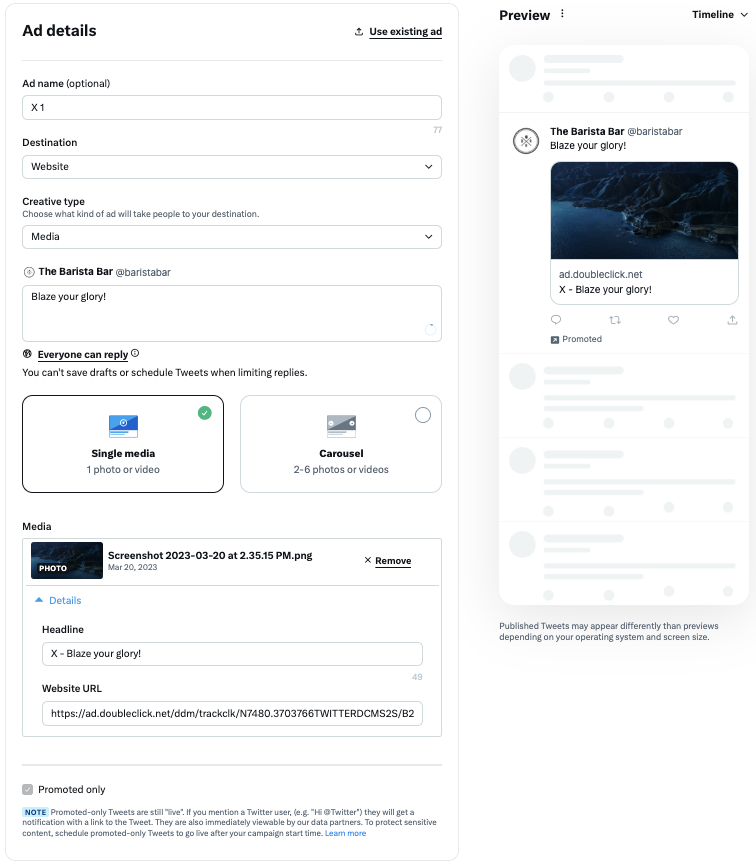
*Click Tag is appended on the creative level under the Website URL field.
Example of a correct setup:
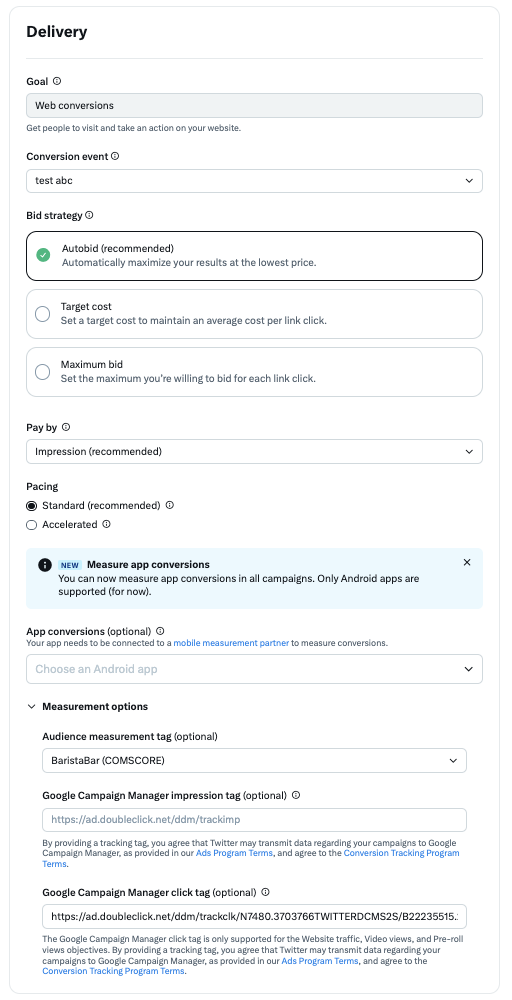
*Click Tag is appended on the ad group level under the measurement tab.
Ready to get started?
