Website Activity Custom Audiences

A Website Activity Audience is a type of Custom Audience that uses X’s Website Tag to collect people who have visited or taken certain actions on your website. To use Website Activity Audiences, you must have our conversion tracking pixel installed on your website or use one of our accepted tag manager partners.
How it works
Website Activity Audiences are powered by the X website tag, a snippet of code that you place on pages of your website. Once placed, the website tag begins to collect the cookie IDs of visitors and matches them to X users. Once an audience has been created, you can target X Ads campaigns to those recent website visitors. We recommend waiting at least one week after installing your website tags before attempting to run any campaigns.
The code should most often be placed on a portion of your site that sees significant traffic — your homepage or a key landing page, for example. Place it between the <body> and </body> dividers on the desired web page. Learn how to set up the X website tag on our web conversion tracking page.
Create your Website Activity Audience
Once you have the X Website tag placed on your website, you can create your Website Activity Audience in your Audiences tab.
- In Audiences, choose "Create new audience" > "Website Activity"
- Name your audience and add an optional brief description
- Choose between Universal Website Tag or Single Event tag, whichever you have installed on your website.
- Specify the URL conditions you want to collect your audience from. We recommend choosing the "Contains" option, as "Equals" is case sensitive.
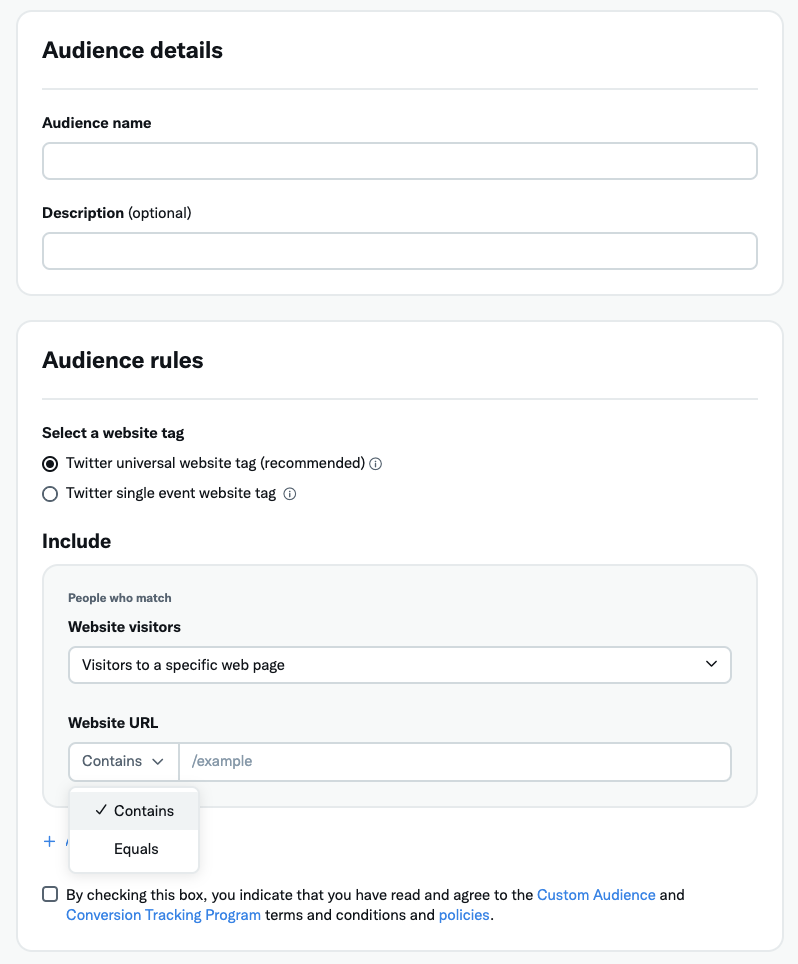
For example, if you want to collect a Custom Audience of people who have completed a purchase on your website, make the URL conditions specific to the redirect of your successful purchase page. If someone is brought to a page containing "thank-you" in the URL after purchasing, you could make your URL conditions "URL contains: thank-you".
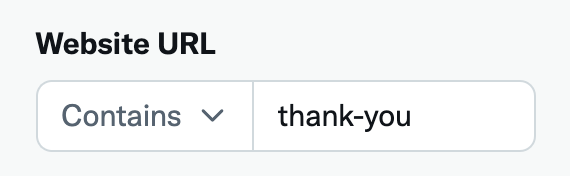
After you've created your URL conditions, and agreed to the Custom Audiences and conversion tracking program terms, including this policy, the audience will be created.
From then on, everytime a X user fulfills the specified URL conditions, they'll be added to your Custom Audience. Please note that users are not retroactively added to your Custom Audience.
Until your Website Activity Audience from web has collected 100 X users, it'll show as "Audience too small" in your Audiences tab. Your audience will change to "Ready" once it's large enough, after which you can use it for targeting in campaigns.
Use your Website Activity Audience
To target users on your Custom Audiences within your campaign, navigate to the "Custom audiences" section of campaign setup.
Use the carrot next to each audience type to find and select the Custom Audience you want to target.
Keep in mind that even though all Custom Audiences show up, only those in "Ready" serving status will properly target users in your campaign.
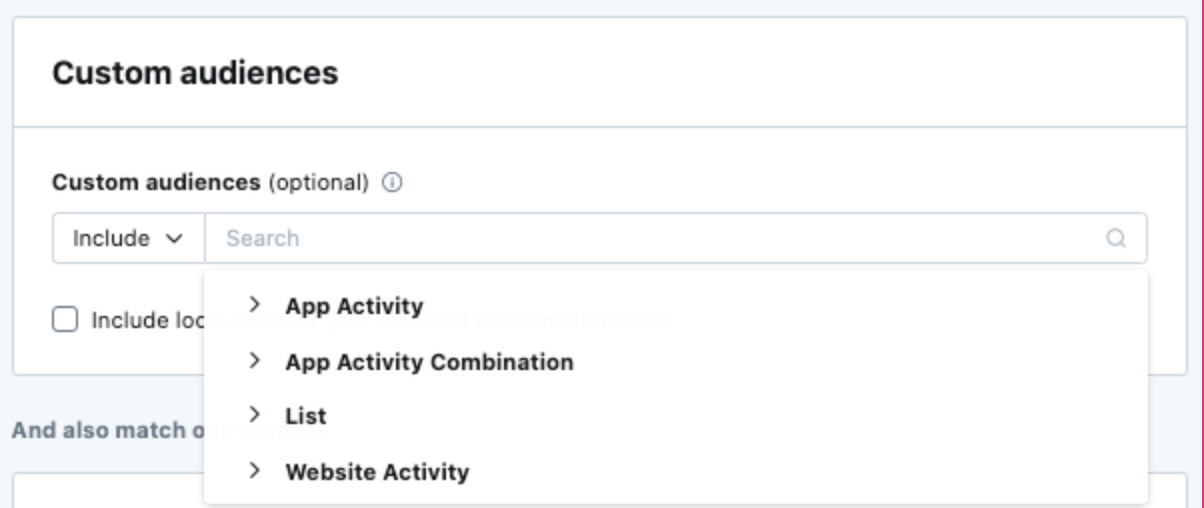
You can also choose to "Add" or "Exclude" the users in your Custom Audiences:
- Add: The users in your Custom Audience will be served the posts in your campaign, if they meet the geo, gender, age, and device targeting criteria specified in your campaign.
- Exclude: The users in your Custom Audience will NOT be served the posts in your campaign, even if they meet the other criteria in your campaign.
Frequently asked questions
How long after visiting my website will someone remain in my audience?
When collected with the X website tag, visitors to your website will remain in your audience for 90 days. However we only target users who have been active on X within the last 30 days.
How do I enable Website Activity Audiences on my website?
If you’ve created your audience by selecting the universal website tag, check to see that the tag is installed by visiting your conversion tracking dashboard by navigating to Tools > Conversion tracking. If your status says “Tracking”, then you’re all set. Otherwise, be sure the single event website tag code snippet generated has been placed on the webpage that you want to use for audience creation.
If you've created your audience by selecting the single-event website tag, after you’ve finished creating your audience in ads.x.com, a snippet of code is generated for you to install on your website. Place the website tag directly on the page where you want to collect an audience for retargeting.
If you're adding your tag directly to your site, we recommend you place the website tag code snippet between <body> and </body> in the webpage where you want to collect an audience of website visitors. For example, if you re-market to visitors to your website’s homepage, place the website take directly on the homepage. If you aren’t able to make these updates to your webpage yourself, pass the website tag code snippet along to your web development team. More on online conversion tracking.
What policies must advertisers using website tags comply with?
Read about X’s additional rules and policies for advertisers using X’s website tag for conversion tracking and retargeting here.
My website tag is listed as “Tracking”. When can I run campaigns targeting the Custom Audience I’ve created?
Once installed, your audience will begin collecting users who fulfill your URL conditions. When it's collected 100 X users, the audience status will change to "Ready" in your Audiences tab and you'll be able to re-target those users. We recommend waiting at least one week before setting up campaigns to target your Website Activity Audience.
Re-targeting to website visitors is extremely valuable because it captures recently demonstrated intent, so we recommend bidding aggressively when targeting from a Website Activity Audience.
Why is my audience size fluctuating?
When collected with the X website tag, visitors to your website will remain in your audience for 90 days. Your audience size will change and update accordingly. You can also check how many users are on your audience in your Audiences tab, unless there are less than 100 users, in which case it'll show as "Audience too small".
