Ad groups

Ad groups allow you to run many different audiences, creatives, and bidding types rolled up into one campaign. They're part of your overall campaign structure and make it easier for you to organize, optimize, and manage your campaigns.
Your campaign structure consists of three levels: campaigns, ad groups, and ads (posts).
Campaign levels
Campaign: A campaign corresponds to a single advertising objective, like reach, video views or app installs. At the campaign level, you always specify your campaign name and chosen funding source.
Ad groups: Ad groups are where you choose how you want to spend your money. Here you set goals, bids, targeting and placement for each of your campaigns. One campaign can have many ad groups and an ad group can contain one or more Ads.
Ads: You can have as many Ads as you would like in a single ad group. The system will auto-optimize to the best performing creative within an ad group.
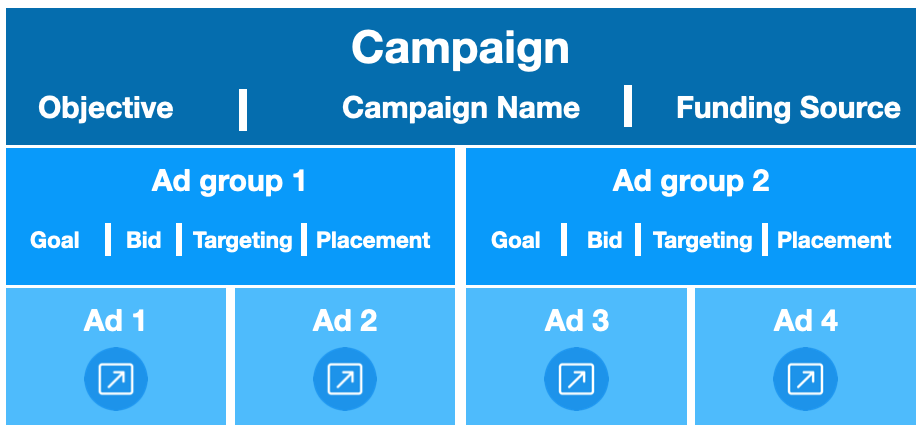
Creating ad groups
You can create ad groups within your campaign during campaign setup. Every campaign will, by default, have one ad group, but you have the option to create up to 100 ad groups within a campaign.
To begin, login to your X Ads account at ads.x.com.
- Choose ‘Create campaign’ under the ‘Campaigns’ dropdown
- Select the Objective that most closely aligns with your goals
- If you choose to set up your campaign using our default settings, you will make the following selections at the campaign level:
- Campaign name
- Funding Source
- Campaign spend cap (optional)
- After clicking "Next", you'll be brought to the ad group details page
- If you set up your campaign using our default settings, you will fill in any parameters you'd like for your first ad group here. This will include:
- Ad group name
- Ad group daily budget (required)
- Total ad group budget (optional)
- Ad group flight dates (required)
- Goal
- Bid
- Targeting
- Placements
- Next, you will select the ads you would like to promote within your ad group
- At this point, you will have the option to:
- Save your campaign as a draft or move to the review page and launch it with a single ad group
- Use the buttons below the ‘Audience estimate’ module to either copy your ad group or create an entirely new ad group within the same campaign.
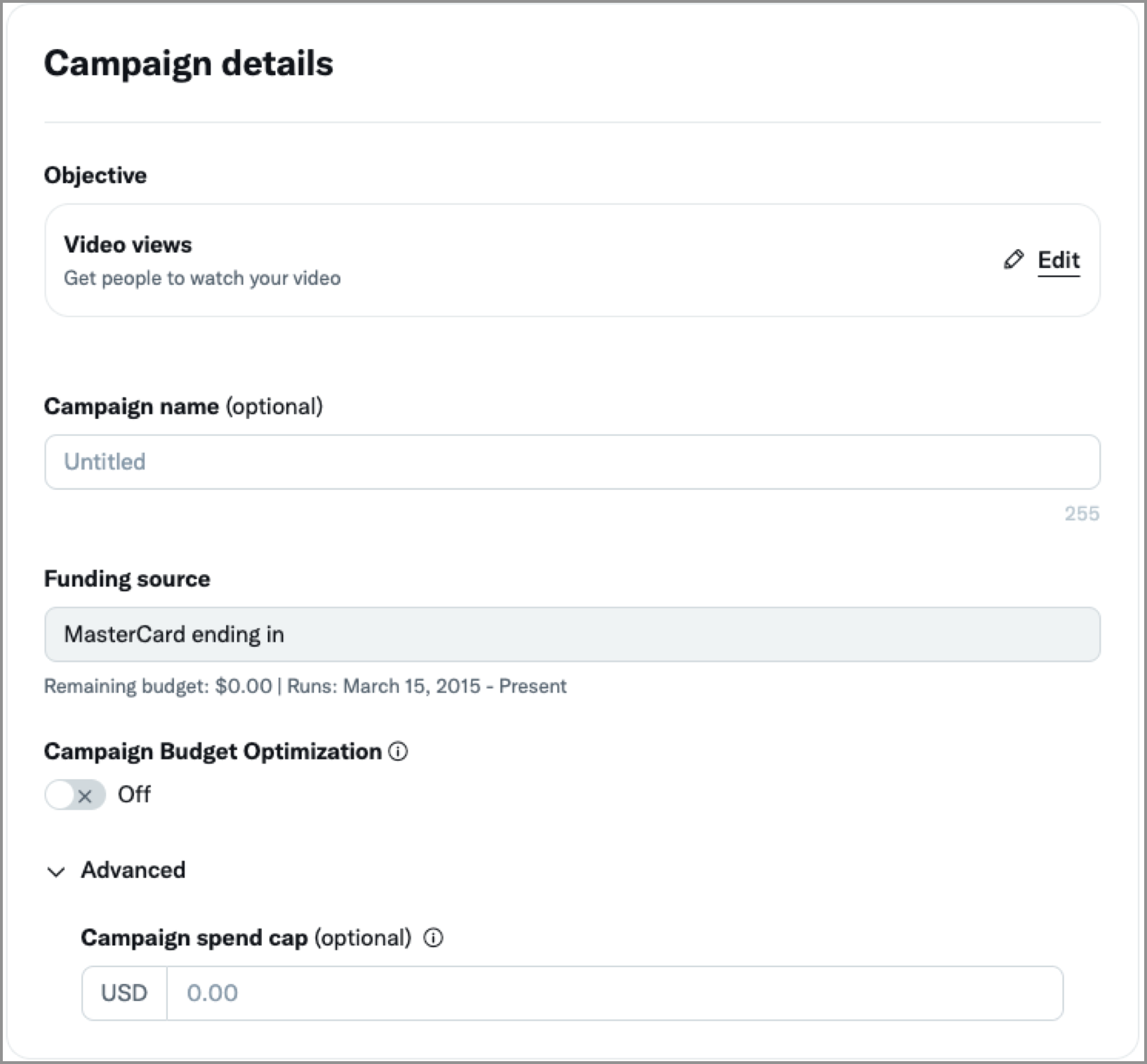
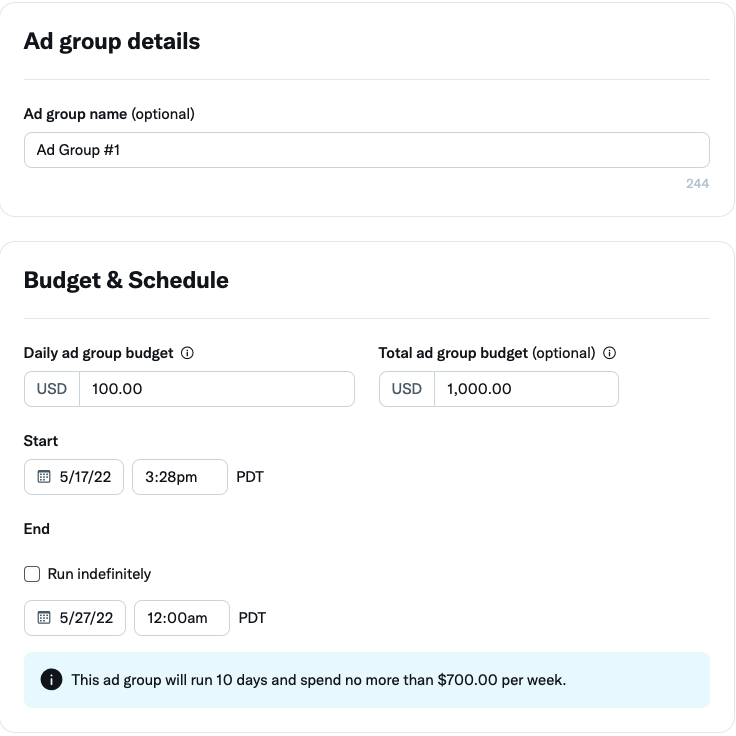
If you prefer, you can also set up your campaigns using Campaign Budget Optimization. This choice allows you to hand control to X and allow us to optimize a specified campaign budget among any ad groups that exist within a campaign. With this option, a daily budget must be specified at the campaign level. X automatically optimizes this budget among any ad groups within the campaign. If you choose Campaign Budget Optimization, neither total nor daily budget can be specified at the ad group level. Flight dates will remain at the ad group level.
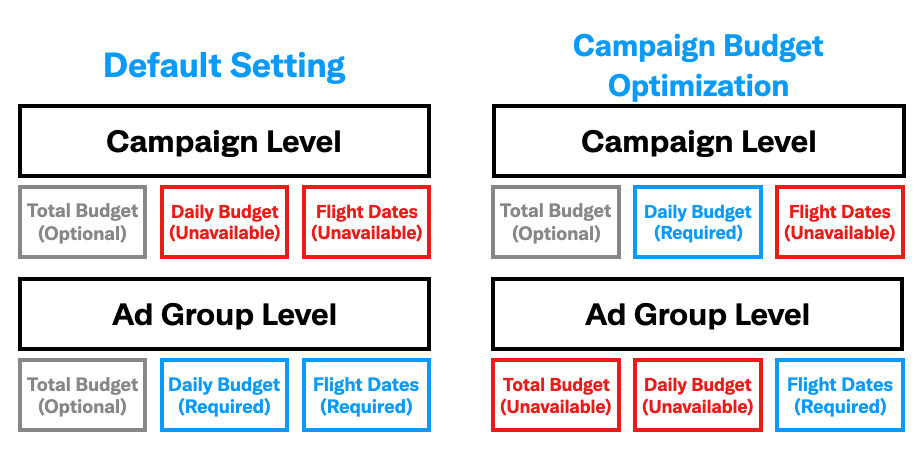
You can edit your ad group at any time after launch, as well as view the results in your Ads Manager.
Not seeing your ad group serving impressions? Make sure you're viewing dates that your ad group served by toggling the date picker in the top right corner. Read more on troubleshooting.
Viewing ad group performance
To see all your ad groups, select the "Ad groups" tab in your Ads Manager shown in the picture on the right.
Not seeing your ad group? Make sure your date range in the top right corner is set to the proper dates the ad group ran, as well as the "Status" filter at the top is not set to exclude the ad group you want to see.
To view the metrics for your ad group, click on its name to bring you into the ad group view. You can confirm you're in the ad group view by checking the top left corner of your Ads Manager where it will say "Ad Group:Name of your ad group".
Once there, all the metrics will be specific to that ad group alone. You can see which ads (posts) are in that ad group, as well as the audience breakout metrics and a history of your edits.
Remember if you used the same post in multiple ad groups, you have to leave ad group view and check the campaign view to see the total impressions it served.
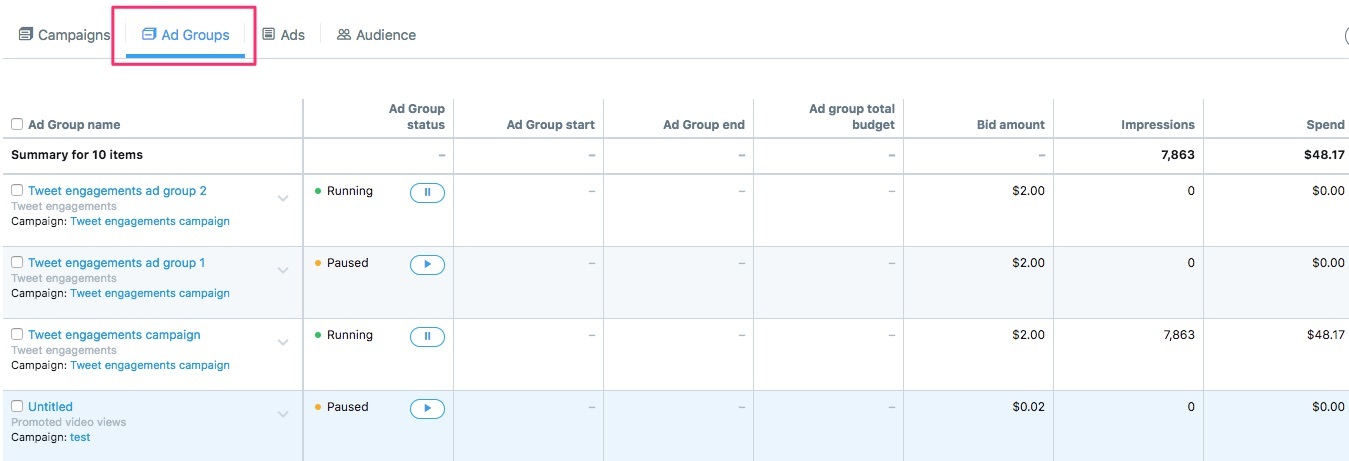
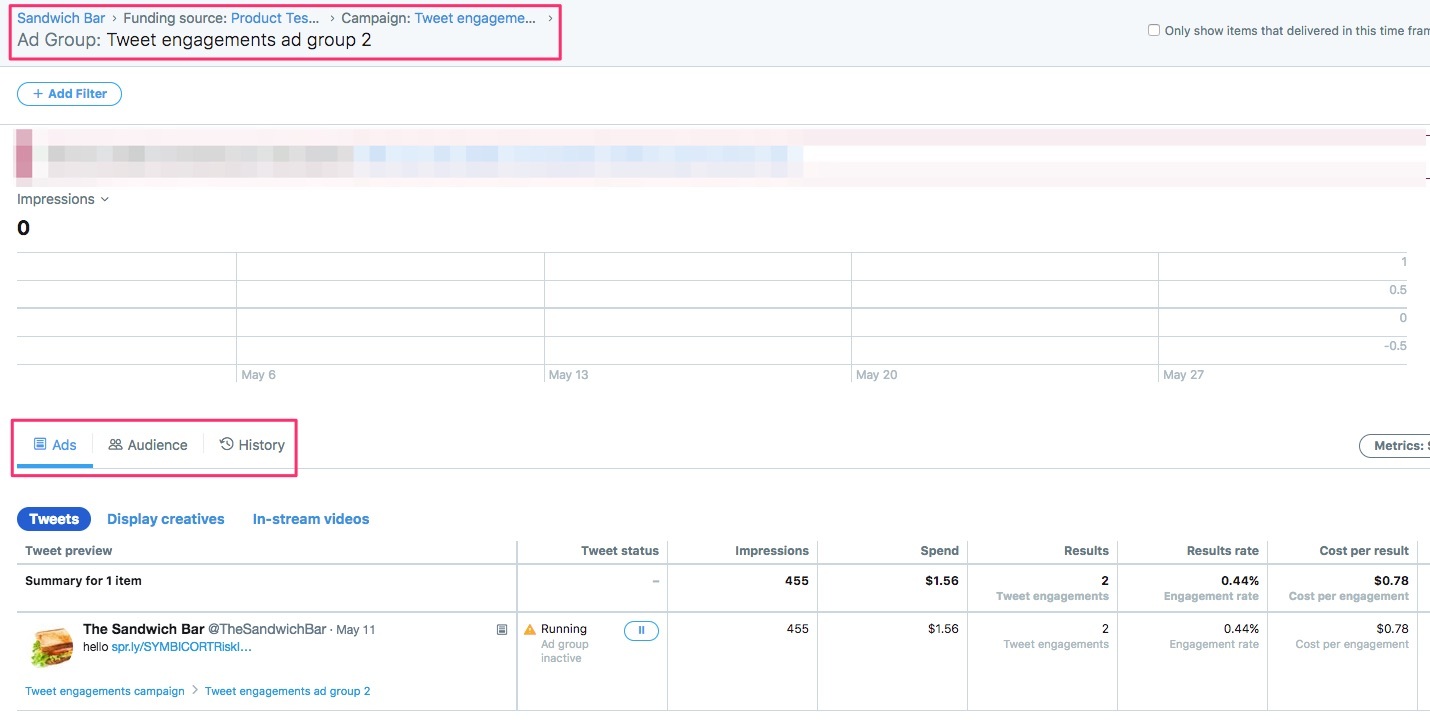
How do I control spend using ad groups?
In order for your campaign to spend and serve impressions, all three levels of your campaign structure must be turned on (campaign, ad groups, ads). If any of the levels are turned off, it will not run in that level.
For example, in Campaign D, even though the campaign is turned on, Ad Group 2 will not serve impressions because it is turned off. To serve impressions to the users targeted in Campaign D, Ad Group 2, you would have to unpause Ad Group 2.
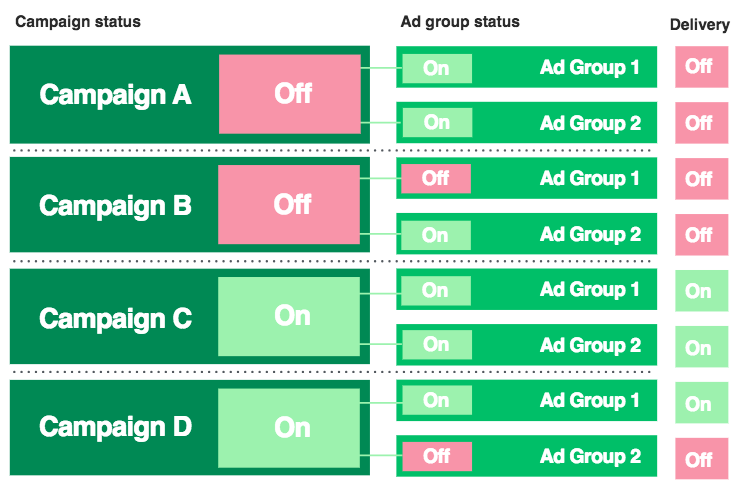
How do I make a campaign with ad groups in Ads Editor?
To create new campaigns with ad groups in Ads Editor: Enter in “new C1”, “new C2”, “new C3”, etc. in chronological order for each new campaign in the Campaign ID column. Each new campaign will automatically create a new ad group, so it's advised to add an ad group name within the campaign row.
Once you’ve created your new campaigns, insert new rows below each campaign for each additional ad group you want to build. Associate each of these new ad groups with the correct campaign by matching the “new C1” “new C2” campaign ID (in blue to the right).
- Leave the ad group IDs blank & create a new ad group name. The system will recognize an ad group is associated with a particular campaign via the nesting order & matching your campaign ID.
- In the example to the right, @baristabar created two new ad groups for each campaign (one within the main campaign row in red, one as an additional nested ad group in blue). Ad groups must have the same campaign objective as their parent campaign.


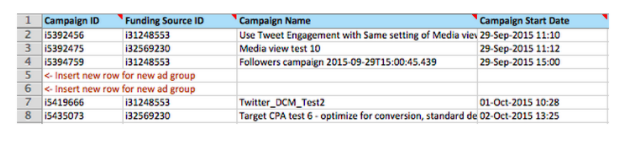
To add new ad groups to an existing campaign in Ads Editor:
- Insert a new row below the campaign you want your ad group nested under. You must create ad groups underneath their associated campaign, otherwise the spreadsheet will not validate successfully. In the example above, we inserted two new rows (5 & 6), to create two ad groups for the followers campaign in row 4 above it.
- Insert the campaign ID & funding source ID for the campaign you want your ad groups associated with. In the example above, you would enter in “i5394759” into the campaign ID column & “i31248553” for the funding source ID. Ad group funding source must match the funding source of its parent campaign.
- Leave the ad group ID column blank. Upon uploading, the Ads Editor will create new ad group IDs for your new ad group.
Columns required to create a new ad group:
- Campaign ID
- Funding source ID
- Campaign objective
- Ad group name
- Ad group start date
- Ad group placement
- Delivery
- Bid amount
- Bid type
- Optimization Preference
- Promoted product type
- Columns pertaining to ad groups that are optional (but not required):
- Ad group end time
- Ad group serving status
- Ad group total budget
After entering in targeting criteria & post IDs for your new campaigns & ad groups, save and import. Upon upload, the Ads Editor will create IDs for your new campaigns and ad groups.
Read more about Ads Editor.
How do I delete an ad groups from a campaign?
- To delete an ad group in Ads Manager, hover over the down arrow next to the name of the campaign or the ad group. Click the "Quick edit" button that appears. Click into the ad group you want to delete under "Details". Click "Delete" in the top right corner, then save your changes.
- To delete an ad group in Ads Editor, remove the ad group’s row from the ads editor spreadsheet. Once re-uploaded, the ad group will be deleted.

Ready to get started?
