List Custom Audiences

Lists are one of three types of Custom Audiences, created by uploading a file containing your own user and customer data. Your lists are matched with @handles on X so that you can directly target them in your campaigns, making your marketing highly relevant.
Create your List Custom Audiences with the following information:
- Email addresses
- Mobile Advertising IDs (iOS Advertising Identifiers and Google Advertising IDs, or when not available, Android IDs)
- X @handles or X user IDs
Create your List Custom Audiences
You might gather these records from your mailing list, past purchasers, or potential customers who have shown interest. You can upload lists of email addresses, Mobile Advertising IDs (iOS Advertising Identifiers and Google Advertising IDs, or when not available, Android IDs), X @handles, or X user IDs.
- Create your file in the accepted format. Supported file formats are .csv and .txt. The maximum file size is 10 GB. Your list can be separated by new lines or commas.
- If you want to pre-hash your file (which is optional), please follow these formatting instructions. If not, skip this step.
- Upload your file. Navigate to your Audiences tab from the Tools tab and click "Create new audience". From there, drag and drop your files or select them through the “Upload files” option. You can upload multiple files for a single Custom Audience.
- Wait for upload. Don’t close or minimize the browser window while the file is uploading, and only upload one file at a time. For larger files, make sure that you have a reliable and fast internet connection. You can also break your upload into smaller files (and then target them together in campaigns).
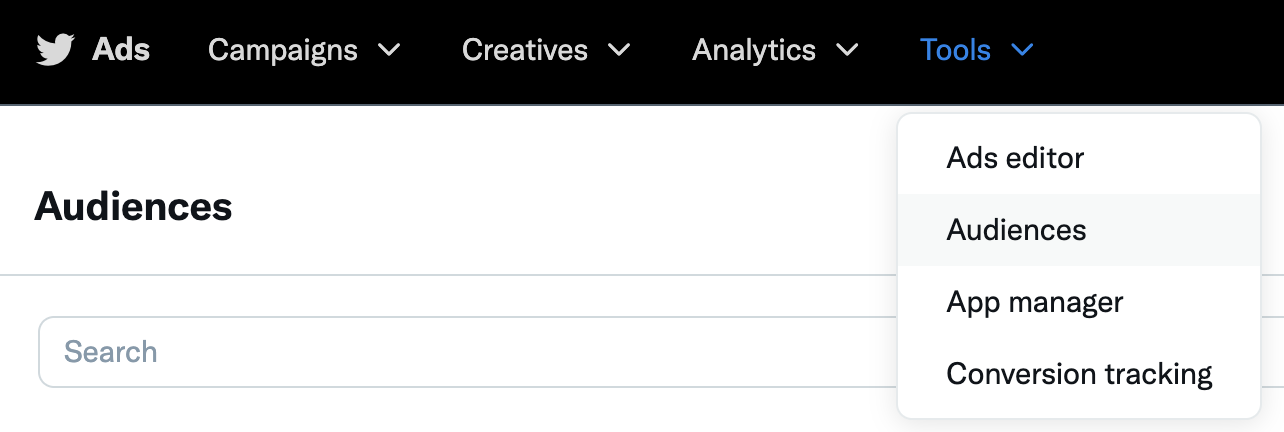
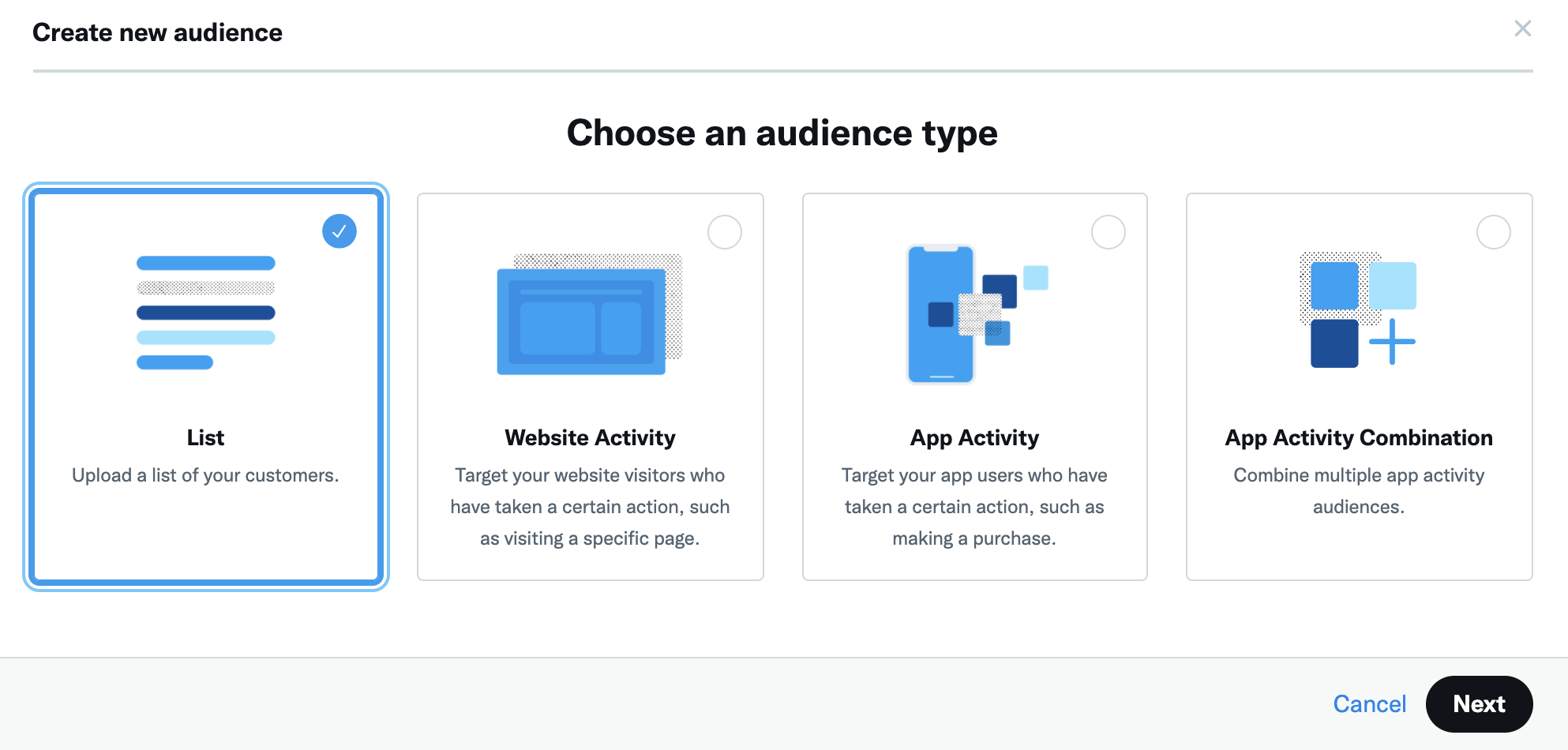
After you've uploaded your list, you'll see it in your Audiences tab as "Processing". Processing can take up to 48 hours. If an upload is paused or times out, you can resume the upload.
Once your Custom Audience list has been fully processed, the status will change to "Audience too small" or "Ready". Once a Custom Audience is "Ready", you'll be able to select it in your campaign setup for targeting.
Audience showing as too small? Find out why in our FAQ below.
Use your List Custom Audiences
To target the users on your Custom Audiences within your campaign, navigate to the "Custom audiences" section of campaign setup.
Use the carrot next to each audience type to find and select the Custom Audience you want to target.
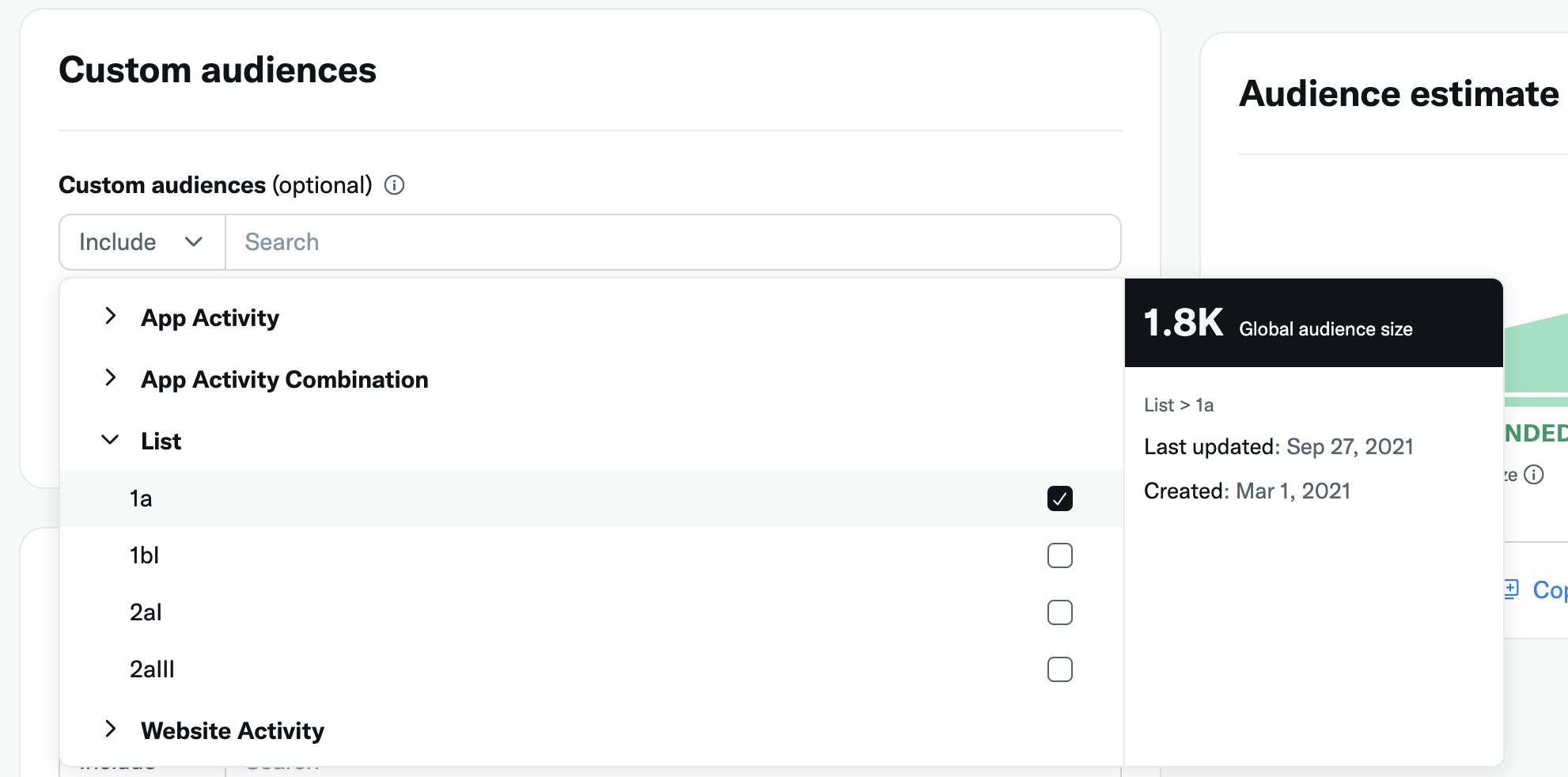
Keep in mind that even though all Custom Audiences show up, only those in "Ready" serving status will properly target users in your campaign.
For List Custom Audiences, we recommend expanding the reach during campaign setup. This feature finds people on X who are similar to the people on your List Custom Audience, and targets them in your campaign as well.
This is a great way to maximize your campaign's ability to serve if your List Custom Audience matches a relatively small number of users, and to drive more volume in your campaign. Reach expansion is optional, and can be toggled on and off in your campaign.
You can also choose to "Add" or "Exclude" the users in your Custom Audiences:
- Add: The users in your Custom Audience will be served the posts in your campaign, if they meet the geo, gender, age, and device targeting criteria specified in your campaign.
- Exclude: The users in your Custom Audience will NOT be served the posts in your campaign, even if they meet the other criteria in your campaign.
To respect user privacy, the minimum size for a Custom Audience to be usable is 100 X users. If your List Custom Audience is under 100 X users, it will display as "Audience too small" and will not be available for targeting.
Frequently asked questions
When you create a Custom Audience, there's an initial processing period where the users on the Custom Audience. are "matched" by our systems to their X @handle. This allows us to then serve your Promoted Ads to their accounts.
It's possible that not all of the users on your Custom Audience are active X users, which is why you might see a final Custom Audience size that is smaller than your original uploaded list.
Every Custom Audience is different, and until your list is processed and "matched", we cannot accurately estimate the match rate for an individual advertiser's Custom Audience. Once the Custom Audience is no longer showing as "Processing" in your Audiences tab, the number of matched users for the Custom Audience will be shown. If there were less than 100 active X users matched, it will show as "Audience too small". Unfortunately "too small" Custom Audiences will not be available for targeting in campaigns to respect user privacy.
- Add more user information to your .csv file. Then, delete the "too small" CA from your Audiences Tab and reupload the new, larger CA to reinitiate the matching process.
- Combine two smaller .csv files. Then, delete the "too small" CA from your Audiences Tab and reupload the new, larger CA to reinitiate the matching process.
- Create a .csv file from @handles. Large lists of @handles maximize your chances of matching 100 X users. We recommend files of at least 2000 @handles.
To respect user privacy, your Custom Audience must be at least 100 X users for it to be usable in your campaigns. CA's that fall short of this requirement will say “audience too small” in your Audiences tab, and cannot be used for campaign targeting. Use the tips above to increase your match rate and achieve a larger, usable audience.
When creating a list Custom Audience, the information in your data file is always hashed before it's sent to X, and X never reveals or shares the information in your list with anyone or any other service.
We also offer the option to upload a Custom Audience list that is pre-hashed. If you're pre-hashing your file (which is optional), please follow these formatting instructions:
- Each file may only contain a single data type, such as device IDs, emails, etc. Include one hashed value per line.
- Entries must be line separated, terminated with either LF (\n) or CRLF (\r\n). Supported file formats are CSV (.csv) and TXT (.txt).
The entry on each line must be hashed using SHA256, without a salt.
This error message appears when your uploaded list is not formatted correctly.
Please check the following:
- Your file is in either .csv or a .txt format
- Each file may only contain a single data type, such as device IDs, emails, etc. Include one value per line.
- Entries must be line separated
- There are no missing rows of information or gaps in your file
First, establish a relationship with one of X’s partners. Many ad partners can manage audiences via API. If you want to create a List audience through a partner using email addresses, leverage our MACT partners and/or ads API partners.
Your ads partner will prepare the Custom Audiences you want to target and send them to X through end-to-end integration. Then X will run a match to determine the audience you can reach on X. You cannot re-upload third-party lists that you do not own.
Please note that your audiences will not include X users that have opted out of receiving interest-based advertising.
The format of each entry must conform to the following normalization requirements:
- For Device IDs, IDFA entries must be lower-cased with dashes. (for example: 4b61639e-47cc-4056-a16a-c8217e029462)
- For AdIDs, the original format on the device is required, not capitalized with dashes. (For example: 2f5f5391-3e45-4d02-b645-4575a08f86e)
- For Android IDs, the original format on the device is required, not capitalized without dashes or spaces. (For example: af3802a465767e36)
- For email addresses, the text must be lowercase; remove leading and trailing spaces. (For example: [email protected])
- For X usernames, do not include the @, and make sure the text is lowercased, leading, and trailing spaces trimmed. (For example: jack)
- For X user IDs, please use standard integers. (For example: 143567)
You can upload multiple files for the same Custom Audience, and add to audiences that you have already created. The option to upload additional files will appear as an in-line drop-down option for each list Custom Audience in your Audiences tab.
People who have Ads Personalization turned off in their X settings are ineligible to be matched in any Custom Audience. If a person does not want to be matched in any audience, we recommend that they verify that this setting is turned off or disabled.
