Vertical Video Ads
Get more story, greater scale on X's fastest growing surface.
Vertical video is the fastest growing surface on X – accounting for ~20% of daily total time spent on the platform [2]. Now your brand can take advantage with full-screen, sound-on Vertical Video Ads to tell your story in a more captivating way, unlock incremental reach, and drive conversions on your website or app.
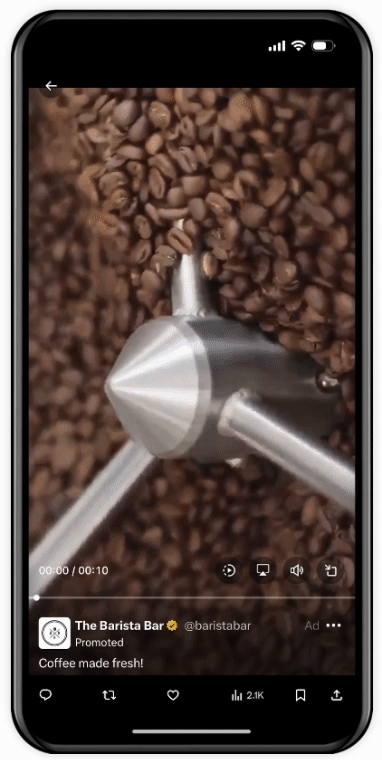
8 in 10
Unique User Sessions Include Video [1]
100M+
Global Users Watch Vertical Video Daily [2]
~20%
Of All Time Spent on X is Vertical Video [2]
Expand the reach of your video content
X's vertical video surface is the best place to discover new content and engage with brands on the platform. People use vertical video to immerse in their passions - led by sports, music, entertainment, food and politics [4]. This presents an opportunity to reach your audiences around a wider variety of contextually rich content.
Running Vertical Video Ads also provides an incremental 10% increase in reach compared to running ads in the Home Timeline alone.
+10%
Incremental Exposure With Vertical Video Ads VS Home Timeline Alone [3]
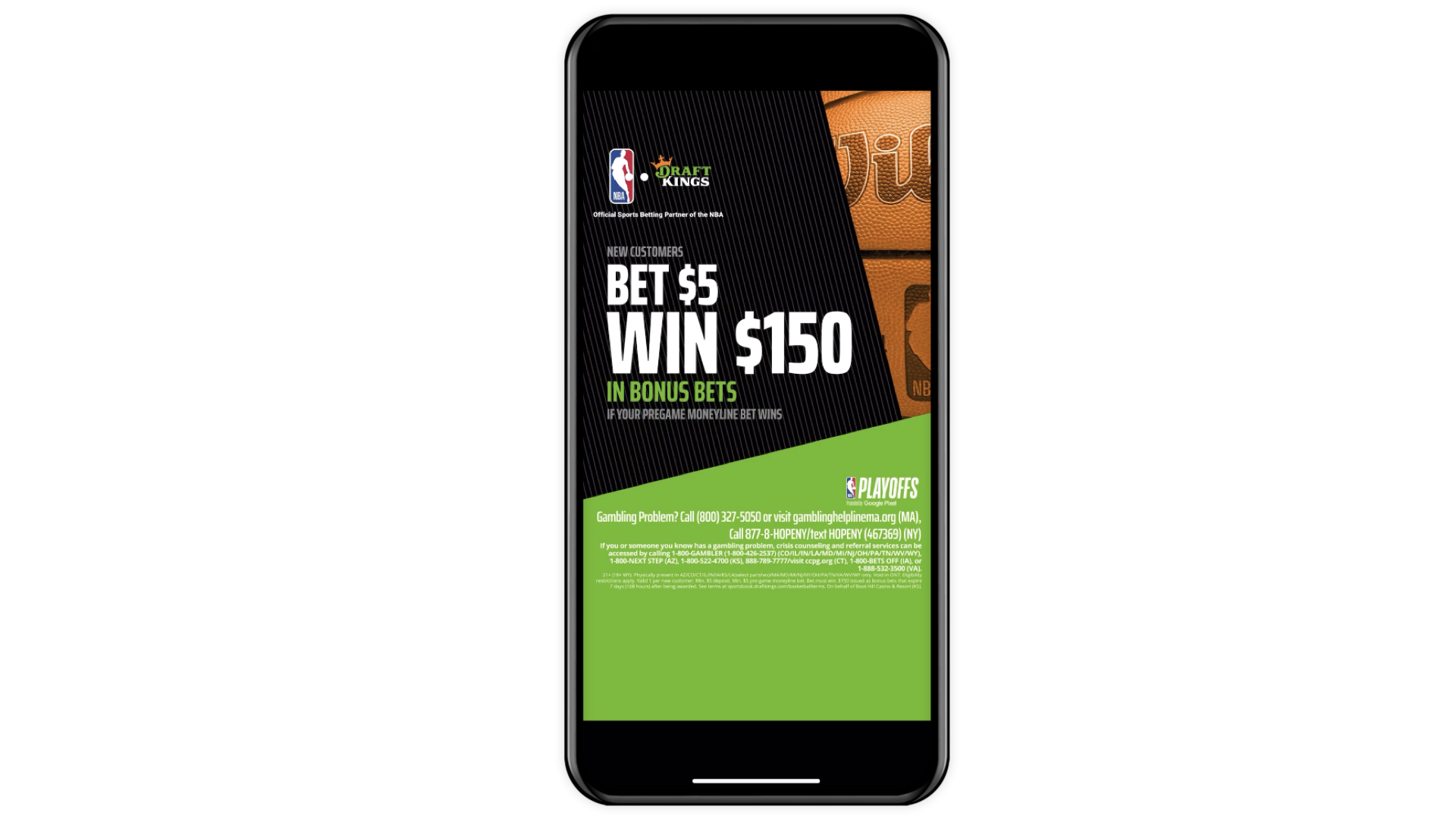
Drive more impactful video views & conversions
Vertical Video Ads is the most engaging ad format we've released. With full-screen viewability and sound on by default, your product and message is front and center.
You can also include a call-to-action button to drive users to your website or app. This button appears after the viewer has watched one second of your ad.
We've observed that users are 7x more likely to follow, repost, like, and click the URLs of Vertical Video Ads compared to the same ad on the Home Timeline [3].
7X
Higher Social Engagement Rate Compared To The Same Ad in Home Timeline [3]
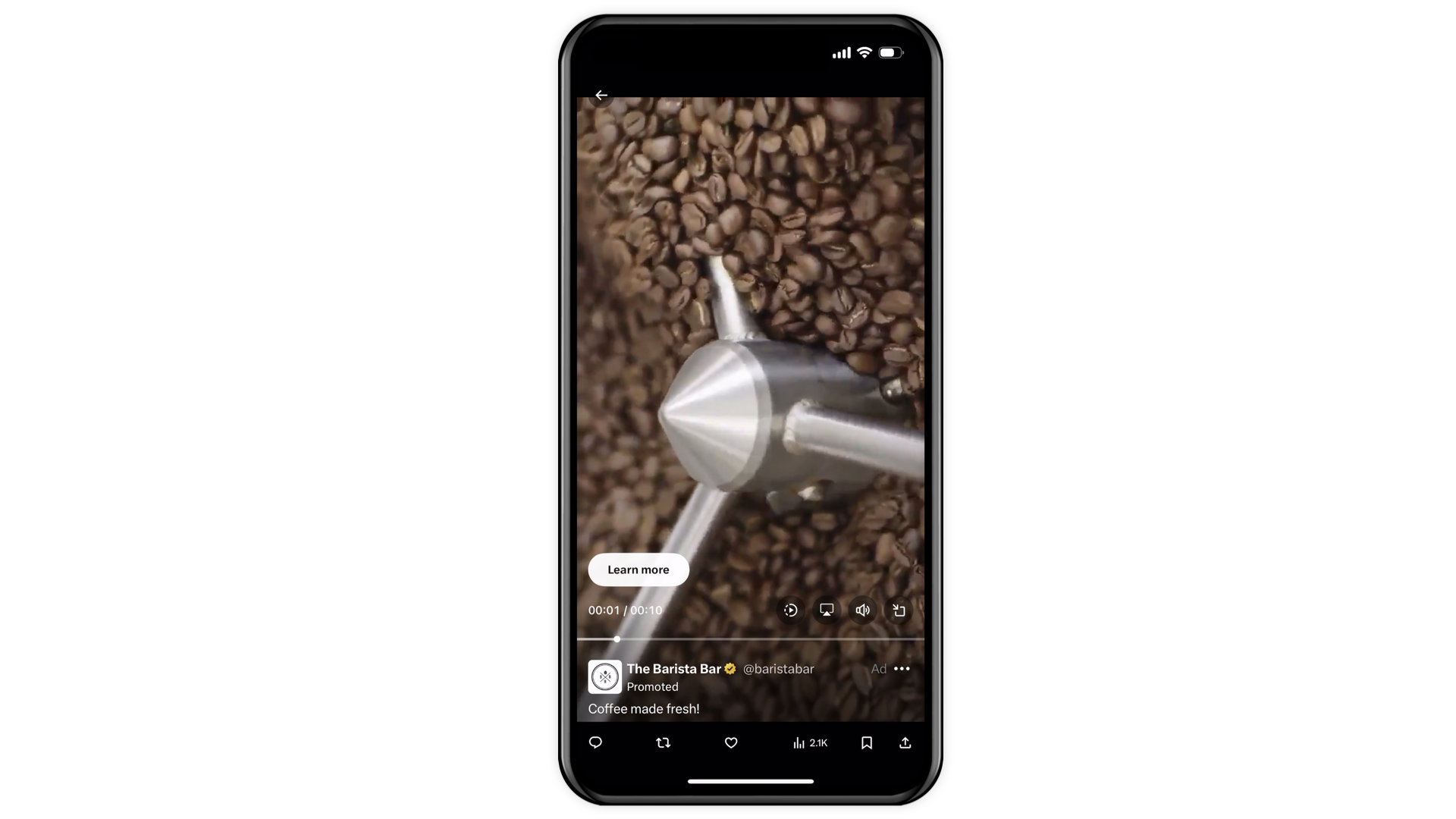
Buy pre-screened, brand suitable inventory
Now available to advertisers in the U.S. only.
X has partnered with Integral Ad Science to bring you pre-screened, brand suitable inventory in X's vertical video surface.
This pre-screening capability enables IAS to classify organic content on X within the industry standard safety framework. It then lets your brand set more personalized placement preferences that rely on IAS’s classifications before you run a campaign.
In other words, they’ll help you navigate X to achieve the ideal level of suitability control specific to your brand – and they can measure how this works on the back-end too.
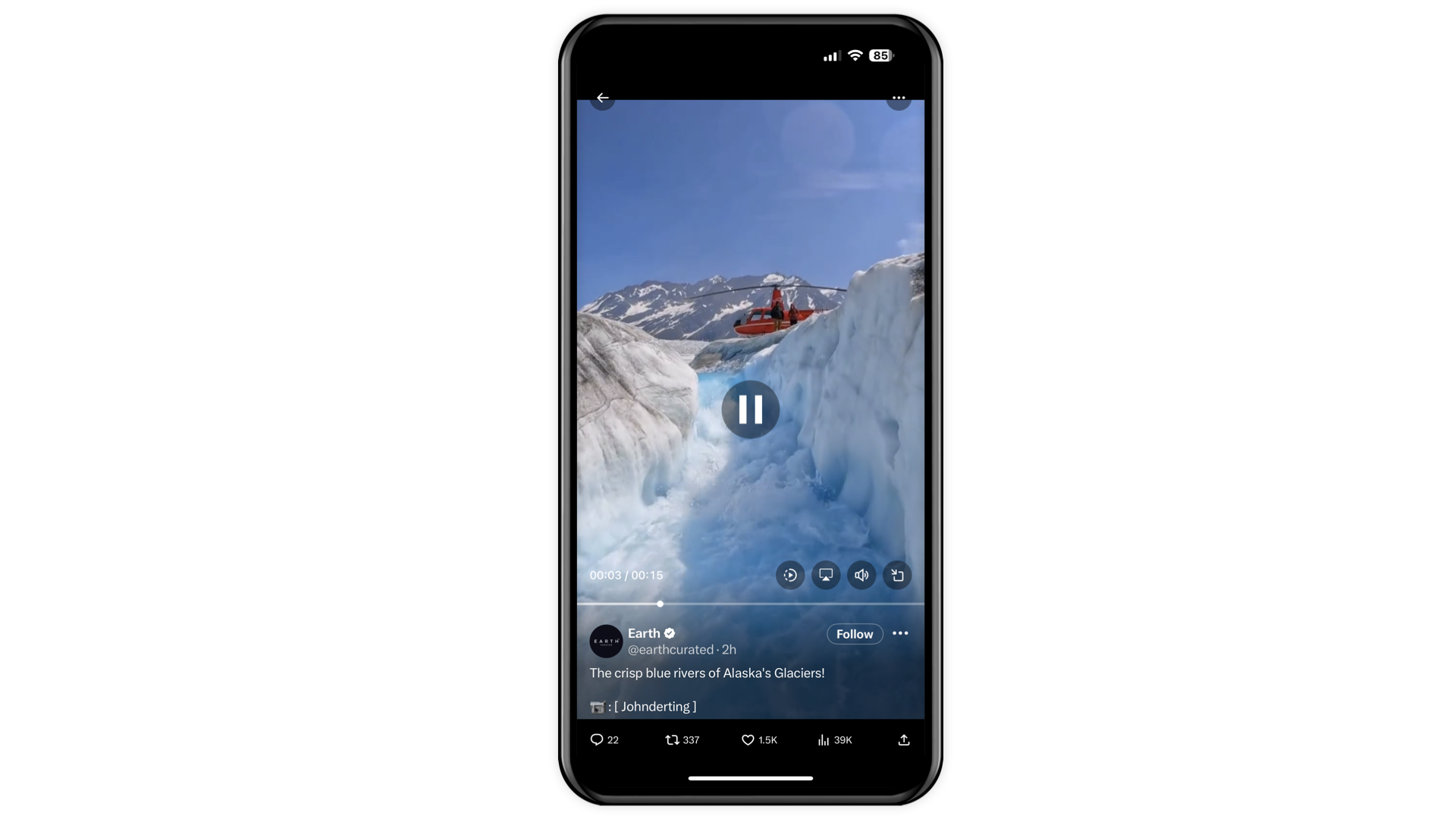
Source 1: X Internal, Metric Center. User Active Sessions - Video. October 1st, 2023 - October 31st, 2023. Global.
Source 2: X Internal, Metric Center. User Active Minutes. Immersive Media. Unique Count. 28 day average. October 1st, 2023 - October 31st, 2023. Global.
Source 3: Vertical Video Ads initial test results in May 2023. Global.
Source 4: X Internal, October 2023. Global. Percent of audience viewing content categories in Immersive Media Viewer.
How to set up Vertical Video Ads
1. Navigate to ads.x.com and create or log into your Ads account.
2. Select "Create campaign" in the top-right corner of your Ads Manager.
Note: Not seeing this menu in your Ads Manager? Be sure to add a payment method to your account to access our advanced controls.
3. Select "Video views" or "Sales" from the list of campaign objectives.
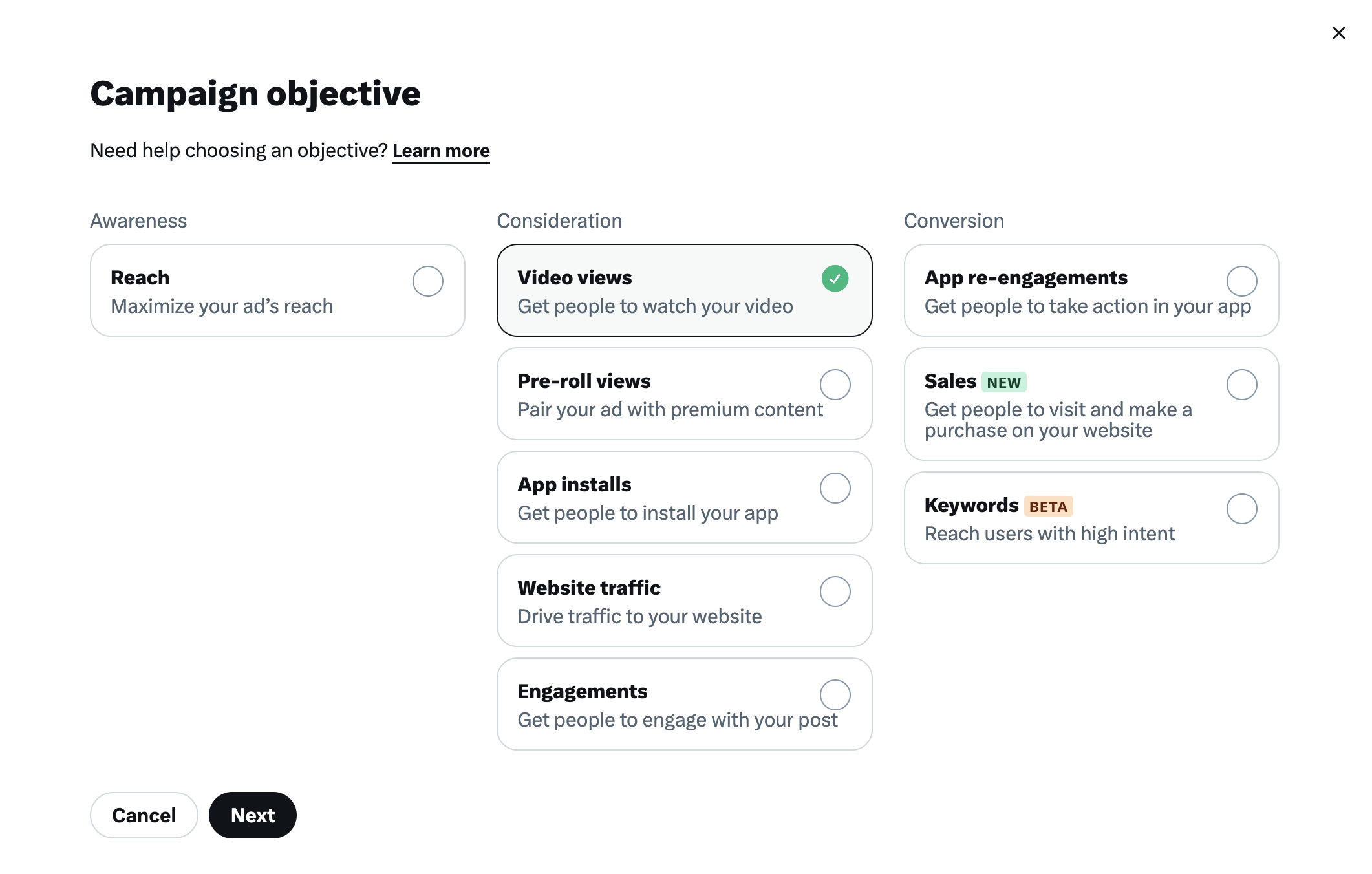
4. You'll be brought to the "Campaign details" tab of the campaign setup form. Here you will name your campaign, choose your funding source, decide whether to enable creative A/B testing, and set budget optimization.
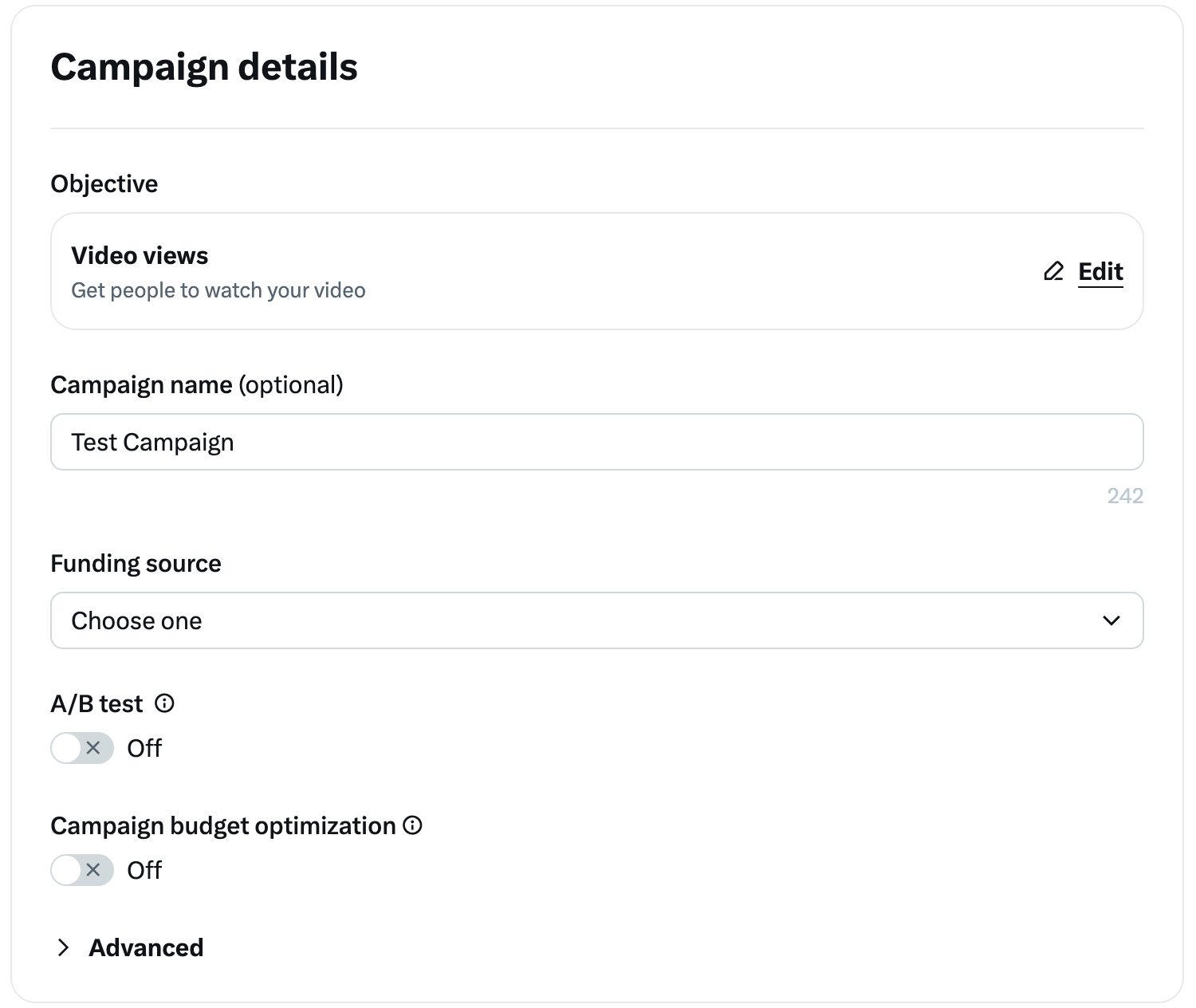
5. Set up your first ad group. You can also set ad group start and end time, as well as budget (mandatory).
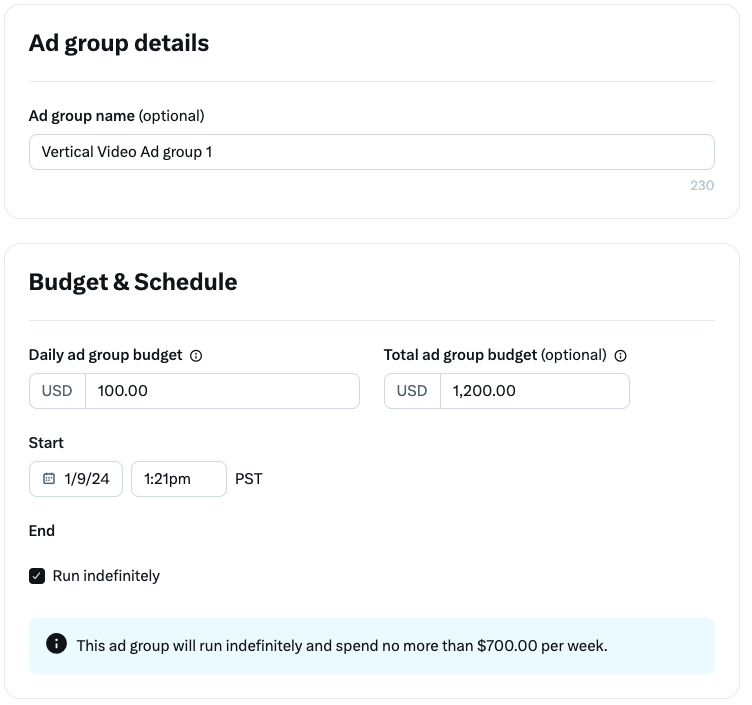
6. Choose the delivery that best fits your campaign goals. Unsure of what to select? Go with our recommended settings.
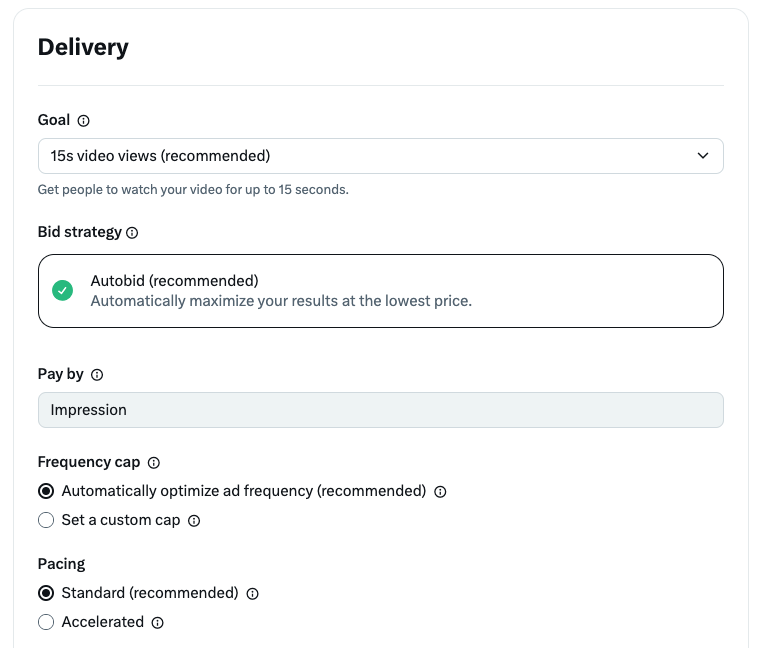
7. Select "Media Viewer" within the Placements tab.
Important: Make sure that "Media Viewer" is the ONLY placement selected.
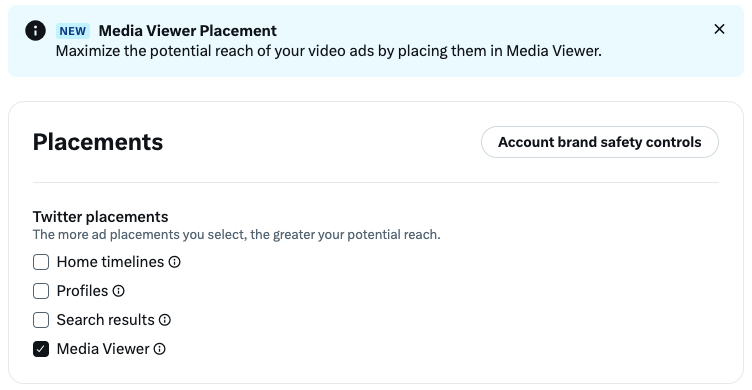
If you'd like to enable pre-screened, premium inventory from Integral Ad Science, select "Account brand safety controls" and then select "IAS Pre-Bid" under Sensitivity settings.
Please note: The IAS Pre-Bid solution is currently only available to advertisers in the United States.
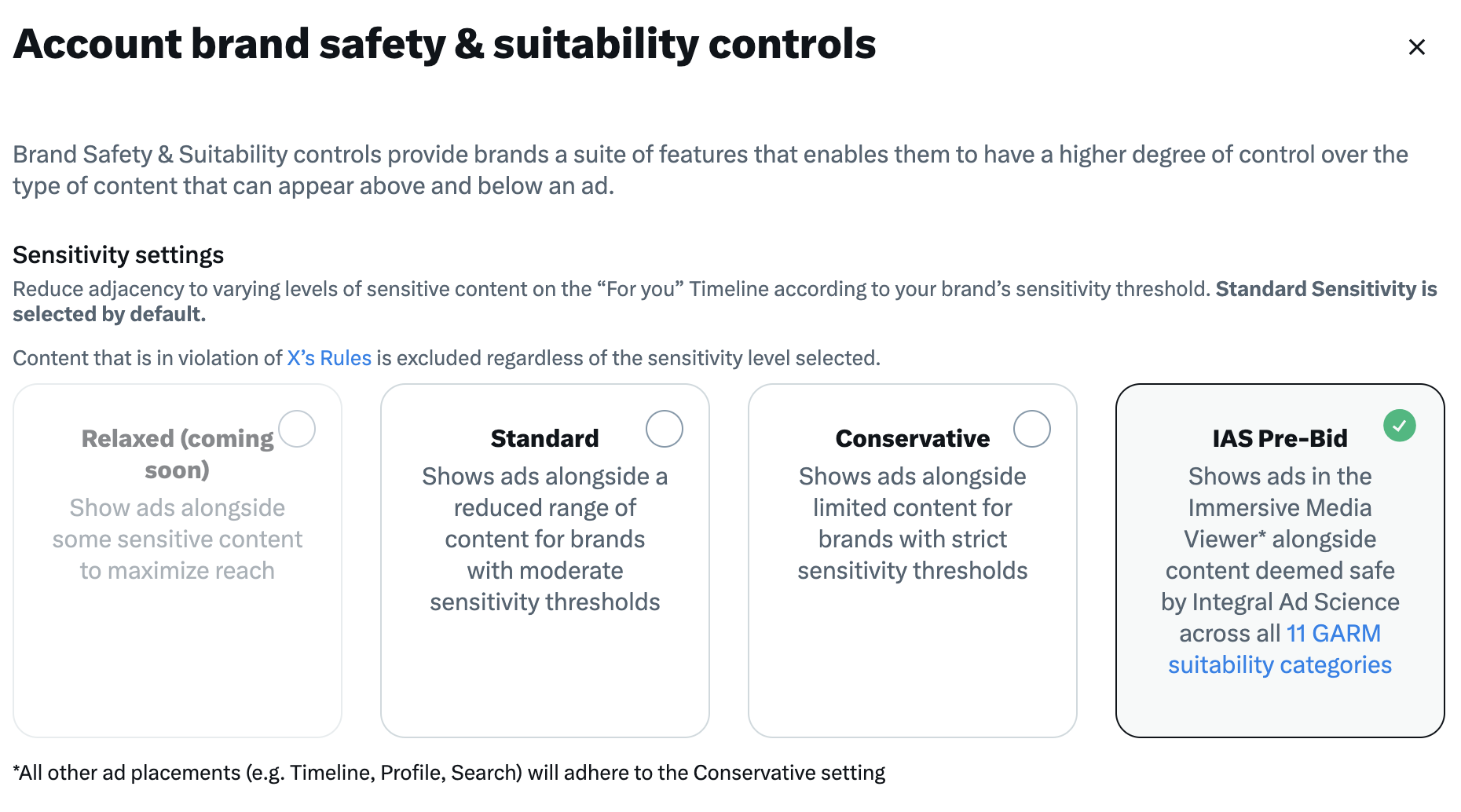
8. Now select any demographics you would like to target. Learn more about our targeting options.
9. Next you'll select the devices you'd like to serve your ads on. Vertical Video Ads are currently supported on both iOS and Android.
Important: Please make sure "iOS" and/or "Android" is selected.
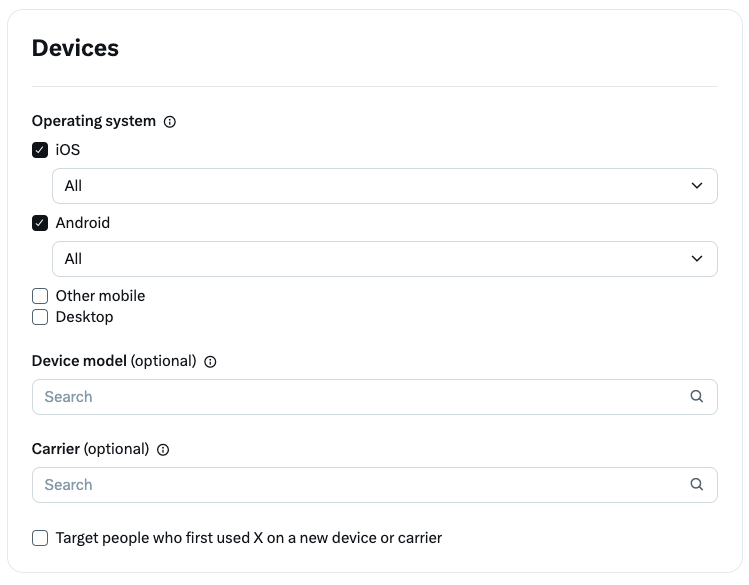
10. Set up custom audiences and targeting features as you desire.
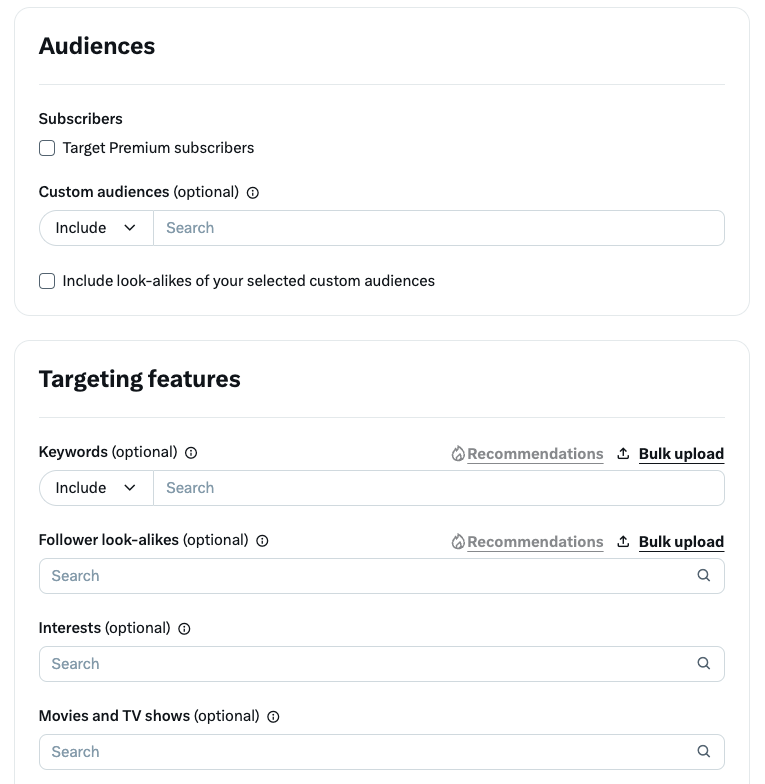
11. Create or select your desired post copy and vertical video asset (ideally with a 9:16 aspect ratio). Explore best practices for Vertical Video Ads here.
Under the Video View objective, to add a call-to-action button: Select "Website" under the "Destination" dropdown field. Then, select "Single media" and upload your desired vertical video asset. Once uploaded, you will see the field to enter a website URL. The "Headline" field can be left blank.
If you have multiple vertical video assets that you'd like to use, you can create additional ads by clicking "Create ad" in the top right of your screen. Once you're satisfied with your ads, click "Next" in the bottom-right corner of your screen.
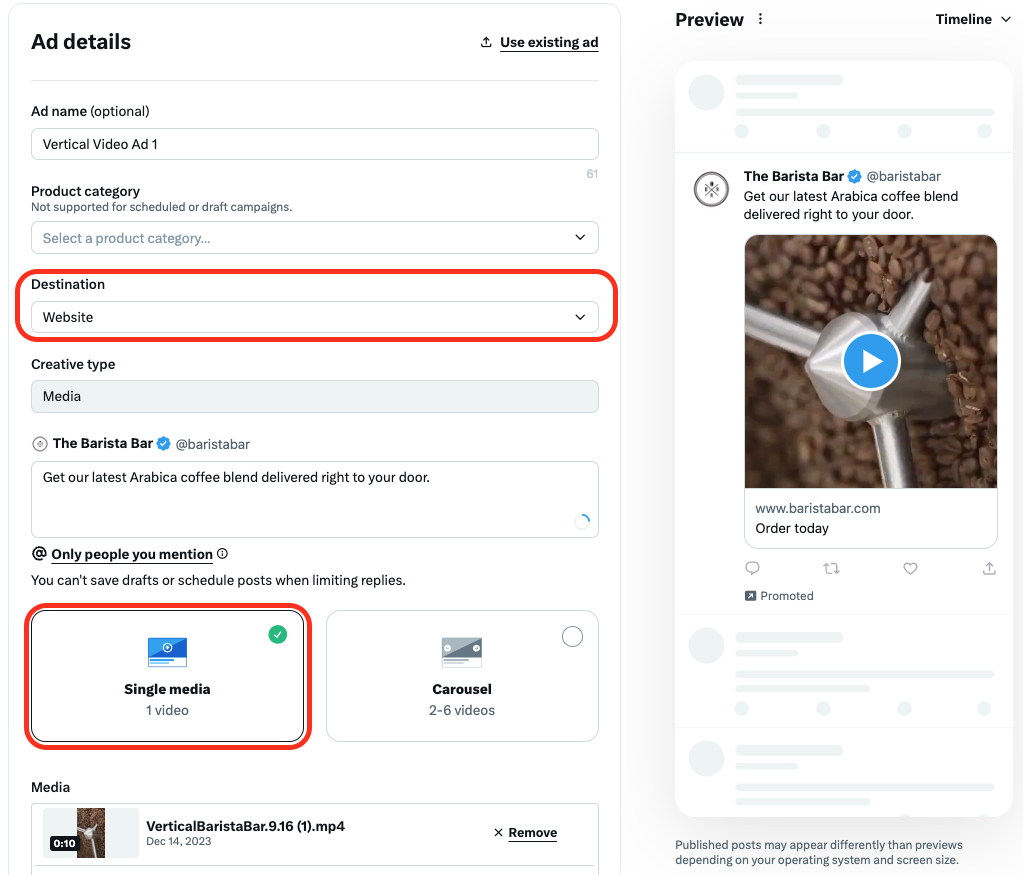
10. Review your campaign details for accuracy. When ready, click “Launch campaign” in the bottom-right corner.
Vertical Video best practices
Use videos with 9:16 aspect ratios. This allows you to maximize the screen real estate of your ads and fully immerse the user in your content.
While you can run 16:9 or 1:1 aspect ratio videos in the Immersive Media Viewer, they are not ideal for this surface.
Technical specifications:
Maximum resolution: 1080 x 1920
Minimum resolution: 720 x 1280
Aspect ratio: 9:16 vertical video
Maximum frame rate: 60 fps
Maximum bitrate: 25 Mbps
Target bitrate: 5-10 Mbps
Video length: 15 seconds (recommended), up to 2:20 supported
Video codec: H264, Baseline, Main, or High Profile with a 4:2:0 color space
Audio codec: AAC LC (Low complexity)
Design with sound in mind. Vertical Video Ads are sound-on by default, allowing you to capture audiences both visually and through audio.
Don't forget captions! If the video asset includes spoken word audio or voice over, it is important to include subtitles and captions within the video. This allows users to easily follow along if they're in an environment where they cannot listen to your audio (like on a loud bus).
Keep it brief. The first three seconds are critical, and are likely to be what the user remembers most from your ad. Place your most important visual at the three second mark, whether that is your logo, campaign slogan, product, or something else. We recommend 15 second videos as the ideal length.
5. Please be mindful of the various overlays in the Vertical Video viewer (outlined in yellow to the right). This overlay disappears after two seconds of your video is watched.
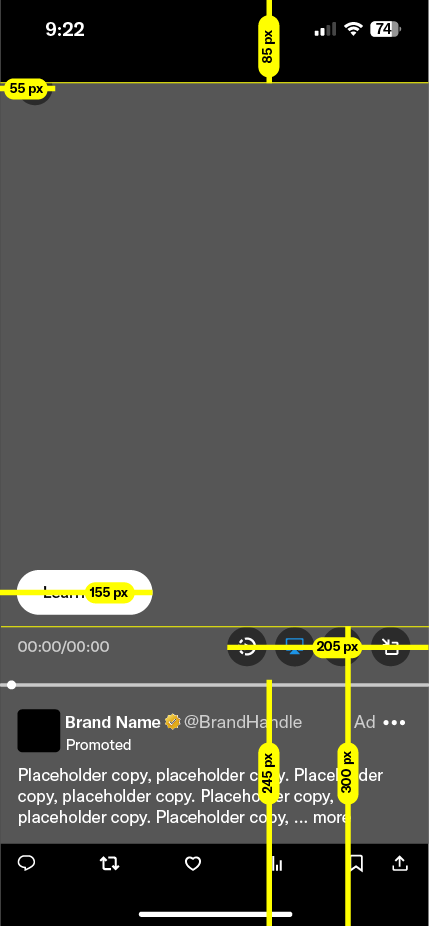
Viewing your results
Navigate to your Ads Manager to see your results. Filter the date range in the top right corner to see key metrics such as total spend, results, cost per result, and result rate. Your "result" will be either video views, 3s/100% views, 15s views, or 6s views, depending on what you chose during campaign setup.
If you added a call-to-action button driving to your website or app, you can view link click and page view metrics by navigating to the "Metrics" dropdown menu, then selecting "Customize metrics". From here, you can search for and apply "Link clicks", "Link click rate", "Cost per link click", "Page views", "Page view rate" and "Cost per page view" to view these metrics within your dashboard.
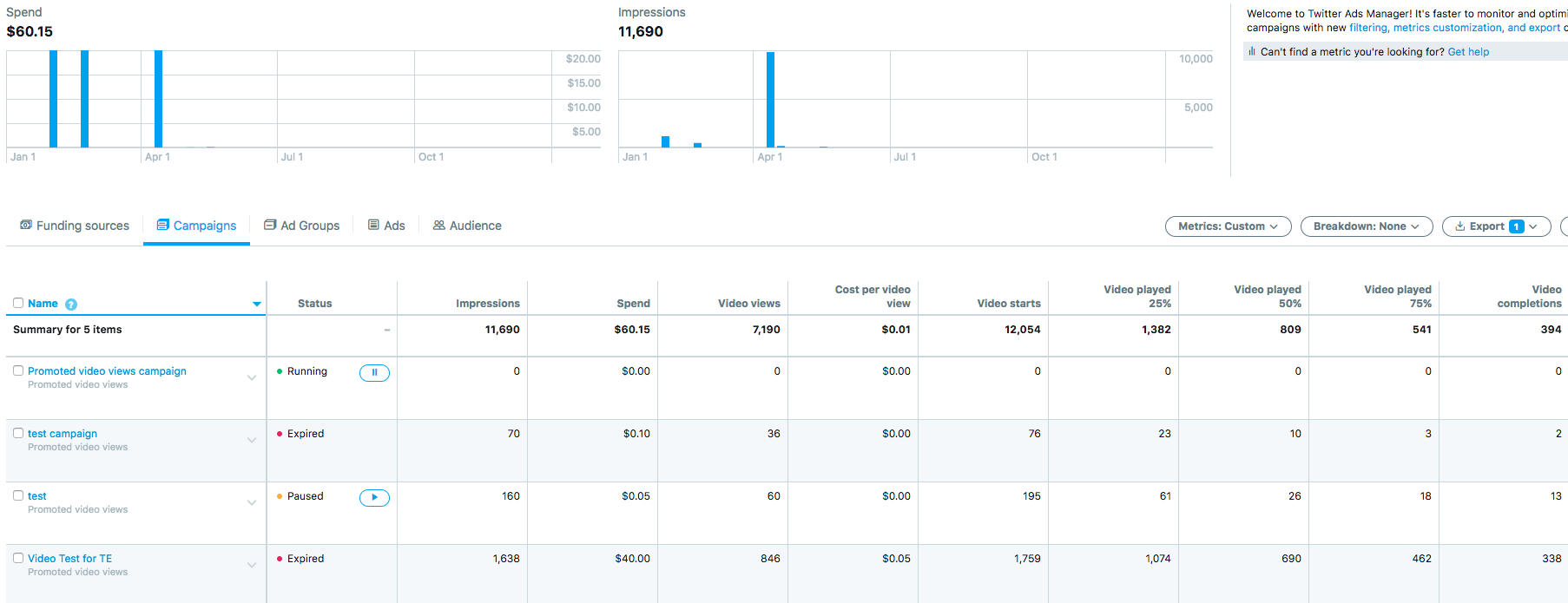
Frequently asked questions
The Immersive Media Viewer has the same level of brand safety in this placement as the Home Timeline, with Adjacency Controls in place.
The Immersive Media Viewer will not recommend or show NSFW content.
The Immersive Media Viewer will support the brand safety keyword and account handle adjacency controls on the previous and next video.
We won’t place ads adjacent to content deamplified under our Policies.