X Ads Manager
X Ads Manager provides a central workspace to plan, manage, and report on campaigns.
You can access Ads Manager by logging into your ads account at ads.x.com, where you'll automatically be brought to the Ads Manager as your home screen. From there, you can customize your view to see relevant campaigns, creatives, and results.
Ads Manager features
Custom filters
Use campaign filters across the top of Ads Manager to easily find the campaigns, ad groups, and/or ads you want to evaluate. You can filter campaigns by:
- Funding source
- Objective
- Status
- Campaign name
Add as many filters as you want by clicking “Add filter”.
You can also save these filters to easily go back to any filtered view. Filter sets are unique to each advertiser.
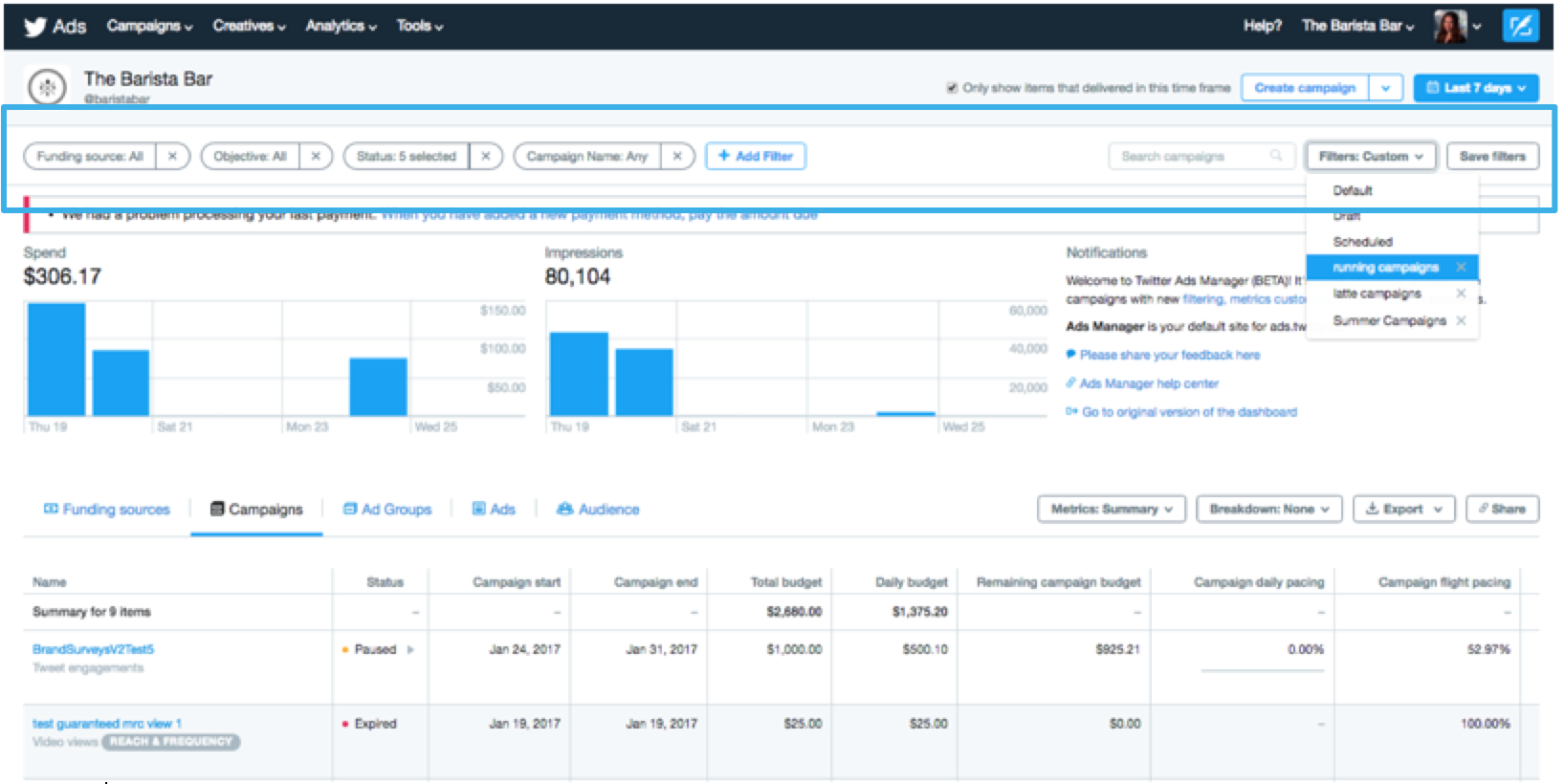
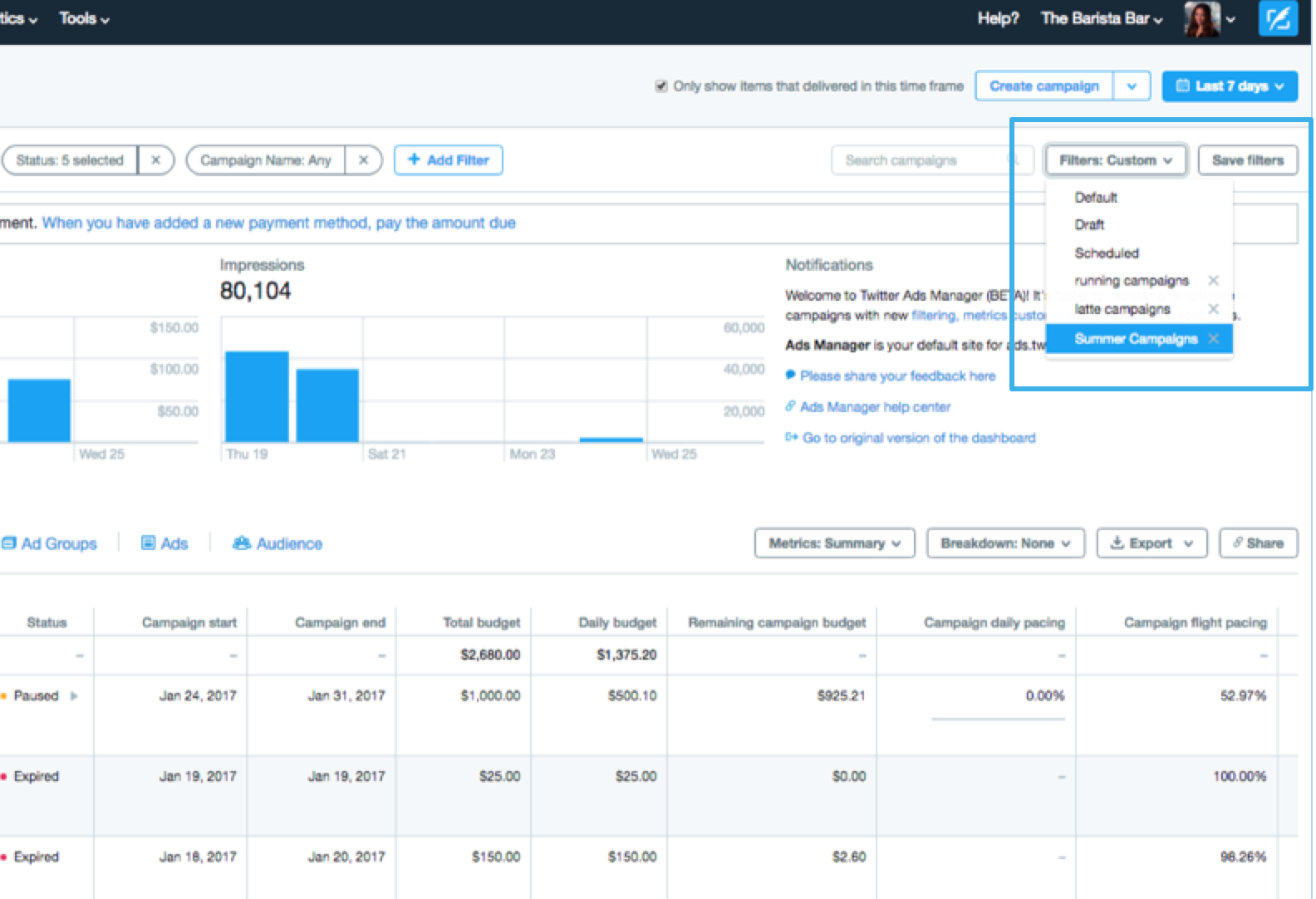
Custom metrics
By default, you'll see all results, cost per result, and result rate - by objective. To see what's considered a result per objective, please click here. To view preset metrics by objective, click on the objective in the “Metrics: Summary” drop-down.
You can also view a number of other metrics for your campaign by clicking on “Customize metrics”. Here, you can select or unselect any metric you wish.
It’s also possible to save your selection of metrics as a custom report. Save your preset by entering in a name for the selections and click “Save”. Custom reports allow you to go back to that metric set anytime for fast campaign analysis.
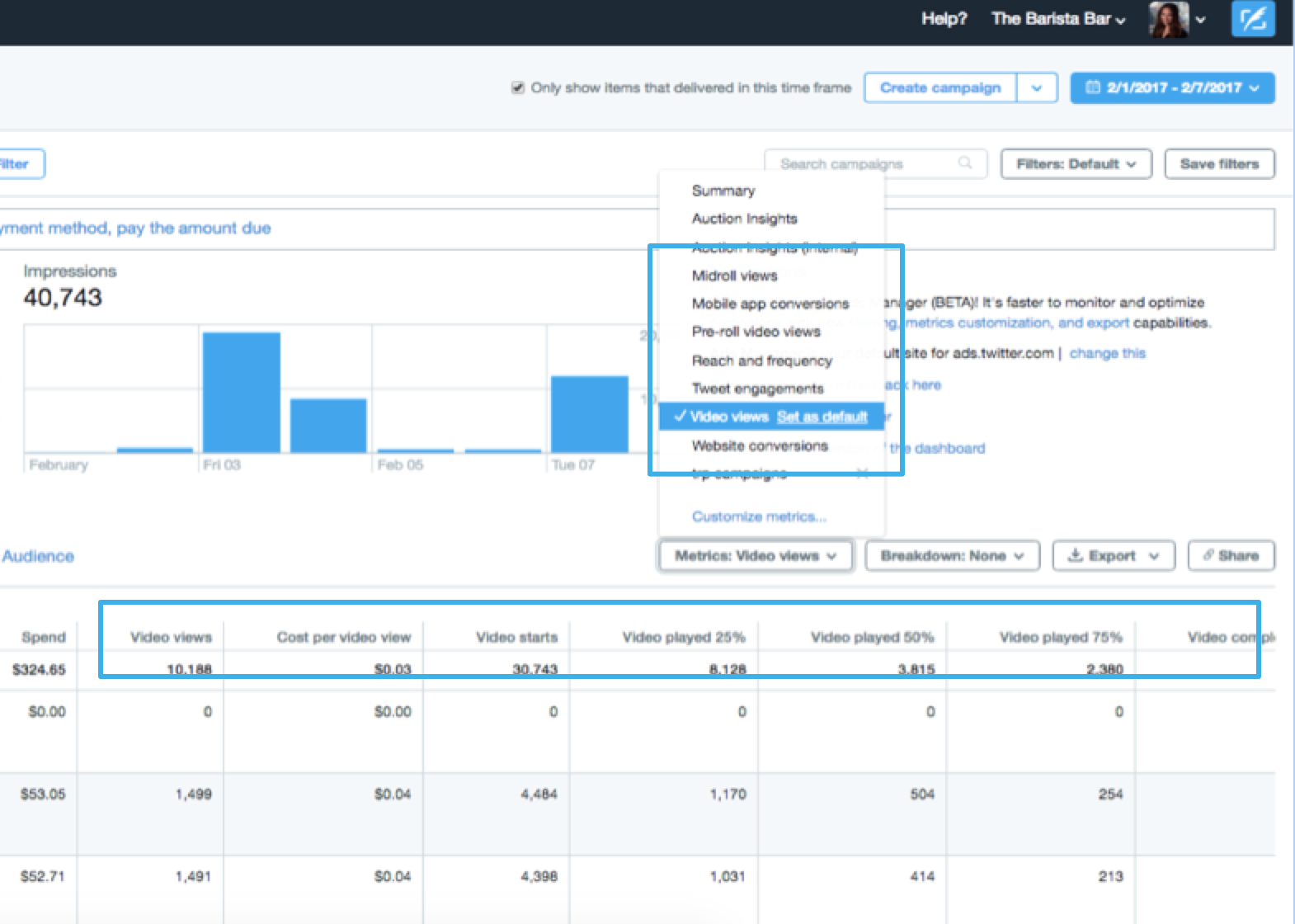
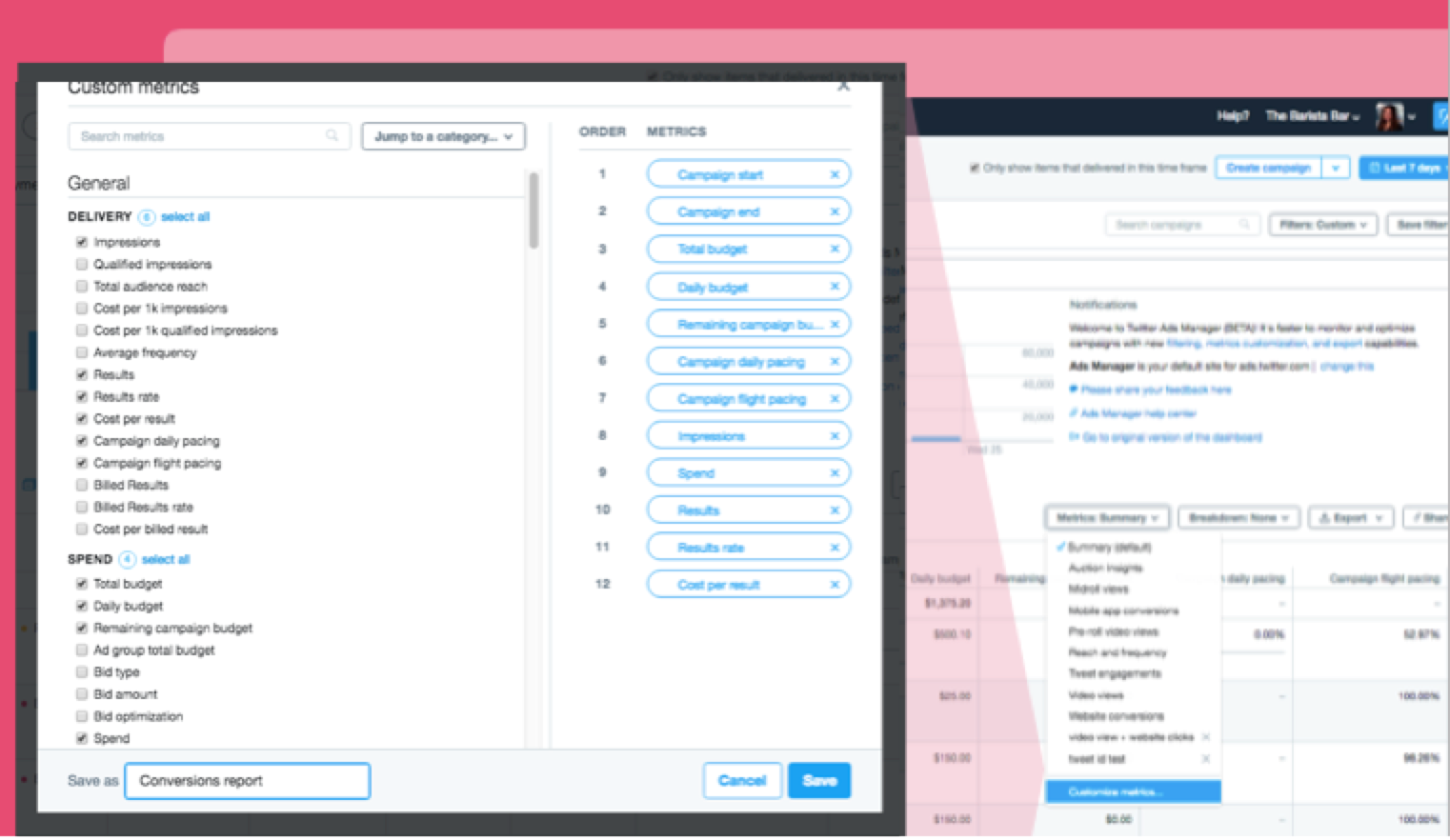
Campaign structure
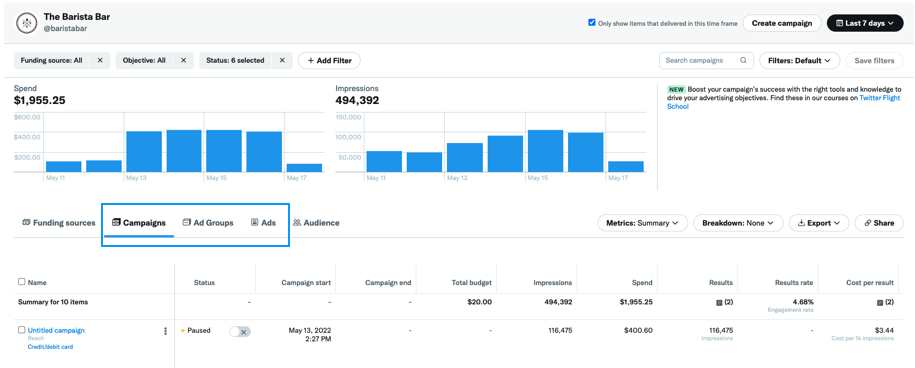
We provide various levels in our campaign structure, designed to give you as much control as possible of how your X activations deliver.
Campaign: A campaign corresponds to a single advertising objective, like followers, video views or app installs. At the campaign level, you always specify your campaign name and chosen funding source.
Ad groups: Ad groups are where you choose how you want to spend your money. Here you set goals, bids, targeting and placement for each of your campaigns. One campaign can have many ad groups and an ad group can contain one or more Ads.
Ads: You can have as many Ads as you would like in a single ad group. The system will auto-optimize to the best performing creative within an ad group.
You can view performance for each ad, filtered by creative type:
Posts: Promoted Ads
Amplify Pre-roll: Pre-roll video used in an Amplify Pre-roll campaign
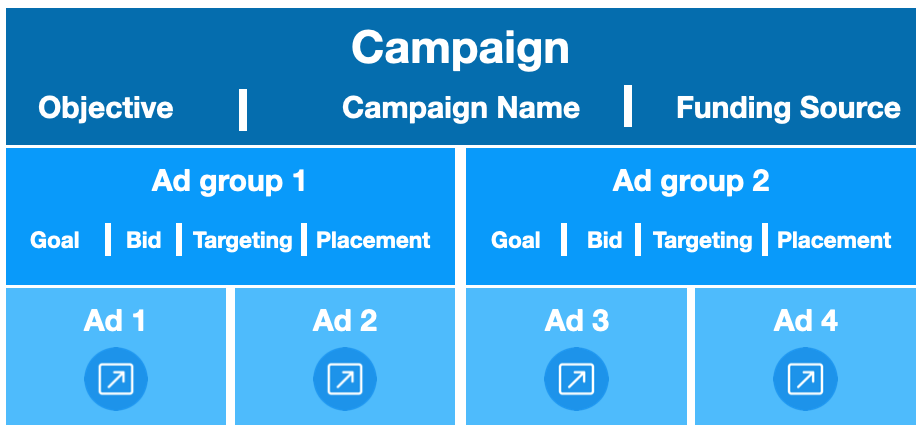
How to select and view custom metrics
Custom metrics model
Our custom metrics model allows you to:
- Search metrics by name
- Use the categories to navigate through available metrics
- Add and remove metrics
- Change the order of the columns by dragging and dropping. Top to bottom in the model corresponds to left to right columns in the dashboard
- Save your custom metric set
Once you've saved a metric set, it'll be available in the metrics drop-down with your other presets.
You can share a view by clicking the “Share” button to the right of “Export”. This allows anyone with access to the account to see the view you created.
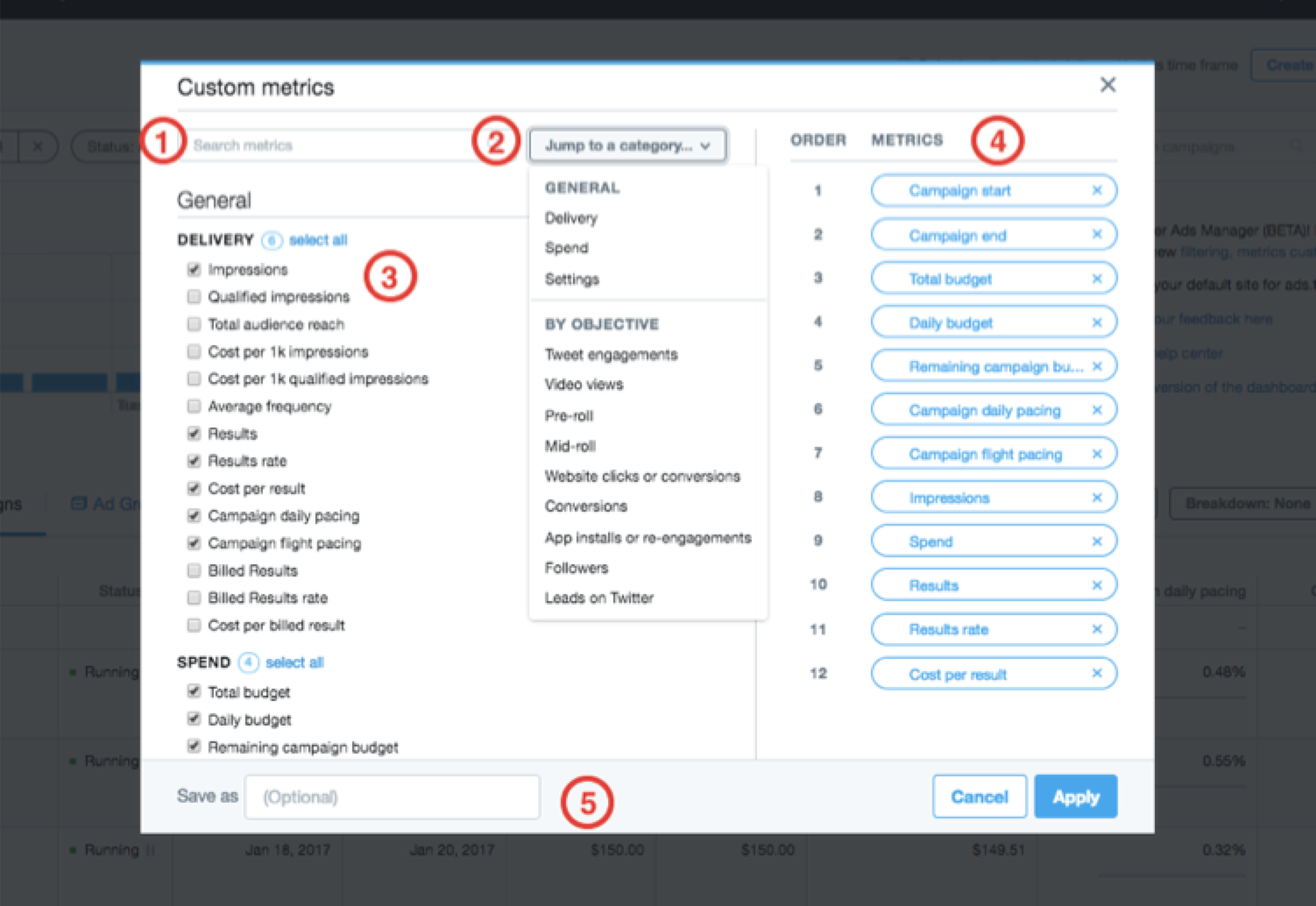
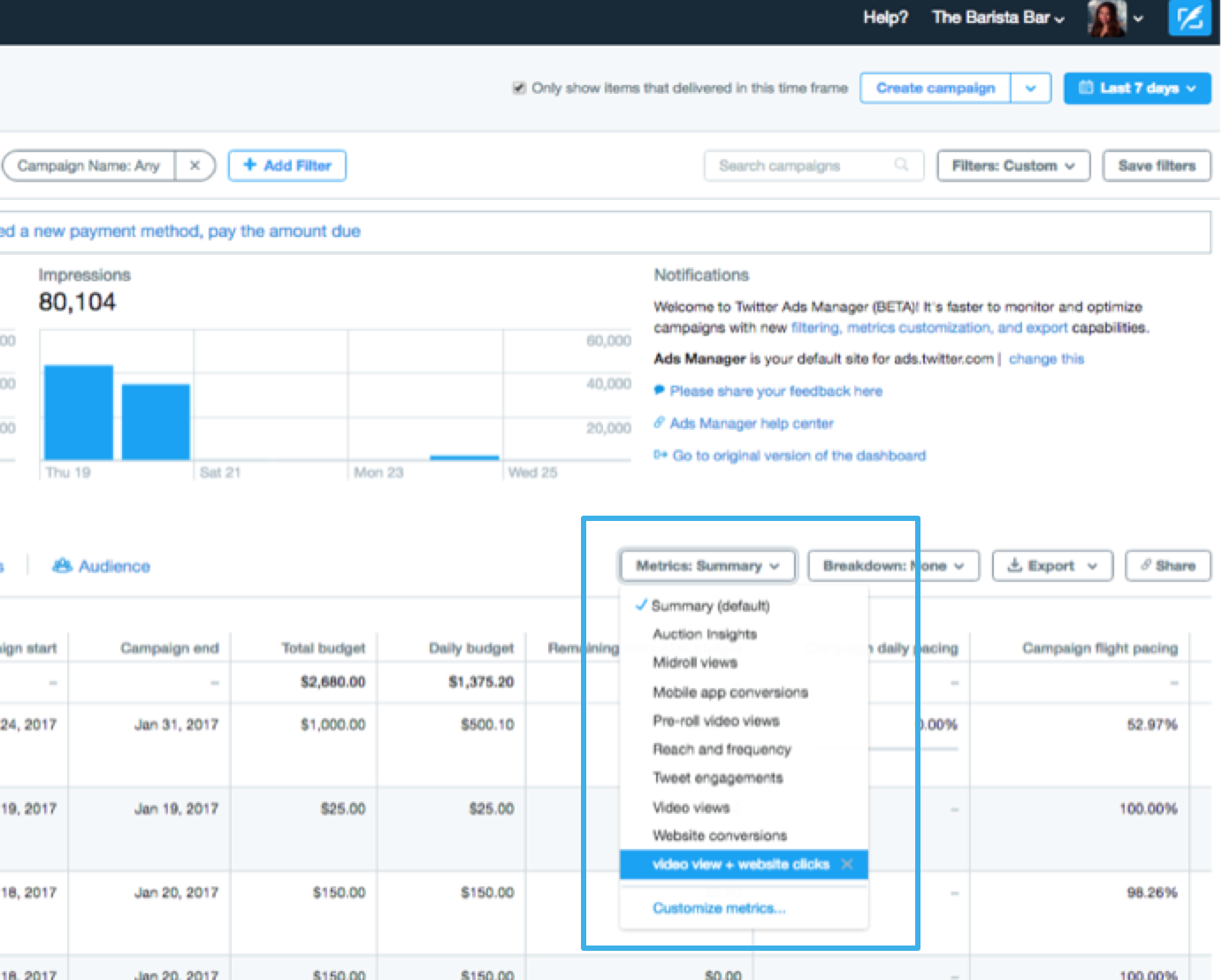
Campaign sorting and metric definitions
- Click on the "▼" icon to sort a column
- Hover over the "?" icon to see a definition of each metric
- These tips are also available if you hover over a metric in the metrics customization model
- Note: sorting is maxed at 2500 rows
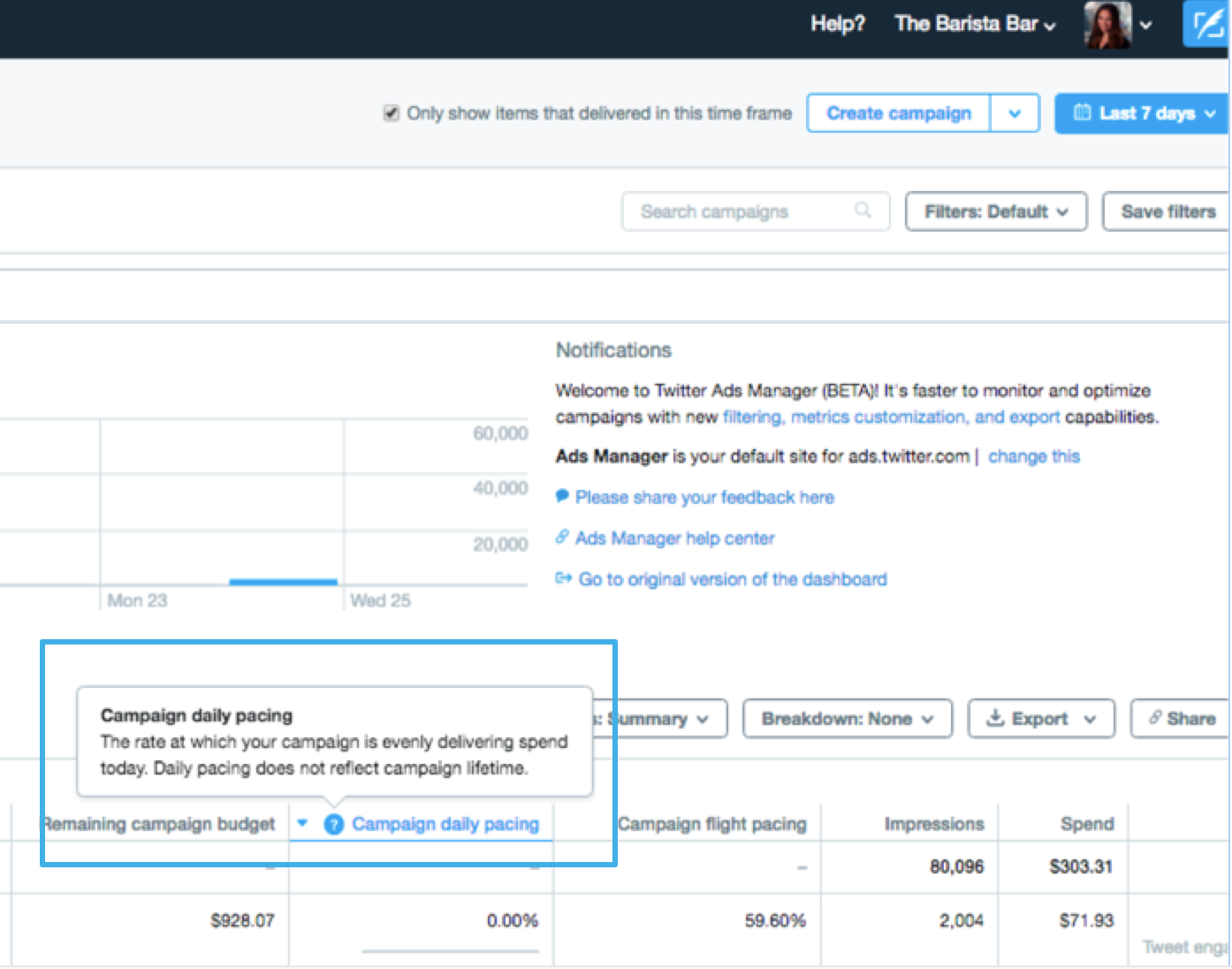
Audience details
You can view audience breakdown by locations, keywords, handles, behaviors, gender, language, platform, and interests.
Click on the "Audience" tab to view audience details. To export data at the audience level, click on the “Export” button on this page.
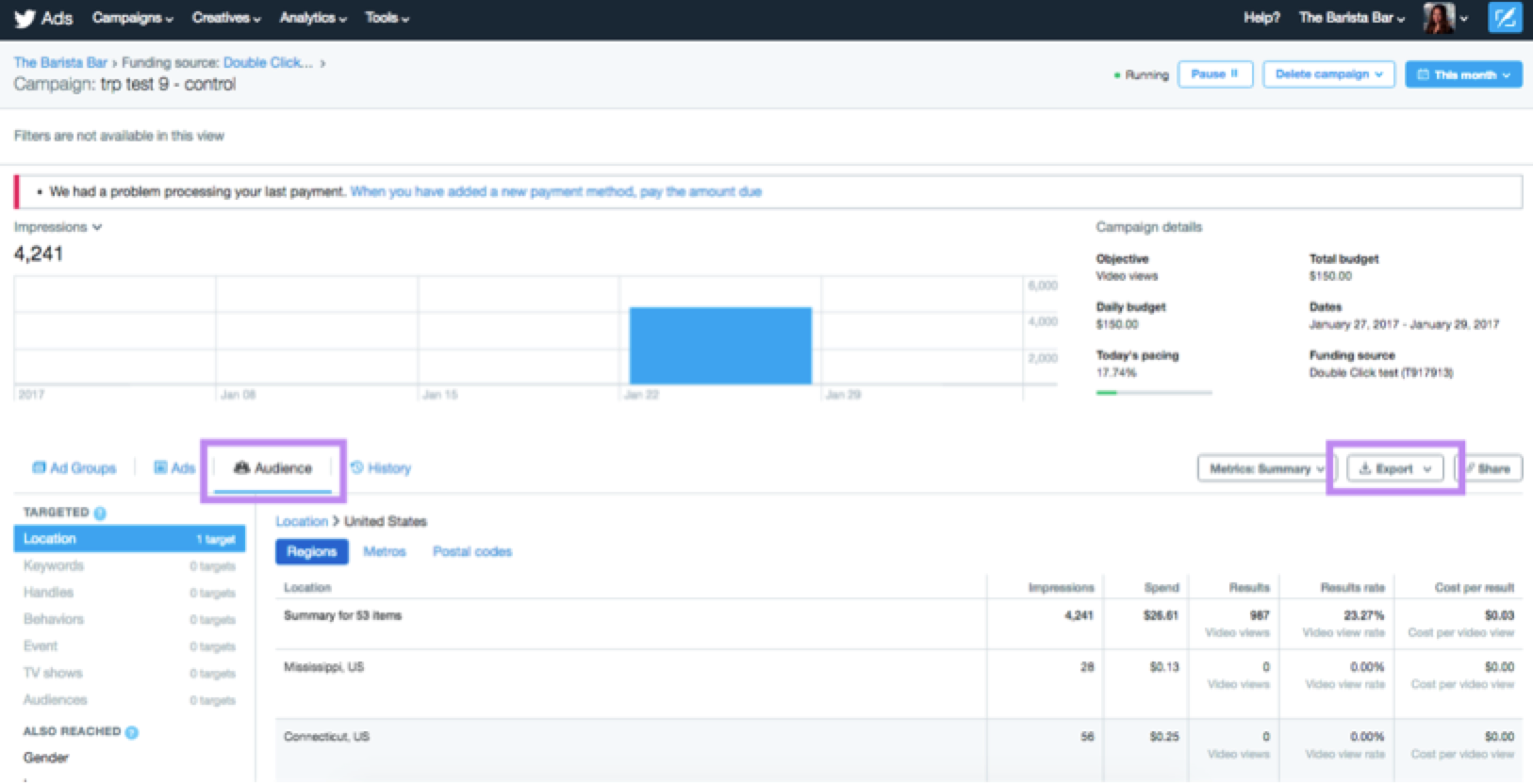
Activity history
View what changes were made to your campaign or ad group, and see which optimizations were made and by whom.
Click into an individual campaign or ad group to see the history log.
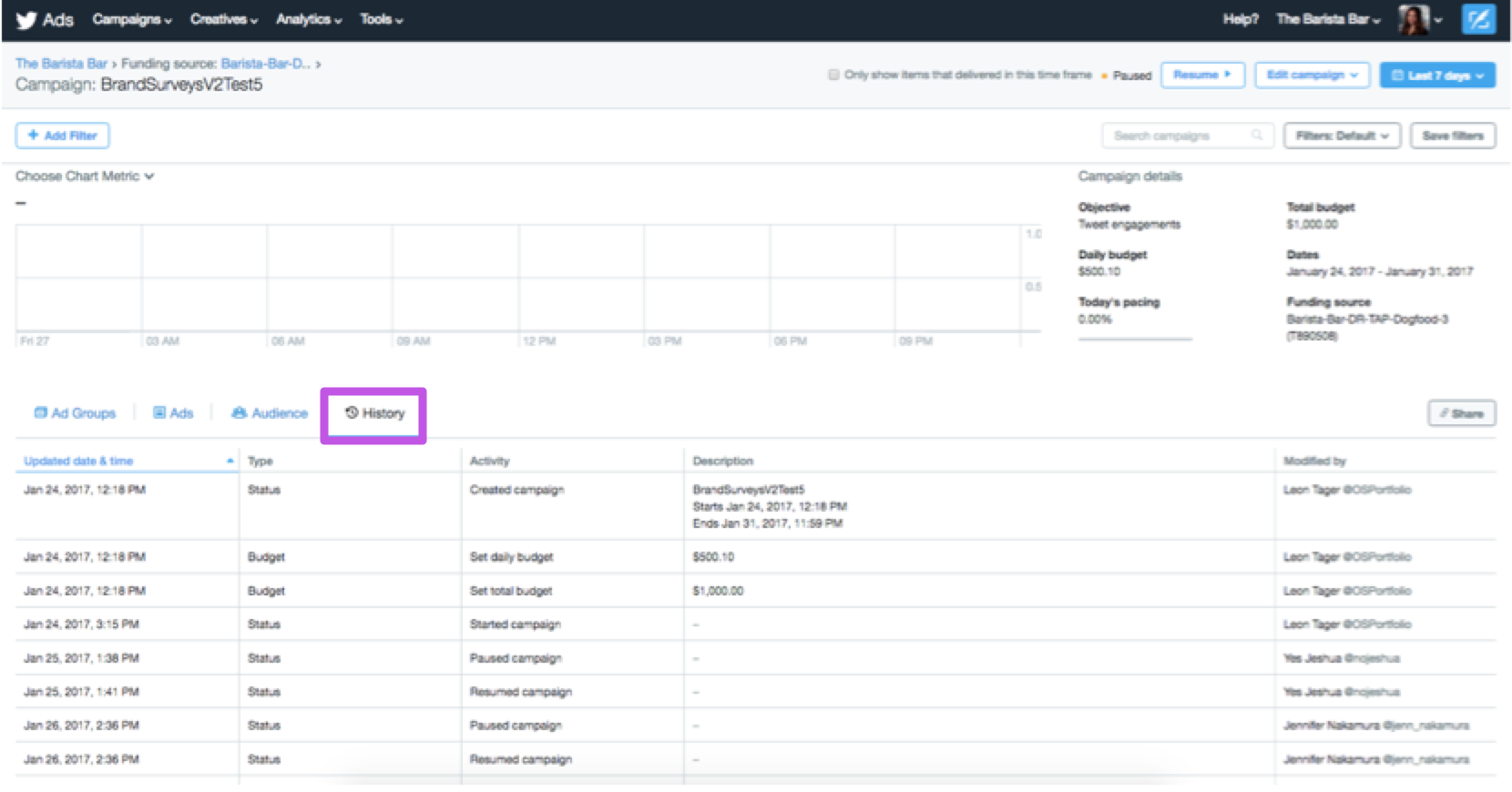
Customize charting
You can customize charts to visualize your key KPIs.
At the campaign, ad group, and ads levels, click on the drop-down at the top of the chart to select the metric you want to visualize. You can customize the list of metrics you see by adding them through the custom metrics model.
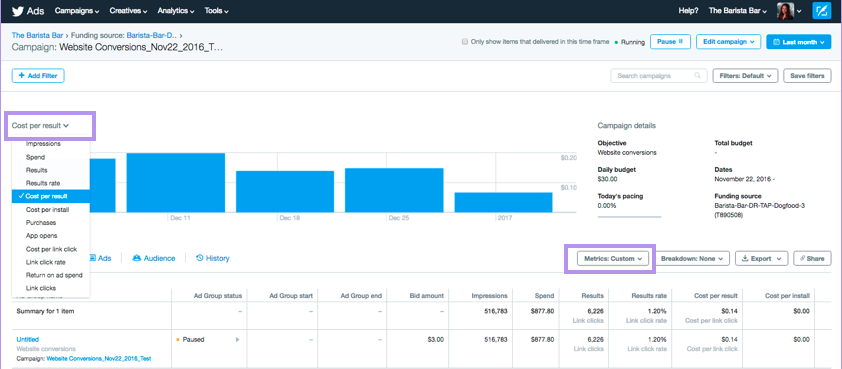
How to export your data
You can report on campaign lifetime data instead of hourly or daily breakouts for faster analysis:
Use custom filters and metrics to create your dashboard view
Click "Export" and navigate to "Export data"
Select "Breakdown: None" to export exactly what you see in the dashboard
You cam also download audience metrics.
Please note: Data for website conversions by tag is only available via export. We recommended you use the universal website tag to view conversion data in the UI. Learn more about conversion tracking.

Frequently asked questions
How do I start a campaign?
Navigate to the "Create campaign" drop-down in the top right of your Ads Manager, and select the type of campaign you want to create. Learn more about how to setup a campaign. Learn how to delete a campaign.
Where can I find my invoice?
To find your X Ads invoice, click on your profile name in the top-right corner. From the drop-down, select "Billing history". From there, you can view all of the invoices on your ads account.
More questions on billing? Check out our billing basics.
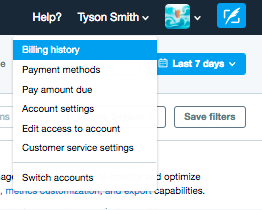
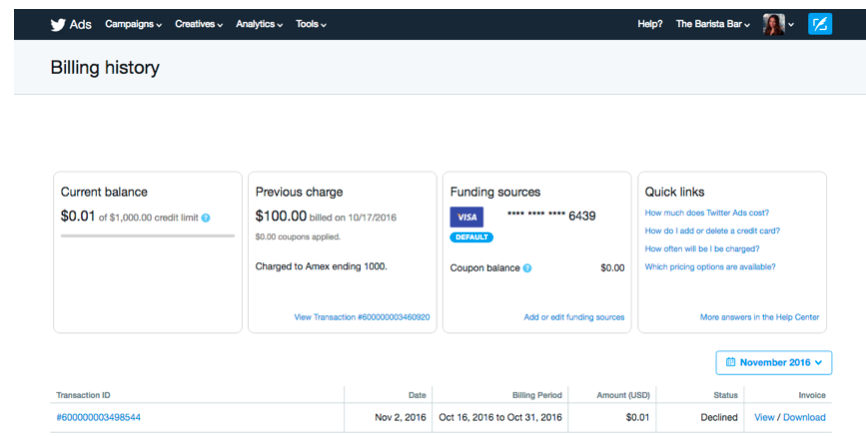
How do I control spend using ad groups?
Controlling spend at the campaign and ad group levels:
Think of your campaign as the main source of power to deliver ads. If your campaign is off, your ad groups won’t be able to run (even if the ad groups are technically on).
If your campaign is on, your ad groups will. run.
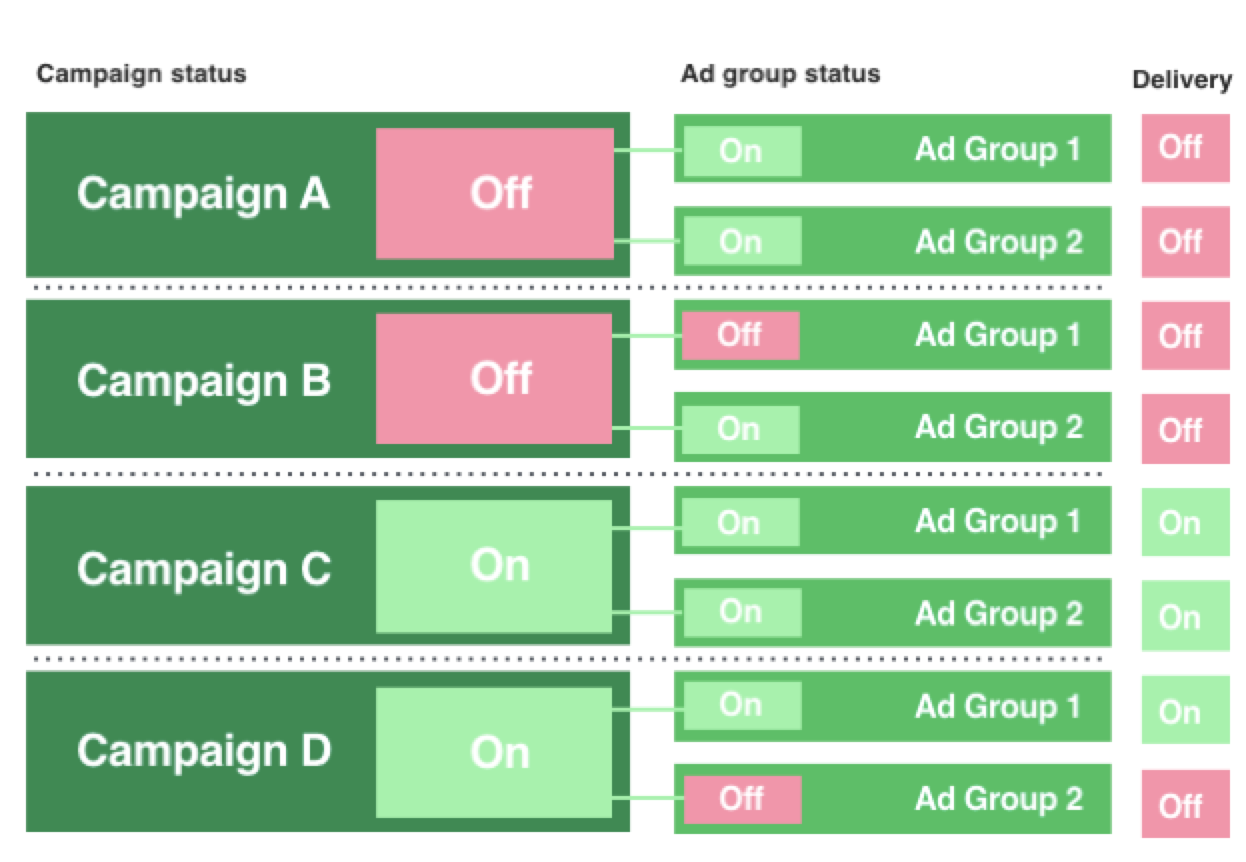
How does this work in action?
There are two options available when you set up campaigns. The default structure provides much of the control of budgets and timing at the ad group level. When using our default settings you must select both a daily budget and flight dates for each ad group. You may input a spend cap at the campaign level to ensure that the campaign as a whole can not spend more than a specified amount.
You can also choose to hand the control to X and opt into Campaign Budget Optimization. With this option, a daily budget must be specified at the campaign level. X automatically optimizes this budget among any ad groups within the campaign. If you choose Campaign Budget Optimization, neither total nor daily budget can be specified at the ad group level. Flight dates will remain at the ad group level.
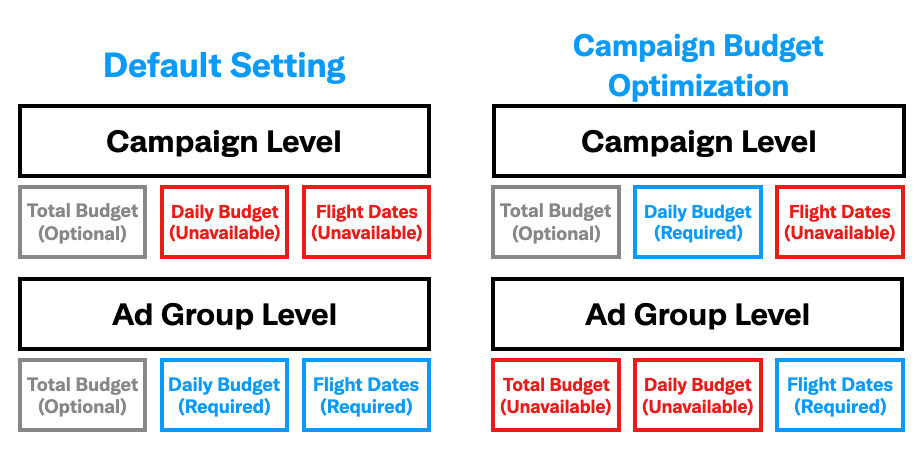
I'm seeing a discrepancy in my Ads Manager
For a list of answers to common Ads Manager analytics questions, see our common analytics discrepancies page.