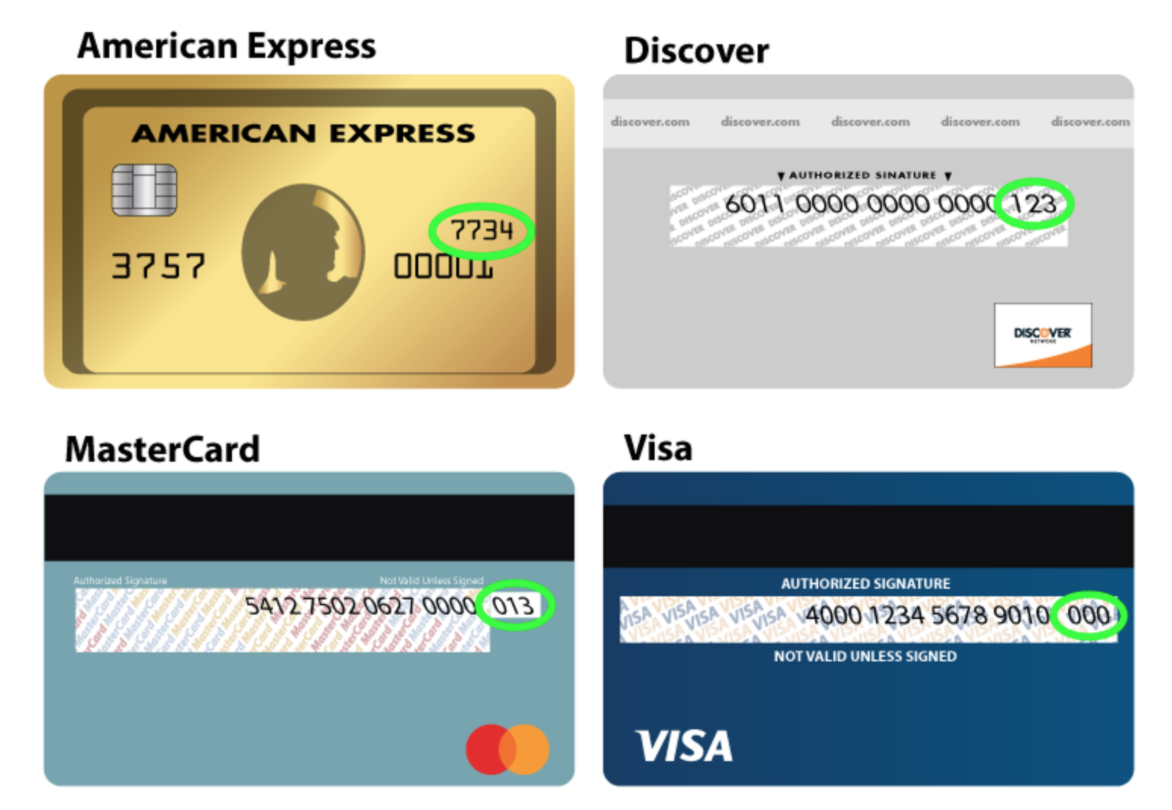Billing basics on X Ads

To start a X Ads campaign, you need to add an active card to your ads account. You can add one of our accepted credit or debit cards to your ads account in the "Payment methods" tab. Read on for more details.
Credit and debit cards
Self-serve advertisers can pay for X Ads using credit and debit cards. X accepts payments in the official currencies of all countries where the X self-service ads product is available. We accept:
- Visa
- Mastercard
- American Express
- Discover
- Diners Club*
- JCB**
- China Union Pay***
We also accept Visa, Mastercard, and American Express debit cards.
*Diners Club is only accepted in the US.
**JCB is only accepted in JP Yen and USD.
***Accepted only as a credit card; not currently a debit card.
Add a card
- Log in to ads.x.com.
- Click on your account name in the top-right corner.
- Select "Payment methods"* from the drop-down menu.
- Click "Add new funding source" in the top-right corner.
- Enter your card number, expiration date, CVV, billing address, and email address.
- Click "Proceed to confirmation" and confirm.
- Your card will go through an internal check. A pre-authorization charge of $5 (or local equivalent) will be placed on your account to ensure the payment method is valid. This is a temporary hold and will be removed within 7 days.
- You're all set! If your card is approved, it will appear as "Valid" in the "Payment methods" tab, and you're ready to start your campaigns.
*Can't find the Payment methods button? Scroll down to the FAQ at the bottom of this page for more information.
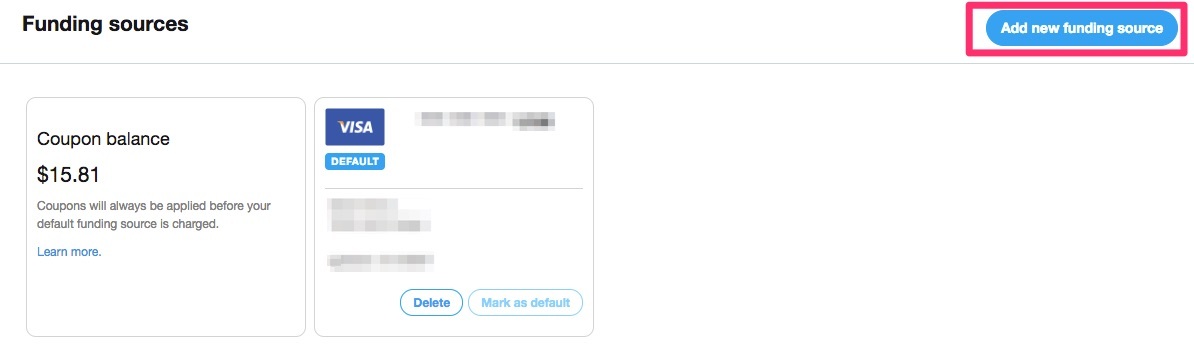
Change or switch a card
Switch billing to an existing card
- Go to ads.x.com and click on your account name in the top-right corner.
- Select "Payment Methods" from the drop-down menu. You’ll be taken to the page where you can add, delete, and manage your card information.
- If the card you want to select has already been added, click on the credit card and click "Mark as default". Your campaigns will now be billed to the card you selected.
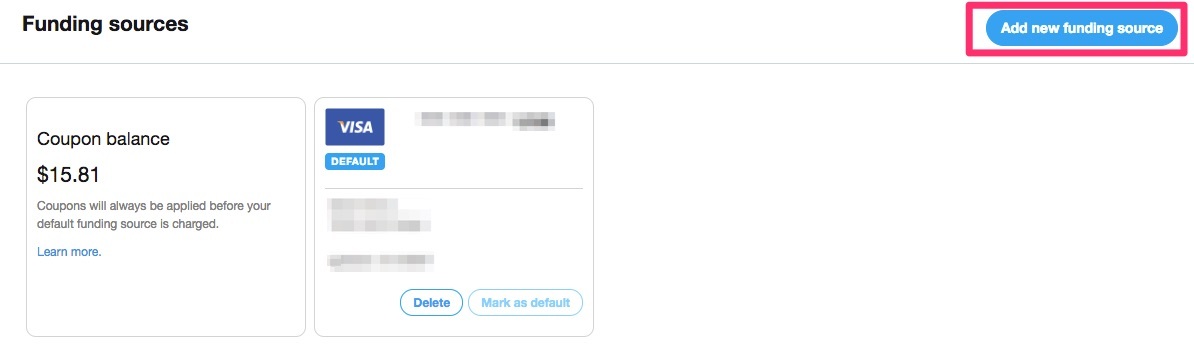
Switch billing to a new card
- Click "Add new funding source" in your ads account and fill in the relevant card fields.
- Click "Make this card the active, default payment method".
- Click "Proceed to confirmation" and confirm that the information you’ve entered is correct.
- Click "Add this card" once you’ve verified the information.
- Your card will then go through an approval process. Once we’ve determined that the new card you’ve entered is valid, it will display the "Active Card" icon.
Once this card is active, all your campaigns being billed will be switched over to the new, active card.
Delete a card
In order to delete your card, we require that all campaigns have been paused for more than 48 hours and you don't have an unbilled balance. If your campaigns are showing as something other than "Running" or "Paused", such as expired or exhausted, you need to first delete your campaigns in order to delete your credit card.
If your campaigns are in a non-paused state, such as expired or exhausted, you need to first delete your campaigns in order to delete your card.
- Go to ads.x.com and click on your account name in the top-right corner.
- Select "Payment methods" in the drop-down menu.
- Navigate to the "Payments" page where all of your credit card information is stored.
- Select the "Delete" button listed under the credit card information.
From there, you'll be able to successfully remove the card on file. Note this will only be clickable if your campaigns have been paused for 48 hours and you don't have an unbilled balance.
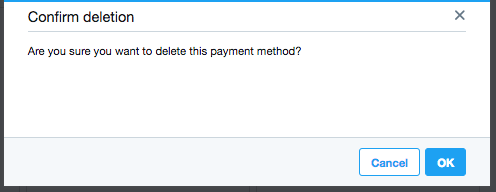
Billing cycle
Starting June 22, 2023 we will begin a transition to implement changes to improve our credit card billing process. Our billing system will automatically charge your primary payment method whenever you reach your credit limit. If your campaigns end and you have no spend for 3 days, we will charge your card for the remaining balance.
During this several-week transition, advertisers already using X will continue to be charged under the previous guidelines until your account is updated. Under those guidelines, X will automatically bill*:
once you have spent at least 25% of your credit limit or
once you have spent $500 or more or
every 7 days or
the last day of the month
whichever happens first.
*Total spend must be above the minimum billing threshold
*Our billing process may take up to 2 days to complete and for your card to be charged
*Invoice totals may include applicable taxes
*Billing logic and thresholds may change without prior notice
Example 1: if your credit limit is $200 and your campaigns spend $50 or more in one day, you will be charged within 2 days once our billing has been processed.
Example 2: if your credit limit is $200 and your campaigns spend less than $50 over 7 days, you will be charged within 2 days of Day 7 once our billing has been processed.
Invoices
You can view your X Ads invoice on the "Billing history" page at any time.
To access the "Billing history" page, click on your profile name in the top-right corner of your ads dashboard and select "Billing history".
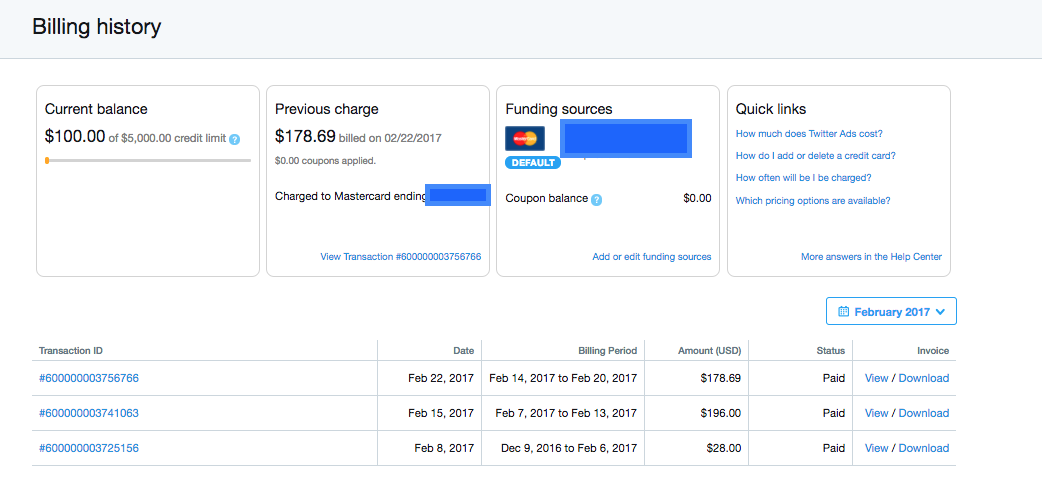
Once selected, you'll be able to view all of the invoices sent to your advertising account.
We recommend switching the drop-down menu on the right-hand side of the page to "Full billing history", which will display all invoices for your account.
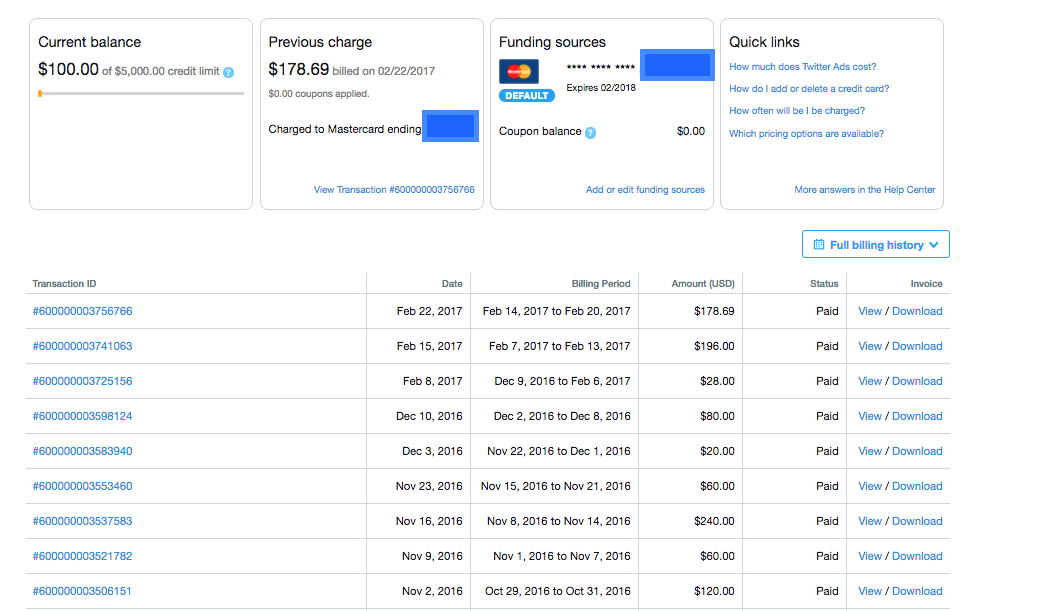
Payment Eligibility
Advertisers are subject to a standard payment review process. If suspicious activity is detected, the X Ads Account(s) will be temporarily or permanently halted.
Advertisers may appeal the decision or learn more about the halt(s) by writing into our support channels for more information.
A limited list of reasons that can result in a halt is as follows:
Inconsistency within payment information
Suspicious payment transaction activity (multiple chargebacks, failed payments)
If the account or ad campaign falls under any of the above categories, it is at risk of being halted.
We’re happy to provide further support where needed if you believe an account and/or campaign(s) was rejected by mistake. For any concerns or clarifications, you may contact us via the X Ads Help portal.
We may request personal information to further vet your business case or identity. The information we request will solely be used for verification purposes and will be deleted from our systems after the verification process is completed.
Please note: X uses a third party, Sift, to help prevent fraudulent ad buys by sharing information like your IP and billing address and any identified fraudulent activity. As described in Sift's Privacy Notice, Sift processes information as a controller, through its machine learning platform, to provide fraud protection services to other parties.
Frequently Asked Questions
If you want a refund, please file a support ticket.
Please note, if our team does not identify any billing or technical errors upon investigation, we're unable to process your refund request.
A credit limit is the maximum amount that X will allow your ads account to spend. You will be billed and charged when your campaigns hit this credit limit according to the billing guidelines above.
X automatically increases credit limits based on certain conditions. However, if you need your credit limit increased before this is automatically applied, you can file a support ticket and our team will process the request, provided that your account meets certain criteria.
To find your "Payment methods" tab, first log in to your X Ads account at ads.twitter.com. In the top-right corner, click on the "Account" tab and select "Payment methods" from the drop-down menu.
If you're still unable to access the "Payment methods" tab, contact our ads support team by going to ads.twitter.com and clicking on "Help?" in the top-right corner, and our team will respond shortly.
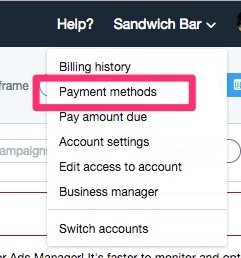
If you’re planning to spend $5,000 USD (or your local currency equivalent) or more a month on X Ads, apply for an insertion order (IO) to avoid credit limits.
A credit card’s security code (CVV/CVC/CSC) is a 3 or 4 digit code that is not part of the credit card number. It is typically printed on the back of your card, but the location may vary per card: