Billing invoices

You can access your invoices in the "Billing history" tab of your ads account. You'll be issued an invoice once each billing period, 48 hours after you've been charged.
Your invoice includes:
- Name and billing address
- Invoice number: this is a unique ID for your invoice to help you identify and manage your billing
- Invoice date: date the invoice was issued to you
- Billing period: the date range of your charges. All spend between these dates will be included on the invoice
- Date: the date on which each campaign accrued spend
- Description: a short description of the ads product purchased (i.e., promoted ads)
- VAT or tax amount: this is subject to your location's tax rates
- Total including VAT: the total charged for the billing period
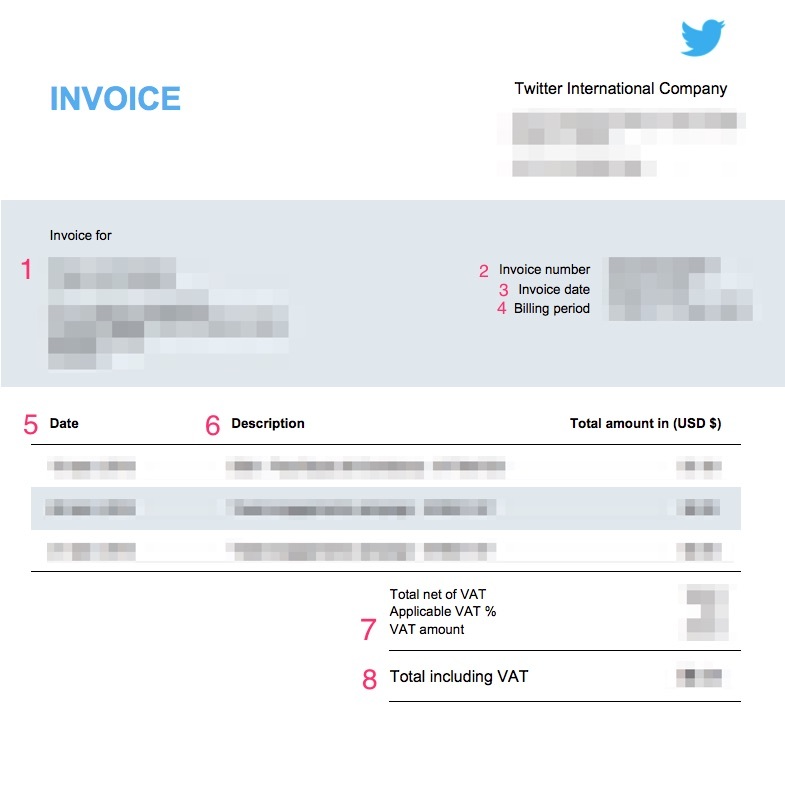
How often will I be invoiced?
In September 2025, we implemented changes to improve our credit card billing process. Our billing system will now automatically charge your primary payment method every day when you have 5% or more of your credit limit. If your campaigns end and you have no spend for 3 days, we will charge your card for the remaining balance.
Under these guidelines X will automatically bill*:
Every day if you have spent at least 5% of your credit limit or
If you have not reached 5% of your credit limit, you will be charged for the remaining balance after 3 days.
Frequently asked questions
What is the minimum spend to be invoiced?
There is no minimum on what you can be charged or invoiced on X Ads. If you have not reached 5% of your credit limit, you will be charged for the remaining balance, at no minimum, after 3 days.
Can I change the details on my invoice?
Unfortunately past invoices cannot be modified. Information will remain as is on existing PDFs, even if tax or billing info is changed. It is not possible to re-issue these invoices, but future invoices will show the updated information.
What address will appear on my invoice?
The address on your invoice will be the billing address we have on file on your ads.x.com account under Account settings > Tax information > Business contact information. Please note this may not be the same billing address as your default payment card. If you would like to update this address, you may do so following the same path on your ads account page.
If you are in a VAT eligible country and:
You selected "personal account" during setup, the billing address of your payment card will appear.
You selected "business account" during setup, the billing address of your business payment card will appear.
If you are not in a VAT eligible country, there is no requirement to categorize your ads account between "business" and "personal".
