Create a pre-roll views campaign

Build brand relevance and align with consumers' passion points by running targeted pre-roll ads before videos your customers are watching. Your clips will run before premium video content from our 200+ brand-safe partners across 15 industry standard content categories, plus additional X Curated Categories where available.
What is pre-roll?
Pre-roll is video advertisements played at the beginning of a video from one of our 200+ content partners. Amplify allows you to run pre-roll video content to align your ad with brand-safe, premium content - including highlights and other top video clips - that your customers are already watching. Take a look at the ‘Barista Bar’ pre-roll example below to see what your ad could look like as a Pre-roll Views campaign on X.
Amplify Sponsorships allow you to build brand association by sponsoring the best video content from a single amplify partner. Please note that Amplify Sponsorship campaigns are not available to self-serve advertisers at this time.
What will show:
- Your video will play within the Post of the partner we've matched your video to
- Your video will have your brand logo and avatar placed top left to help drive recall
- A thumbnail of the partner’s premium video will appear in the bottom right corner and a countdown of your ad’s length will appear in the bottom left
- If your video is longer than six seconds, a tap to skip button will appear at :06 and replace the partner’s video thumbnail
What you can customize:
- The categories of video content you want your pre-roll to be paired with
- Specific handles from within your chosen category targeting that you do not want your pre-roll to be paired with
- A CTA if you’d like your pre-roll to have a clickable element
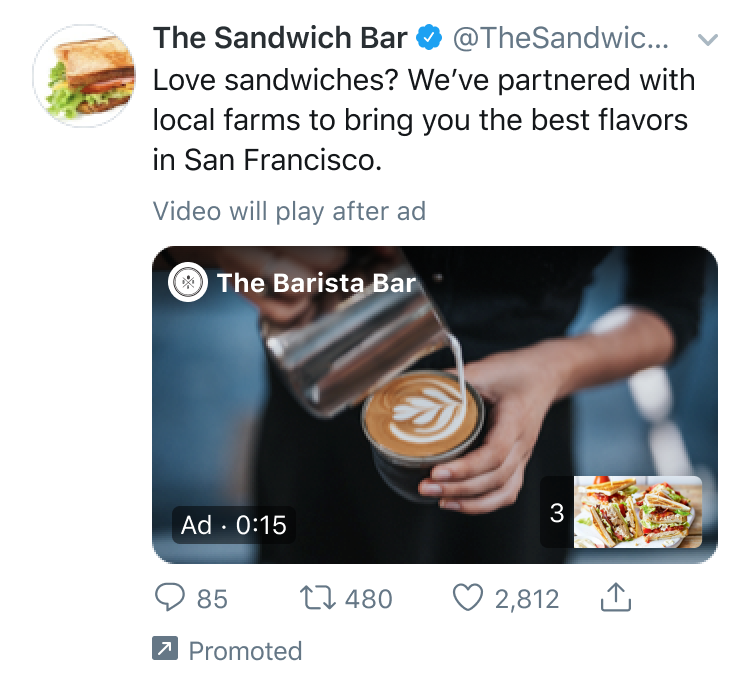
Setting up your pre-roll views campaign
- Log into your X Ads account
- Click "Create campaign" in the top right corner of your Ads Manager
- Choose "Pre-roll views" from the list of campaign objectives
- You'll be brought to the "Details" tab of the campaign setup form. Here you will name your campaign, choose your funding source, and set campaign dates and budget
- Next, you'll setup your first ad group. You can also set ad group start and end time
- Select one of the available Ad group goals:
- Pre-roll view (default): A "pre-roll view" is when your pre-roll video is watched in 50% view for 2 seconds or more, or when someone clicks to expand/unmute your video. This is an industry standard view.
- 3s/100% pre-roll view: An "3s/100% pre-roll view" is when your pre-roll video is watched in 100% view for 3 seconds or more, or when someone expands or unmutes your video.
- 6s pre-roll video view: A "6s pre-roll view" is when your pre-roll video is watched at 50% view for 6 seconds or more, or when someone expands or unmutes your video. This is our recommended bid unit for maximum performance and viewer engagement.
- 15s view: "15s view" is a buying concept that is designed to try to deliver you longer views and higher completion rates. It uses a prediction model to try to achieve 15s or completed views, whichever comes first depending on the length of your creative. We serve your ads to only the targeted users most likely to give you these more engaged views, and then you're charged on CPM.
- Select the bid type you'd like to use in your Ad group:
- Automatic bid (recommended): your bid will auto-optimize to get the best results at the lowest price (within your budget). Automatic bid is the easiest way to quickly get your campaigns live and serving impressions on the platform.
- Maximum bid: this type allows greater control over how much you pay per video view. In this bid type, you can choose exactly how much you are willing to pay for a video view (your maximum bid), and your results will not be charged over this price. This bid type is helpful for experienced advertisers who know exactly how much they’re looking to pay per video view at scale.
- For Pre-roll views campaigns, your ‘Pay by’ metric will automatically update based on the Ad group goal you selected.
- Select the audience you'd like your ads to serve to in the "Targeting" tab of campaign setup. Learn more about our targeting options
- Under “Publisher content”, you can choose the publisher content categories that you’d like your ad to be paired with. You’ll be able to view or download the full list of publishers for each content category, and you can additionally exclude specific handles from your selection that you don’t want to be paired with (50 max for standard categories, 5 max for Curated Categories).
- Next, choose the video creative that you want in your campaign —this will be the pre-roll video that runs before the partner’s content.
- Review your final campaign setup on the "Review & Complete" tab. If you'd like to add additional ad groups to your campaign, you can do so here.
- Launch your pre-roll views campaign!
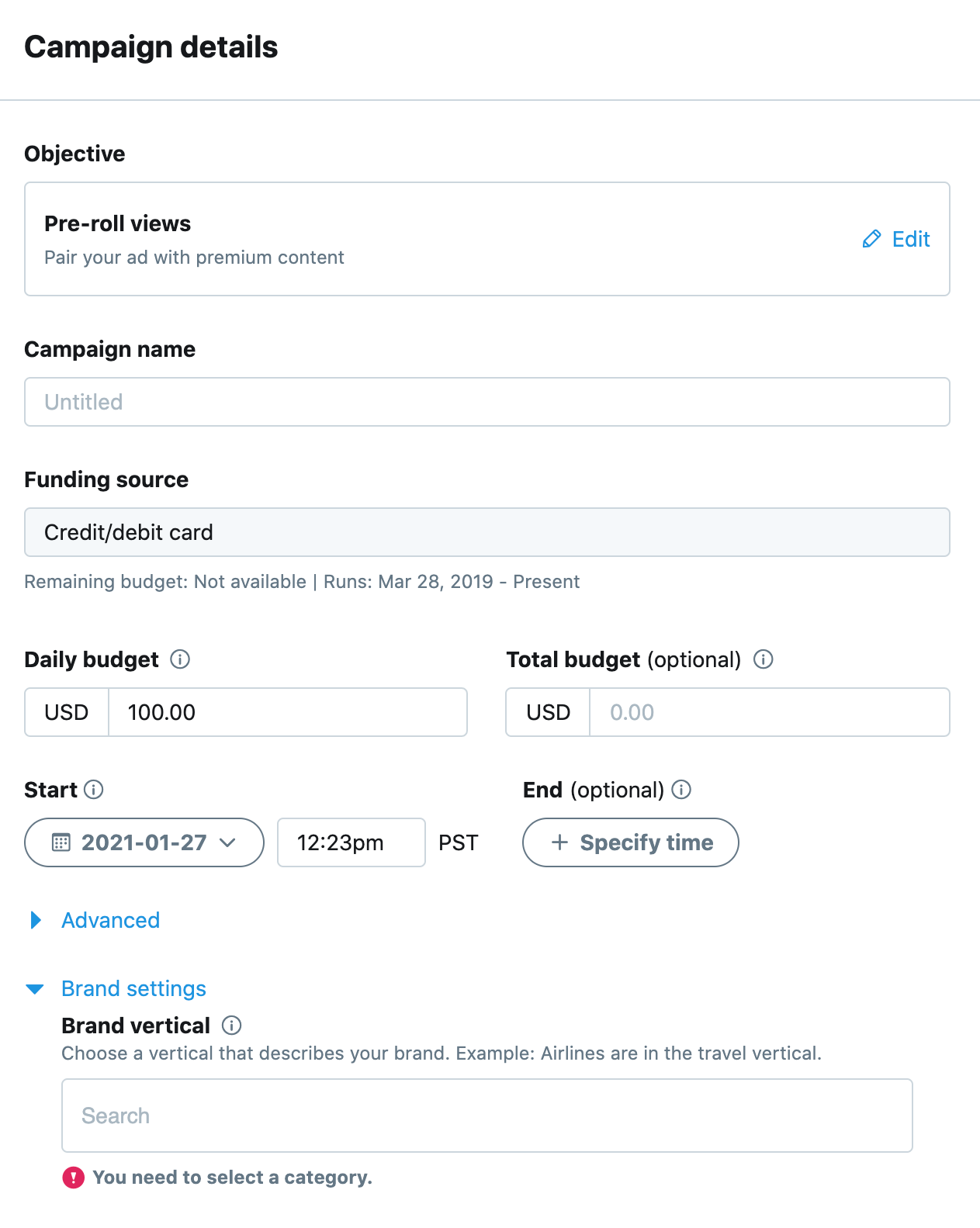
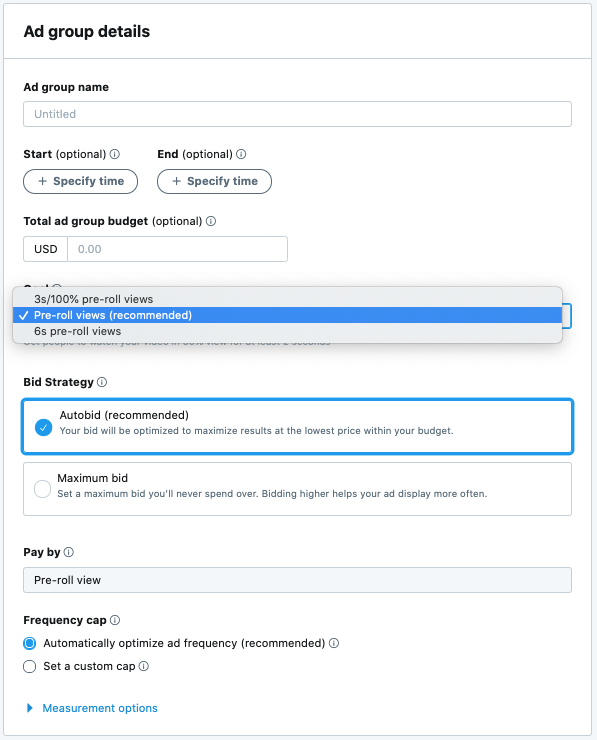
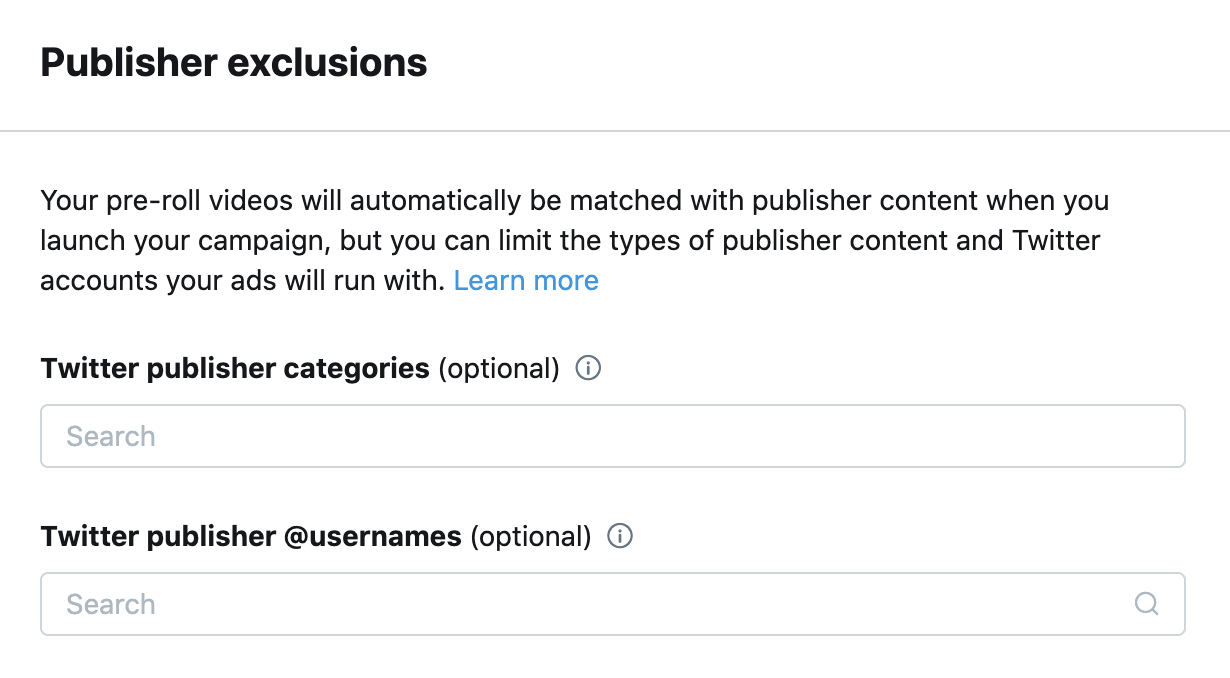
Serving your pre-roll views campaign
Your pre-roll video will automatically be matched with publisher content when you launch your campaign, respecting any excluded categories or @handles you specified. Publisher content refers to Posts with video from one of our 200+ content partners, or "publishers".
If someone on X views a Post that your pre-roll has been paired with, they may be shown your video if they also fit the targeting criteria you specified. If someone views the publisher Post but does not fit your targeting criteria, they will not be shown your pre-roll.
Viewing your results
Navigate to your Ads Manager to see your results. Filter the date range in the top right corner to see key metrics such as total spend, results, cost per result, and result rate. Your "result" will be either pre-roll views, 3s/100% pre-roll views, or 6s/50% views, depending on what you chose during campaign setup.
An pre-roll view is when your video is watched in 50% view for 2 seconds or more, or when someone clicks to expand/unmute your video. A 3s/100% pre-roll view is when your video is watched in 100% view for 3 seconds or more, or when someone expands or unmutes your video. A 6s/50% pre-roll view is when your pre-roll video is watched at 50% view for 6 seconds or more, or when someone expands or unmutes your video.
When filtering to the "Ads" level, make sure to choose the "Pre-roll" button to view your results. The Posts button will show view metrics from the publisher content videos your ads ran before.
Frequently asked questions
Why should I run a pre-roll views campaign?
Pre-roll allows you to extend the reach of your video ad campaigns and connect with what your audience is talking about. In this campaign objective, your videos run as pre-roll ads before brand-safe videos from 200+ premium publishers, including major sports leagues, top TV shows and networks, major publishing houses, and professional news outlets. With so many world-class video publishers on X, pre-roll ads are perfect to borrow brand equity from the publisher whose content your videos run alongside.
When should I run a pre-roll views campaign?
If you're looking to generate brand lift with your video content, this objective is for you. You can build brand relevance and align with customers' passion points by running targeted pre-roll video ads before content they're already watching. There's no Post copy needed, just upload your pre-roll video directly into the campaign form to get started.
How much do pre-roll views campaigns cost?
X’s cost-per-action pricing ensures you only pay for the specific actions you are looking to drive.
When you run a pre-roll views campaign, you'll only be charged for the pre-roll views (either standard 2s/50%, 3s/100%, or 6s/50% views) that you acquire from that campaign. Impressions that don't result in a pre-roll view are free.
The cost you pay per pre-roll view depends on your budget and bid, as well as the targeting you select. You'll receive real-time bid guidance based on your targeting in your campaign setup. More on X Ads pricing.
Details:
When setting up your pre-roll views campaign, you can select between automatic or maximum bidding as your bid type. We suggest selecting automatic bid since this automatically bids on your behalf, maximizing your campaign's chance of serve. If you choose maximum bid when you setup your campaign and input your bid, think of your max bid as how much you're willing to pay per pre-roll view. Remember, a pre-roll view is when your video is watched in 50% view for 2 seconds or more, or when someone clicks to expand/unmute your video. You can also choose to bid on a 3s/100% or 6s/50% view.
It's important to think carefully about the value each pre-roll view brings to your business. The recommended bid is a good indicator of the amount you will need to bid for your campaign to reach its goal. You'll never be charged more than your bid and advertisers are often charged less. However, if your bid isn't competitive relative to other advertisers, your campaign may not serve.
In addition to controlling the amount you pay per action, you also have complete control over the amount you spend overall. After setting your bid, you're prompted to enter a total budget for the campaign and an optional daily budget. When your overall budget is reached, you campaign will stop serving until you increase the budget. When your daily budget is reached, your campaign will stop serving until the next day.
What types of Posts can I use in my pre-roll views campaign?
You cannot use any posts in a pre-roll views campaign, but rather you'll attach a video directly in campaign setup. Please reference our video specifications for more details.
This video will be paired with publisher Postss and play before them as a pre-roll video. If your video is longer than six seconds, the viewer will be able to tap to skip at :06. View the preview at the top of this page to see how pre-roll videos render on timelines.
What are some best practices for pre-roll videos?
- No need to include your branding in the video, because X will automatically pull your logo and brand name, and overlay them both in the top-left corner
- The bottom-left and bottom-right corners of the frame have overlays (for time remaining and upcoming content preview), so make sure you adjust your video frame so those aren't blocking any important content
- Use short-form video: To get your audience’s attention quickly on mobile, shorter ad lengths work best in achieving higher brand affinity. The ideal length is 6 seconds.
- Communicate visually: Video ads appear within a video stream, so it’s important to catch your audience's attention with strong visuals. Express your message without audio and add captions for sound-off viewers.
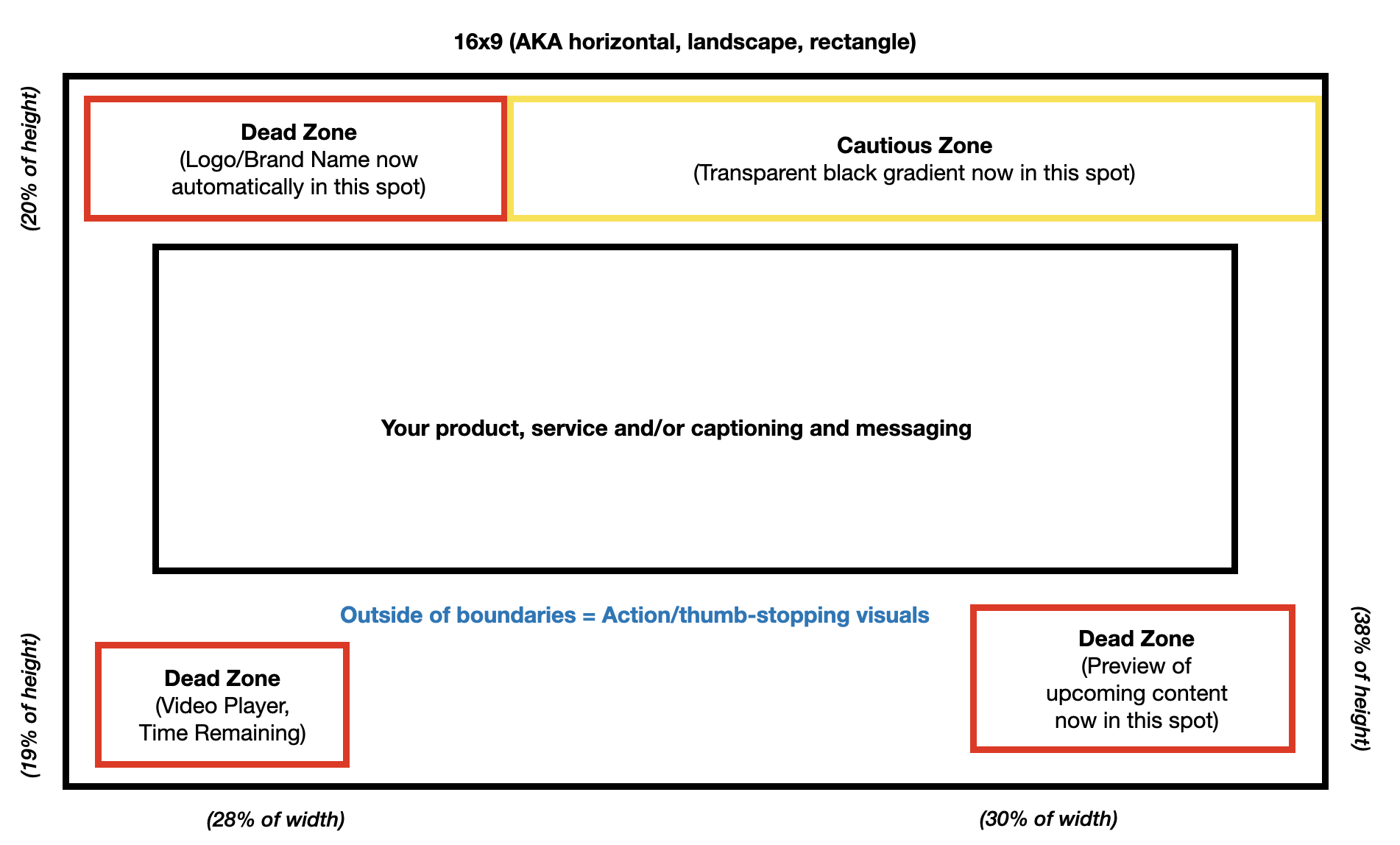
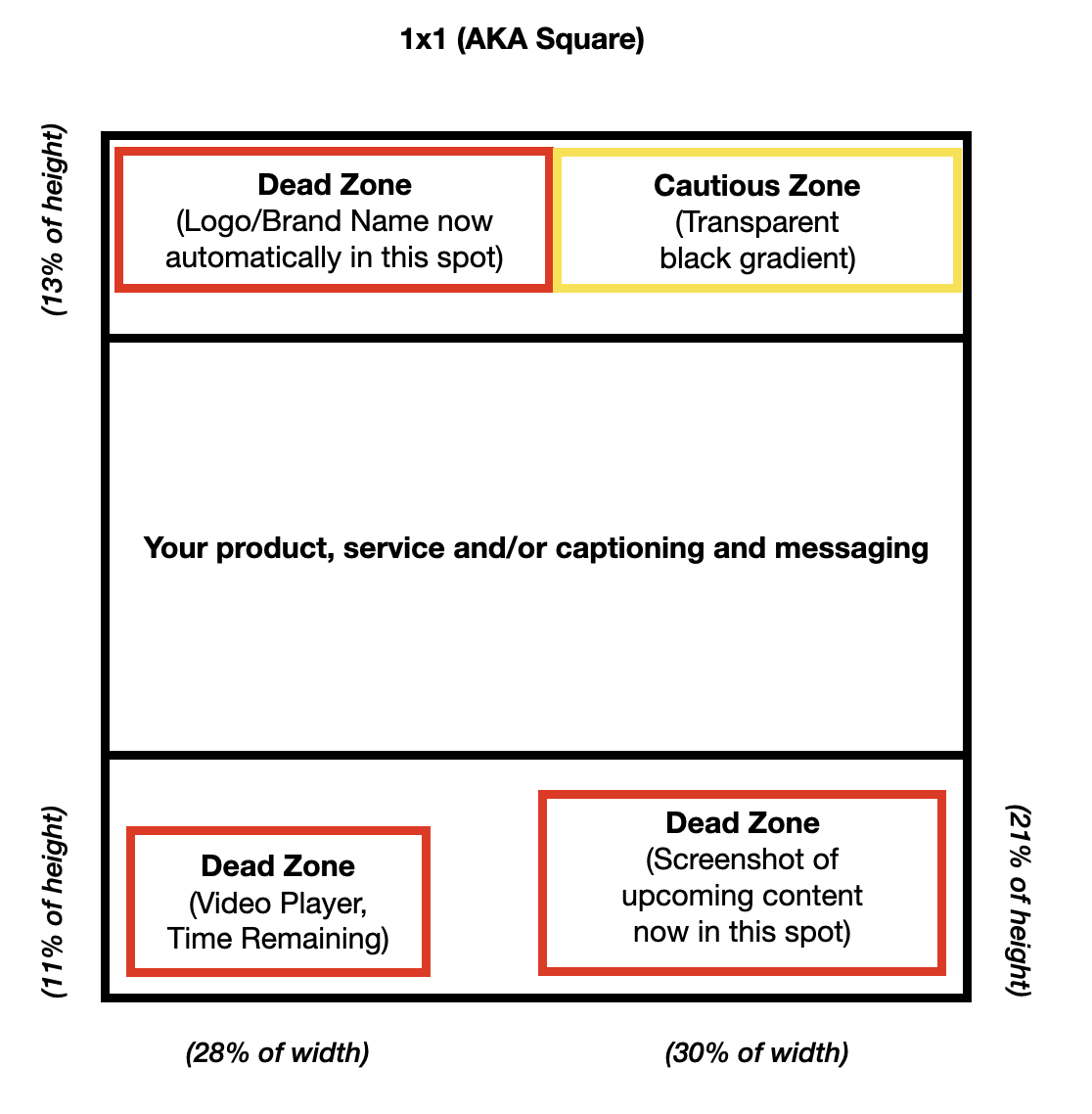
How do you determine my videos will be matched with brand-safe content?
We use a combination of technology, people resources, and serving controls to ensure that pre-roll is only matched with publisher content in compliance with our strict brand safety guidelines. You may opt out of specific content categories that you do not want your ads to pair with, as well as exclude individual publishers against whose content you do not want your pre-roll to be paired with.
All publisher partner content must comply with the policies outlined here, and your pre-roll must comply with our X Ads policies.
What partners are available for my video to match with?
Globally, we’ve partnered with over 200 of the best video publishers in the world, including top TV networks, major sports teams, and professional news outlets. In the United States, partners include - but are not limited to - Business Insider, CNN, Condé Nast Entertainment, Fox News, Fox Sports, Hearst Magazines Digital Media, IGN, Meredith Corporation, and Reuters.
Each of our publisher partners is classified into one of following categories:
- Automotive
- Comedy
- Politics
- Entertainment & pop culture
- Food & drink
- Lifestyle
- Music
- Science & education
- News & current events
- Digital creators
- Sports
- Technology
- Financial & business news
- eSports & video games
- Television
If you do not want your pre-roll to be paired with certain categories of publisher content, you can specify this on the "Targeting" page of campaign setup. You also have the option to exclude your videos from playing in front of specific @handles. To do this, navigate t o the Targeting page of campaign setup and type in @handles under the "Excluded X accounts" section.
For a full list of our publisher partners, please reach out to your account representative. This list is not available for self-serve advertisers at this time.
