Create an app re-engagements campaign

App re-engagements campaigns target your existing users to drive even more conversions and loyalty. With Posts optimized for the mobile marketplace, people will be able to open your app directly from their timelines.
Setting up your app re-engagements campaign
1. Log into your X Ads account
2. Click "Create campaign" in the top right corner of your Ads Manager
3. Choose "App re-engagements" from the list of campaign objectives
4. You'll be brought to the "Details" tab the campaign setup form. Here you will name your campaign, choose your funding source and set campaign dates and budget
5. Next, you'll setup your first ad group. Name the ad group and choose the app you’d like to promote. You can also set the ad group start and end time
6. For App re-engagements campaigns, your Ad group goal will default to optimizing towards driving App clicks. With this goal option, our platform will optimize to drive as many high-value app clicks as possible.
- Target cost (recommended): you can name the bid you’d like to pay per app click. Your campaign will then auto-optimize your bids to achieve a daily average cost per click that meets or beats your target. You'll pay the actual average cost for all clicks during the day. If you change your bid over the course of a day, it'll average to the highest target cost you set.
- Automatic bid: your bid will auto-optimize to get the best results at the lowest price (within your budget). Automatic bid is the easiest way to quickly get your campaigns live and serving impressions on the platform.
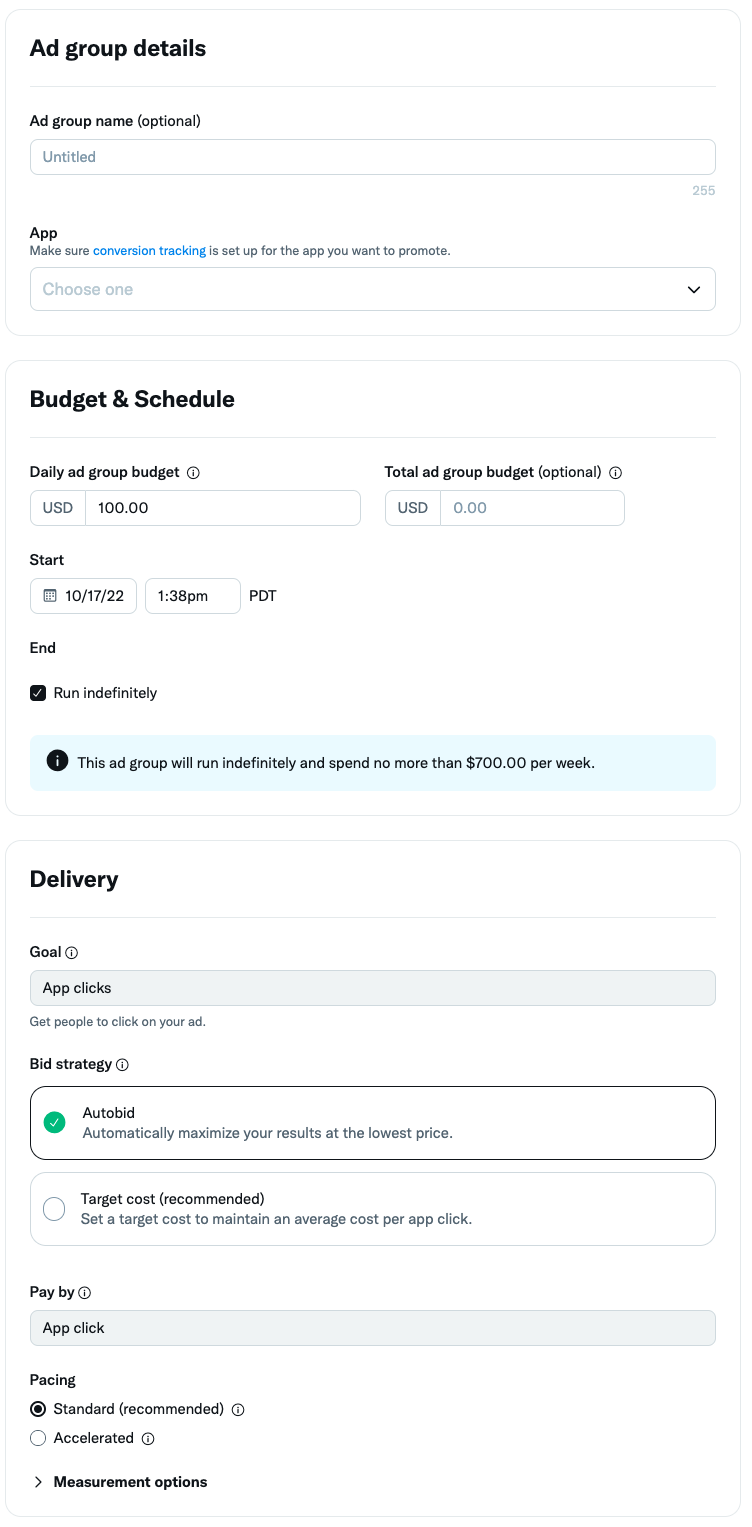
7. In the delivery section, select the bid type you'd like to use in your Ad group:
8. For App re-engagement campaigns, your ‘Pay by’ metric will default to “App clicks”.
9. Select the audience you'd like your ads to serve to in the "Targeting" tab of campaign setup. Learn more about our targeting options
10. Choose the Posts you'd like in your campaign. You can also customize the X locations you'd like your Posts to serve on this step
11. Review your final campaign setup on the "Review & Complete" tab. If you'd like to add additional ad groups to your campaign, you can do so here
12. Launch your app re-engagements campaign!
Deep linking
A deep link is a link that sends users directly to a specific location within a mobile app. X supports two types of deep links on app ads: custom scheme links and Universal Links (also known as App Links on Android).
Universal Links and App Links
iOS Universal Links and Android App Links are deep links that are optimized for security and a better user experience. Both take the user to a specific location in the app. Unlike custom scheme links, Universal and App Links begin with HTTP or HTTPS.
Custom scheme links
A deep link scheme is analogous to a domain for a website, except it allows users to launch an app and serves as the base scheme for full deep links (see below). For example, try typing x:// in your mobile web browser and hitting “Go.” If you have the X app installed, it will open the app on your phone.
On app ads, if the user does not have the app installed, they will land in the app store, where they can proceed to download the app.
To add a deep link to your creative, simply enter the deep link URL (either custom scheme or Universal/App Link) into the Deep Link field in the Post Composer.
Add a Deep Link to Your Creative
To add a deep link to your creative, simply enter the deep link URL (either custom scheme or Universal/App Link) into the Deep Link field in the Post Composer.
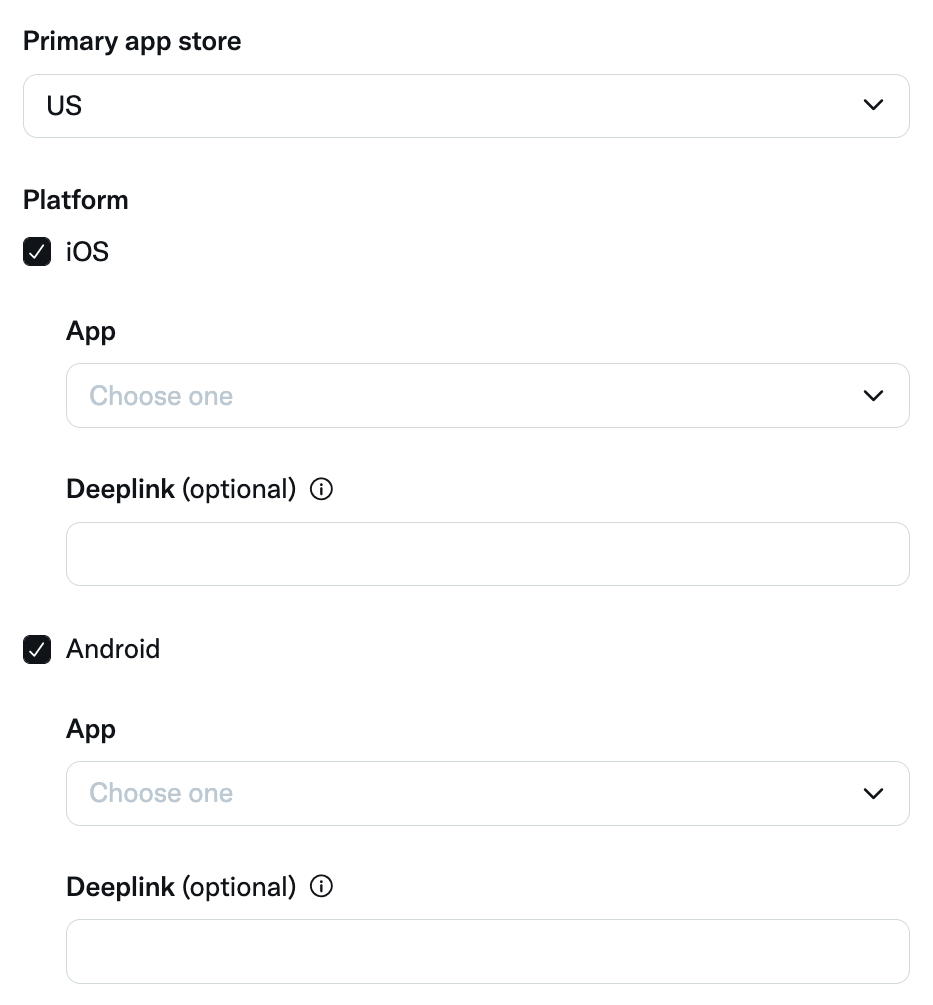
To get your app's deep link scheme:
In order for your app to respond to open URL requests correctly, you’ll need to add a URL scheme into your app’s.plist file. Common patterns for naming this scheme include reverse-DNS, or simply myappname://.
Look for the URL types section in your app’s .plist file. If it doesn’t exist, you can add it yourself. If you haven’t already edited URL types, it should be an array with a single item, a dictionary with the key “URL Identifier”. Click the + button associated with the dictionary to add a “URL Schemes” section, which is another array, and add your scheme to this array. You can add as many custom schemes as you like. More information can be found here.
In your app delegate, you can add logic to the application:openURL:sourceApplication:annotation:method to take in the incoming URL (the one you specified in the ad) and parse it within your app.
Deep-link information is passed to your app as part of the intent data. You can add an intent filter to the relevant receiving activities in your app. The intent filter might look something like this:
@string/filter_title_viewcardcontent”>
<action android:name=”android.intent.action.VIEW” />
<category android:name=”android.intent.category.DEFAULT” />
<category android:name=”android.intent.category.BROWSABLE” />
<!— Accepts URIs that begin with “example://action” —>
<data android:scheme=”example”
android:host=”action” />
</intent-filter>
A more complete explanation can be found in Google’s developer docs.
Serving your app re-engagements campaign
Posts in app re-engagements campaigns are served in a number of locations:
- Home timelines (optional). Posts in your campaigns may be visible within someone's timeline if an advertiser has promoted a Post that is relevant to that person.
- Profiles and Post detail pages (optional). When someone you've targeted visits a X profile or Post detail pages, they may be eligible to be served your impression.
- At the top of relevant search results pages on x.com (optional). App campaigns from our advertising partners are called out at the top of some search results pages on X.com and through select ecosystem partners.
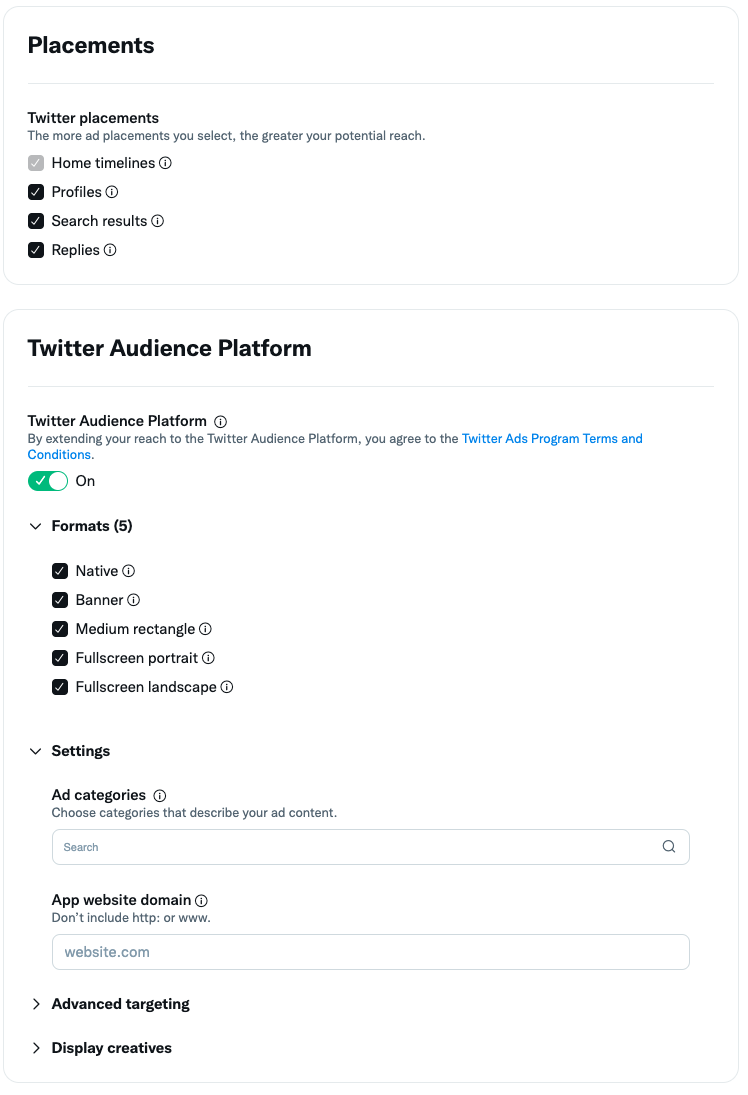
In your app re-engagements campaigns, you can fully customize the locations on X you want your ads to appear. You can make this customization on the "Creatives" tab of your campaign setup.
Viewing your results
Navigate to your Ads Manager to see your results. Filter the date range in the top right corner to see key metrics such as total spend, results, cost per result, and result rate.
Your "result" is app clicks, the total number of clicks to install your app.
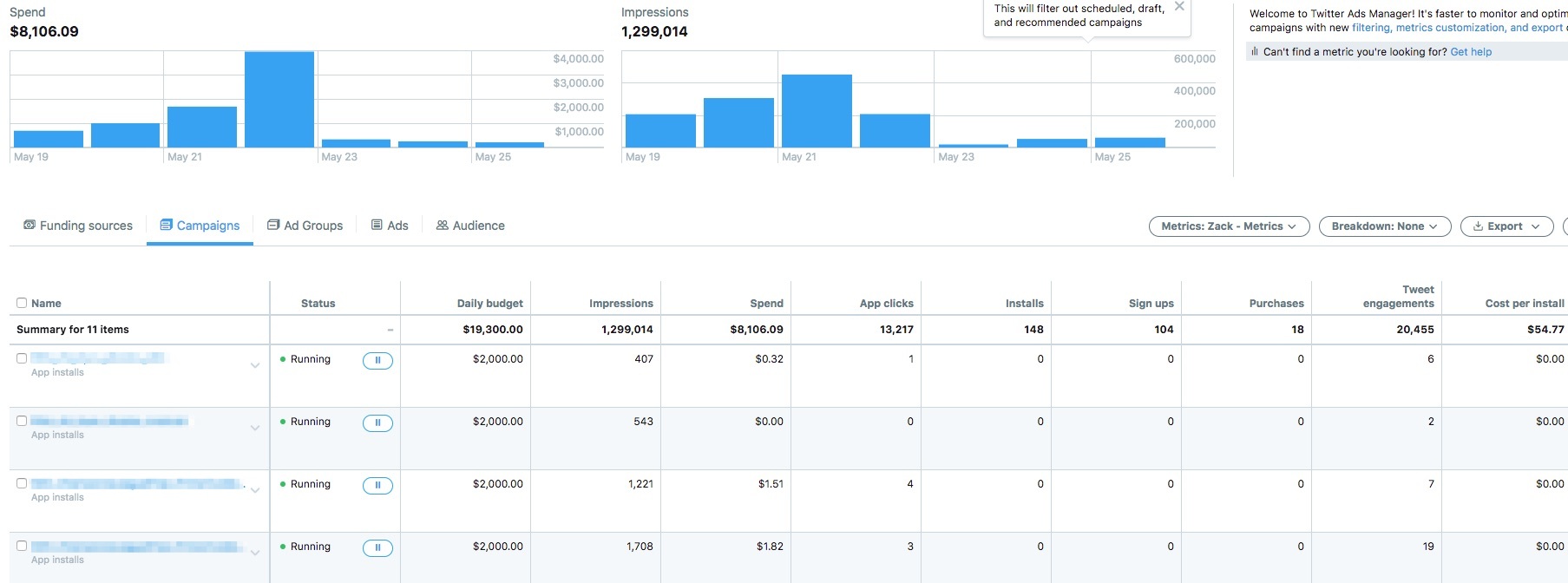
Frequently asked questions
When you launch a new campaign, for the first 3-5 days, our systems will explore to try to find the best users for your ads. We call this initial exploration phase the Learning Period.
During the Learning Period, we strongly advise you to avoid making changes to your campaign to allow our systems to learn and calibrate as efficiently as possible. During this phase, you will likely see fluctuations in performance. After the Learning Period, your campaign’s performance should stabilize. If you still are not seeing performance after the first 3-5 days, we suggest increasing your bids, widening your target audience, or refreshing your creative.
Users come to X with a discovery mindset. Promoting your app in a re-engagement campaign keeps your app top of mind, driving brand loyalty and in app actions.
App re-engagements campaigns are perfect for retaining your existing app users. If you're looking to drive existing users to make an in app action, re-engagment campaigns are perfect for you.
App re-engagement campaigns run based on the app click goal.
- Bid on app clicks, pay for app clicks.
- Mobile App Conversion Tracking (MACT) is not required to enable this bidding option.
How does it work? App clicks are clicks that lead to the app store or directly into the app and you are only charged when someone takes that specific action. With this goal option, our platform will optimize to drive as many high-value app clicks as possible. The daily average CPC will be at or below your stated target. We guarantee we won't ever charge you more than 20% of your target bid over the course of the campaign.
When you run an app re-engagements campaign, you'll only be charged for either app clicks. Impressions that don't result in this action are free.
Which advertisers should use App clicks? This option is ideal for advertisers seeking to achieve scale quickly. Use app clicks with campaigns that are narrowly targeted, such as your core audience targeted with very specific @handles or keywords.
The cost you pay per app click depends on the budget and bid you set, as well as the targeting you select. You'll receive real-time bid guidance based on your targeting in your campaign setup. More on X Ads pricing.
The cost you pay depends on the budget and bid you set, as well as the targeting you select. You'll receive real-time bid guidance based on your targeting parameters during your campaign setup.
When setting up your app re-engagement campaign, you can select between automatic, maximum, or target cost as your bid type.
It's important to think carefully about the value each app click brings to your business. The recommended bid is a good indicator of the amount you will need to bid for your campaign to reach its goal. However if your bid is not competitive relative to other advertisers, your campaign may not serve.
In addition to controlling the amount you pay per action, you also have complete control over the amount you spend overall. After setting your bid, you are prompted to enter a total budget for the campaign and, optionally, a daily budget as well. When your overall budget is reached, your campaign will stop serving until you increase the budget. When your daily budget is reached, your campaign will stop serving until the next day.
For app installs campaigns, you can use Image Ads with App Buttons, Video Ads with App Buttons, and/or Carousel Ads. You'll need to set up an App Card to do this!
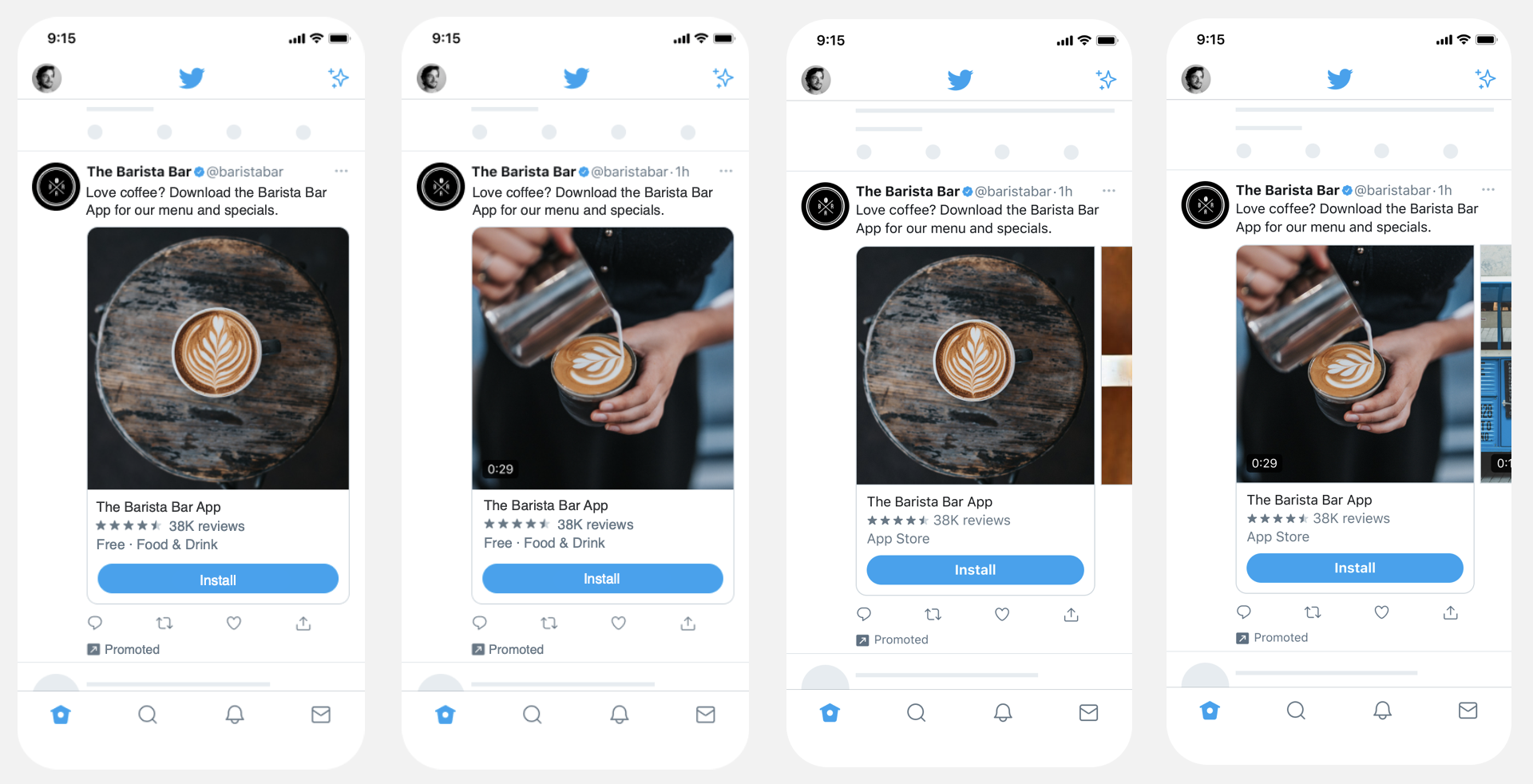
Check out our specs page for more details on all the ad formats shown above.
Remember, no matter what type of Post you use, you'll always be billed on either app clicks or app installs, depending on which you choose in campaign setup.
All advertisers and their Promoted Ads content must comply with our Ads policies.
MACT stands for mobile app conversion tracking. Learn more detailed instructions on what MACT is, who you can partner with, and how to set up your MACT partner in your X Ads account.
For detailed instructions on how to add, group, and edit apps in your ads account, visit our App Manager page.
Ready to get started?
