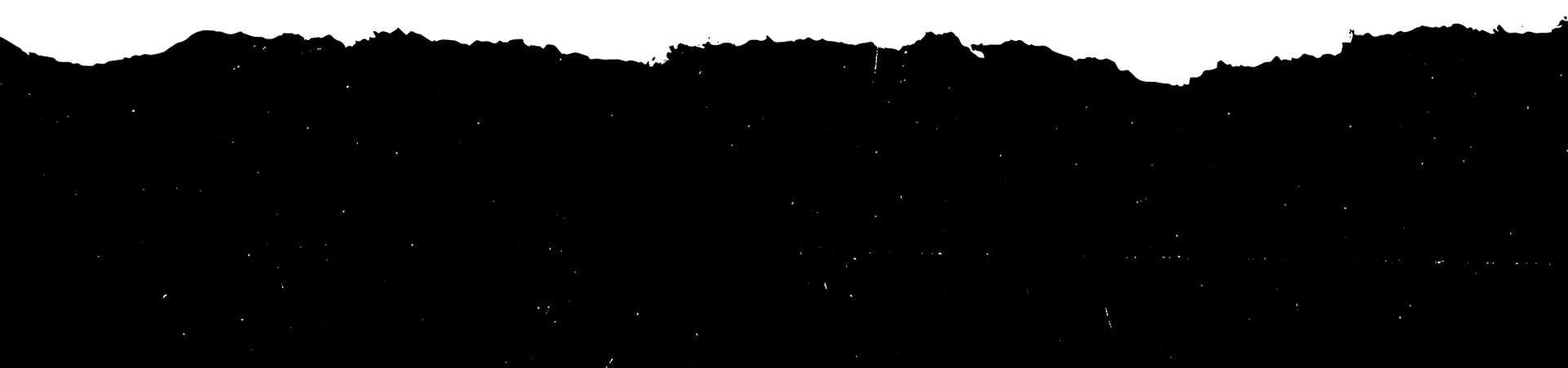X Ads
Guide to mobile app advertising
Overview
This resource page is a quick-start guide to everything you need to know to set up and run a successful mobile app campaign on X. Mobile app campaigns help you drive installs or traffic to your app. Use this page to search and find the information you need, and bookmark this page for future reference.
For more research and resources, visit our main app installs page.
Table of Contents
Setting up a campaign
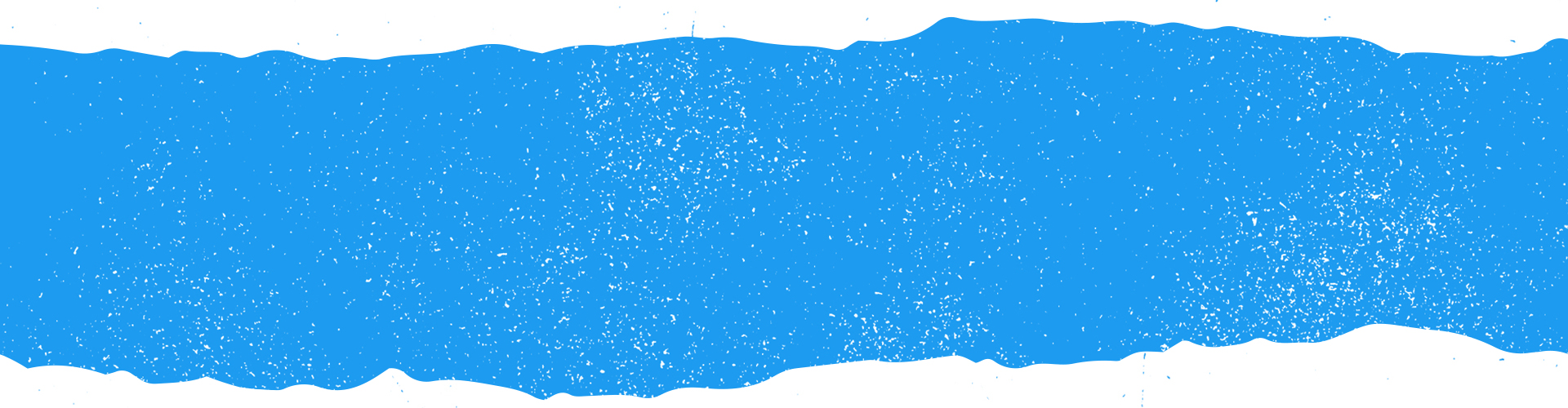
Before set up
Prior to launching your first app campaign, please make sure you’ve integrated with a MACT partner, SKAdNetwork, and have signed up for our Advanced Mobile Measurement Program.
Log into your X Ads account.
Campaign details
- Click "Create campaign" in the top right corner of your Ads Manager.
Choose "App installs" or “App re-engagements” from the list of campaign objectives.
You'll be brought to the "Details" tab in the campaign setup form. Here you will name your campaign, choose your funding source and set campaign dates and budget.
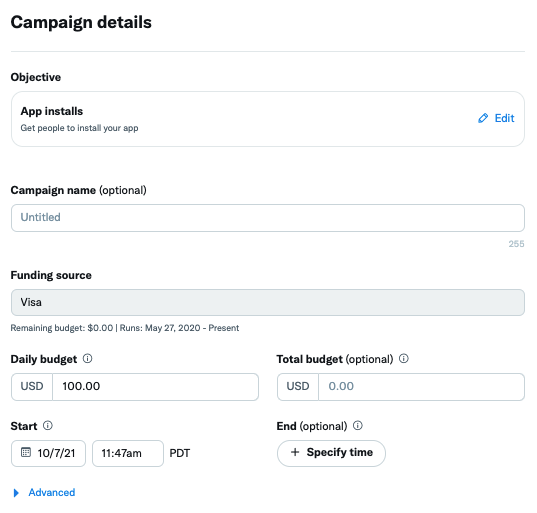
Ad group delivery
- Next, you'll set up your first ad group. Name the ad group and choose the app you’d like to promote. You can also set the ad group start and end time.
In the delivery section, select one of the two available Ad group goals:
- App installs (recommended): Your ads will serve to users likely to install your app (within your targeting). If you choose this, you’ll be charged by impressions or when a user clicks into the app store.
- App clicks: Your ads will serve to users likely to click on your app (within your targeting). If you choose this, you'll only be charged when a user clicks into the app store or directly into the app.
Select the bid type you’d like to use in your ad group. If you choose App installs as your Ad group objective, we recommend:
- Maximum bid: This bid type allows greater control over how much you pay per app click or install. In this bid type, you choose exactly how much you are willing to pay for either an app click or an install (your maximum bid), and your results will not be charged over this price. Maximum bid is helpful for experienced advertisers who know exactly how much they’re looking to pay per click or install at scale.
If you choose App clicks as your Ad group objective, we recommend:
- Target cost: You can name the bid you’d like to pay per app click or app install. Your campaign will then auto-optimize your bids to achieve a daily average cost per click or cost per install that meets or beats your target. You'll pay the actual average cost for all clicks during the day. If you change your bid over the course of a day, the bid will average between your new bid and the previous highest target cost set that day.
With either Ad group goal, you are also able to select:
- Automatic bid: Your bid will auto-optimize to get the best results at the lowest price (within your budget). Automatic bid is the easiest way to quickly get your campaigns live and serving impressions on the platform.
For App install campaigns with the ‘Goal’ set to “App installs”, your ‘Pay by’ metric will default to “Impressions”. If your Goal is set to “App clicks”, your ‘Pay by’ metric will default to “App clicks”.
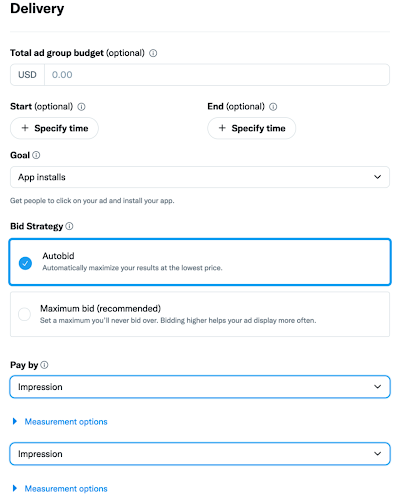
Setting targeting and Posts
- Select your target audience in the "Targeting" tab. Learn more about our targeting options.
- You can also customize the specific locations you'd like your posts to deliver across X.
- Choose the posts you'd like to use in your campaign. You can leverage Image, Video, and Carousel ads in your campaigns.
Review and launch
- Review your final campaign setup on the "Review & Complete" tab. If you'd like to add additional ad groups to your campaign, you can do so here.
Launch your mobile app campaign!
Measurement and reporting
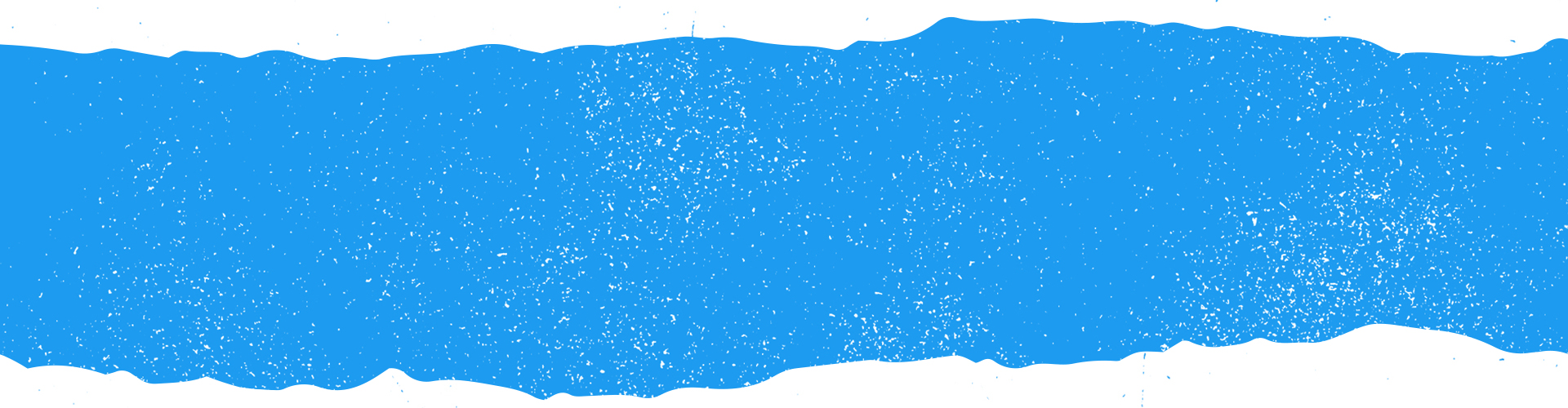
Overview
In order to bid in your app campaign, you must have a third-party Mobile Measurement Partner configured to your X Ads account. The measurement capabilities of mobile app promotion allow you to view your mobile app engagement and conversion metrics, and optimize towards cost-efficiency and return on investment.
Additionally, if you plan to run iOS app campaigns, you will also need to ensure you are set up with SKAdNetwork, also via one of our approved third-party Mobile Measurement Partners.
Mobile measurement partners
To measure app installs or post-install results, advertisers must integrate with one of X’s chosen Mobile Measurement Partners. Mobile Measurement Partners do this through their support and integration of Mobile App Conversion Tracking and SKAdNetwork.
App measurement is typically done via a tracking SDK, which is a code package that's installed in your mobile app. The tracking SDK enables you to measure events related to app installs.
Our Mobile Measurement Partners are:
Note: We currently do not offer support for other Mobile Measurement Partners other than those listed above. We also do not currently offer direct integrations via our Ads API.
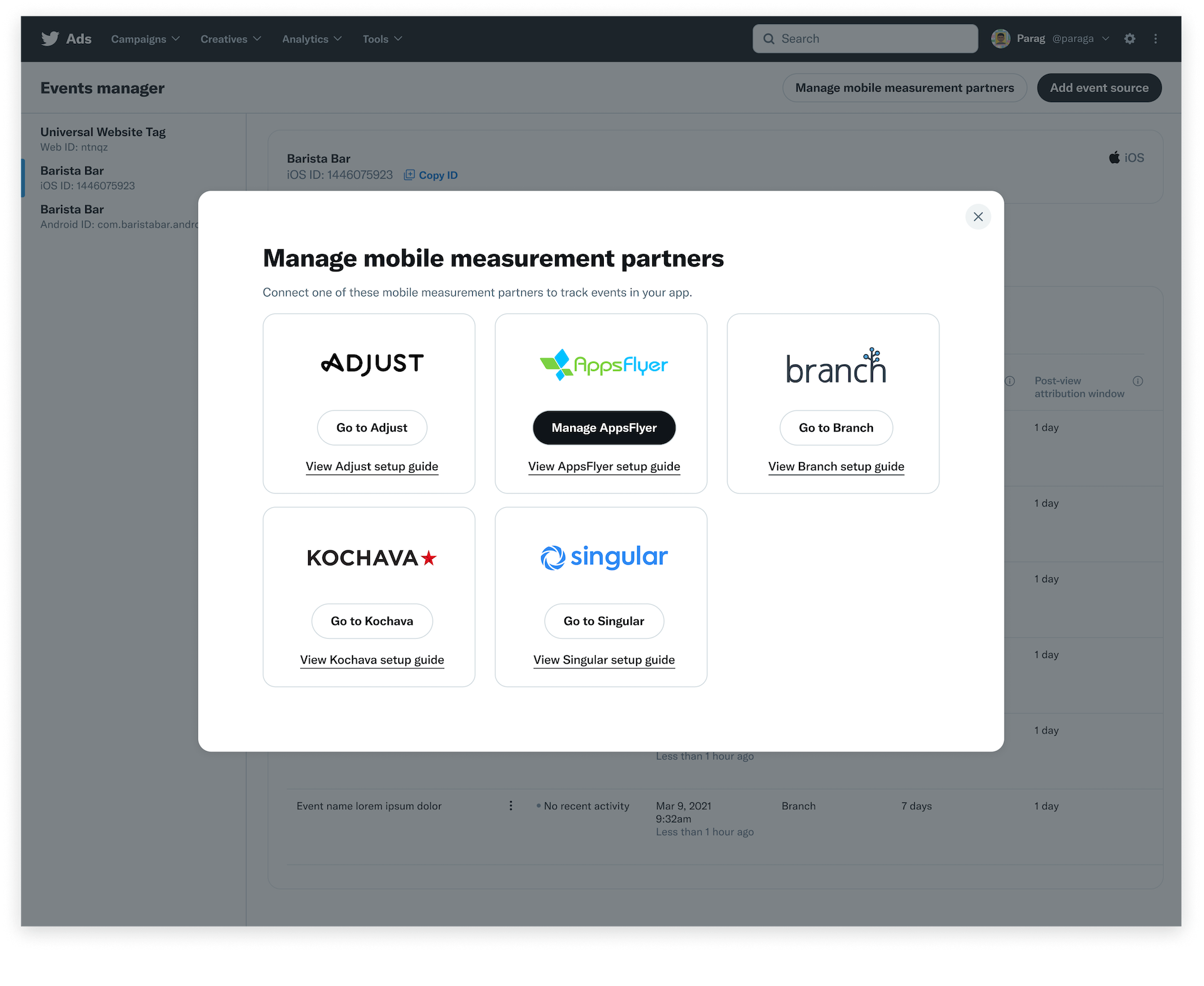
Mobile app conversion tracking
Mobile App Conversion Tracking (otherwise known as self-attributed data), enables measurement of the number of people, based on device ID, that perform a desired action after viewing or engaging with your X Ads. To enable Mobile App Conversion Tracking, you must be set up with a Mobile Measurement Partner.
After you've selected your third-party Mobile Measurement Partner, you'll set up your app to track app installs and events to send to X's system. For information on how to do this, consult your Mobile Measurement Partner’s support documentation. Once this is complete, the SDK in your app will send the X Ads system conversion events through to your X Ads account.
The X Ads system completes attribution on your conversions based on the attribution window you set. Both post-engagement and post-view attribution are available on X. You can select attribution windows for each (i.e. 1, 7, 14, 30 days). To ensure matching conversions, make sure to configure your mobile measurement partner dashboard to the same attribution windows you set in your X conversion events.
SKAdNetwork
SKAdNetwork is Apple’s privacy preserved ad network for iOS app campaigns. With Apple’s App Tracking Transparency live as of April 2021, and subsequently a reduction in attributable device IDs, SKAdNetwork is the primary method of attributing install and post-install app results on iOS.
With that, in order to reach audiences that do not have a device ID, you will need to work with one of our approved Mobile Measurement Partners (MMP) to leverage SKAdNetwork on X.
Keep in mind that Mobile App Conversion Tracking attributes and measures device-ID based results across both iOS and Android, while SKAdNetwork attributes and measures non-device-ID based results on iOS.
Note: All of our approved Mobile Measurement Partners support both Mobile App Conversion Tracking and SKAdNetwork.
Advanced mobile measurement program
Through the Advanced Mobile Measurement Program, advertisers may receive expanded device-level data, where device-level data is available, after granting X the right to perform an audit to ensure that X data is being used exclusively for measurement purposes. This is consistent with common practices throughout the industry. To apply, DM @AdSupport here.
Managing your conversion events
After you created your mobile app events in your Mobile Measurement Partner’s dashboard, input your X Ads account ID to configure the events. This will send the data to X, and you'll see your mobile app conversion events automatically appear in your Tools > Events manager tab* in your X Ads Manager.
If they're successfully sending information from your tracking partner, your event will show as "tracking". If your event is showing as "dormant", contact your tracking partner to troubleshoot.
You can customize the attribution window you want to view your mobile conversions on by clicking "Edit" under each event in the "Event Status" column.
We have also added a column to view the last recorded event for each respective event. This can help when managing or troubleshooting events.
*We recently made an update that moved app event management from the now deprecated “Conversion tracking” tab to the “Events manager” tab. Moving forward, create, manage, or delete events within the “Events manager” tab.
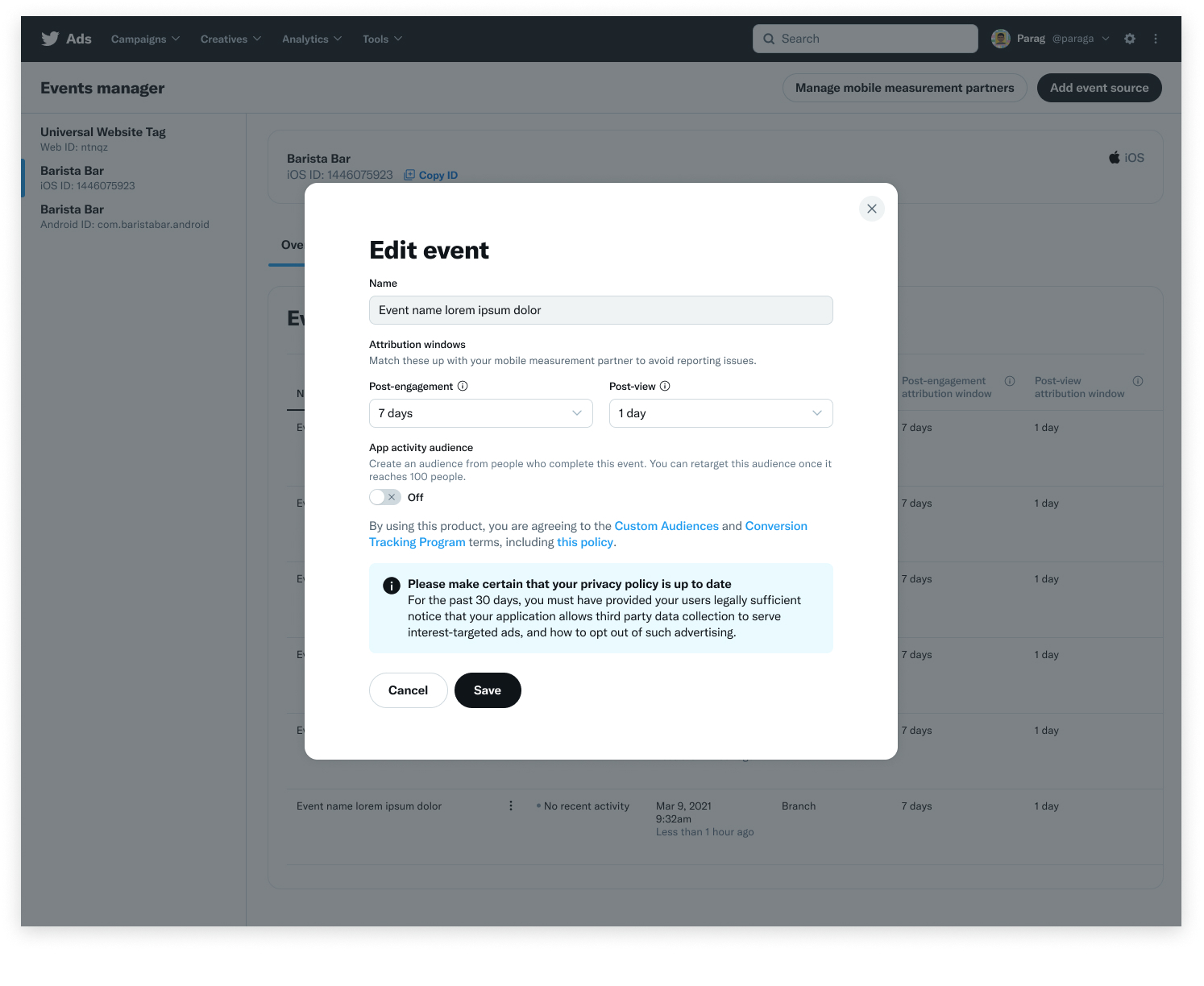
You can set the following attribution windows:
Post-engage: Choose the time window for crediting X with conversions that happen after someone engages with your ads. You can change this setting at any time and your conversion data will retroactively update.
Post-view: Choose the time window for crediting X with conversions that happen after someone views (but does not engage with) your ads. You can change this setting at any time and your conversion data will retroactively update.
To ensure the conversions in your X Ads account match those in your Mobile Measurement Partner’s dashboard, set the attribution windows the same for each event.
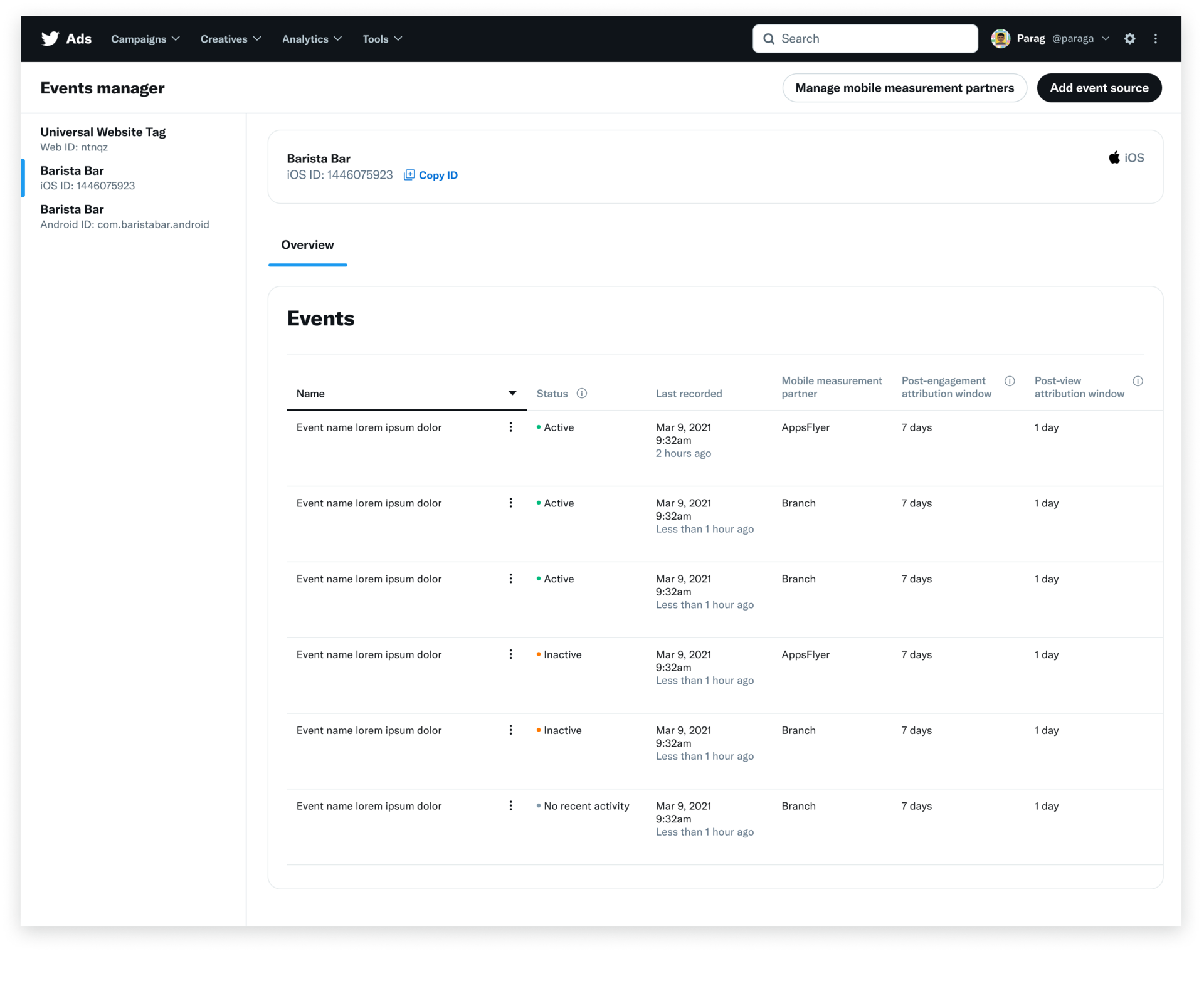
Viewing results
Navigate to your Ads Manager to see your results. Filter the date range in the top right corner to see key metrics such as total spend, results, cost per result, and result rate. Your "result" will be either app clicks or installs, depending on what was chosen at campaign setup.
Quick definitions:
App clicks: the total number of clicks to install your app.
- Installs: the number of installs attributed to your ads by X. This field reports installs attributed by both Mobile App Conversion Tracking (MACT)* and SKAdNetwork (SKAN).
- SKAN installs: The number of installs and redownloads attributed by SKAdNetwork (SKAN).
*Reminder: MACT refers to device ID based attribution. With the introduction of Apple’s App Tracking Transparency, most devices on iOS cannot be attributed via MACT.
Note that up to 30% of reported iOS installs for your app may be assigned to campaigns and ad groups based on statistical models. This does not affect how many total installs you received for your app or how you are billed. This is related to Apple’s SKAdNetwork campaign ID limitations and how we receive information for devices where we do not have access to their IDFA. Read more in the FAQs below.
Viewing post-install results
You can now view some post-install results driven by X on X Ads Manager, including “SKAN app purchases (AppsFlyer)”.
To view additional post-install results driven by X, leverage your Mobile Measurement Partner’s dashboard.
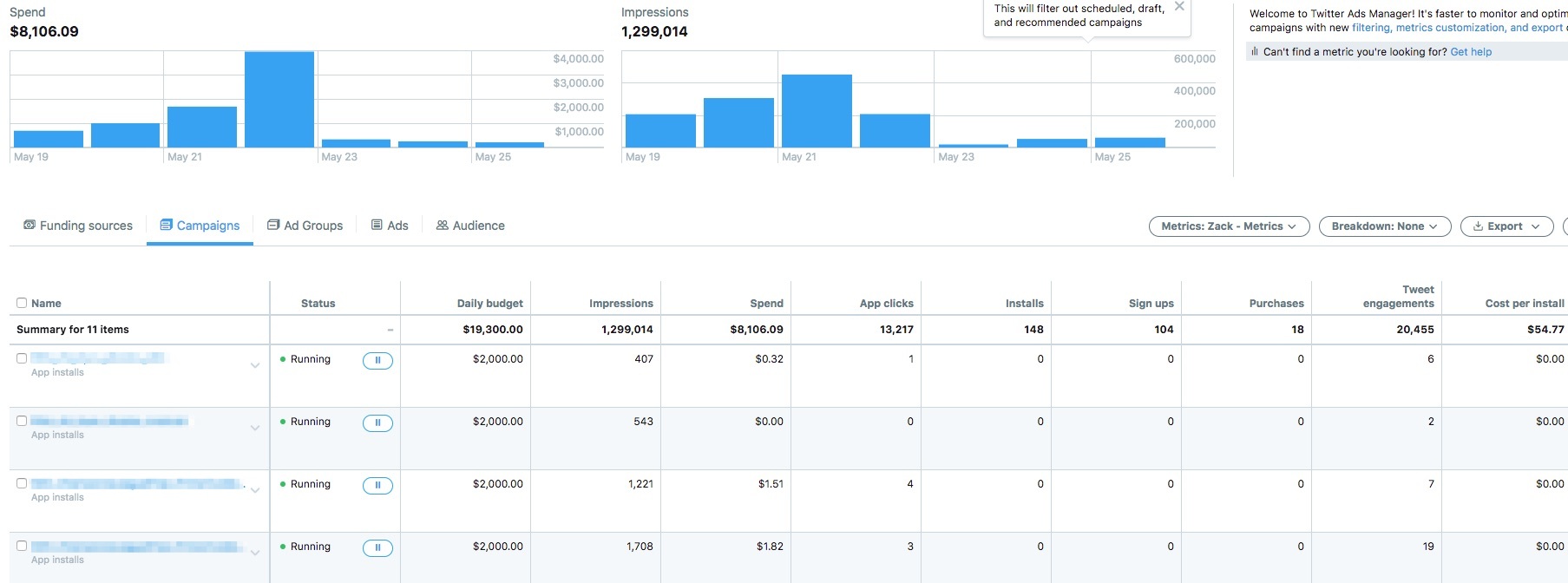
Bidding and delivery
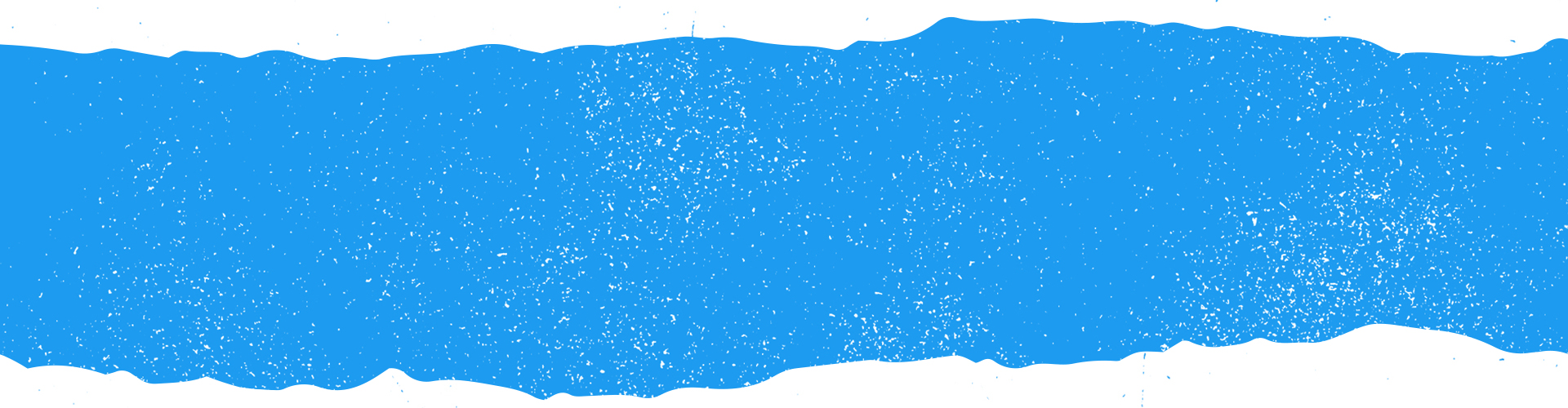
Goal
We offer different types of bidding for app campaigns to help you achieve the highest possible ROI. Please note, you cannot switch the goal after the campaign is created or saved as draft.
App clicks
Bid on app clicks, pay for app clicks.
Mobile App Conversion Tracking (MACT) is not required to enable this bidding option.
How does it work? App clicks are clicks that lead to the app store or directly into the app and you are only charged when someone takes that specific action. With this goal option, our platform will optimize to drive as many high-value app clicks as possible.
Which advertisers should use App clicks? This option is ideal for advertisers seeking to achieve scale quickly. Use app clicks with campaigns that are narrowly targeted, such as your core audience targeted with very specific @handles or keywords. If performance starts to decline, you may want to expand to the other bid type.
App installs (recommended) - not available for App re-engagement objective
Bid on installs, pay for impressions or app clicks.
Mobile App Conversion Tracking (MACT) is required to enable this bidding option.
How does it work? The app installs goal allows you to bid on the install rather than the app click. With this goal option, our platform will optimize to drive as many app installs as possible.
Which advertisers should use this goal? If your KPI involves installs, we recommend leveraging this goal option. This option is ideal for refining campaign performance, as you experiment with what creative formats and targeting options drive the highest ROI. Use this for campaigns that are broadly targeted, like those that are only relying on geo-targeting or a broad array of interest categories.
(New!) App purchases – not available for App re-engagement objective
Available for Android Apps only at launch.
Optimizes for purchases, pays by impressions.
A Mobile Measurement Partner is required to enable this bidding option, as well as, Mobile App Conversion Tracking.
Advertisers will need to send back Purchase & Install events from their MMP. We also highly recommend that advertisers send back their re-engage event as well.
How does it work? The App purchases goal allows you to optimize for people most likely to make a purchase post app-install. The model is looking for purchases that occur within 7 days post app install.
Which advertisers should use this goal? If you have cost-per-purchase KPI goals, we recommend leveraging this goal option. In testing we found that this goal performed well for advertisers that had purchases occurring with 7 days post app-install. However, we recommend testing this product to understand what campaign permutations work for you.
Bidding
We have three bid types available with an app campaign; keep in mind that bid types vary depending on what goal (App clicks or App installs) you have selected.
Learn more about bidding on other objectives.
We provide real-time suggestions on what other advertisers are bidding during your campaign setup, so you’ll always be able to set a competitive bid (if you're using maximum or target bid type). You will not need to set your bid if you choose the automatic bid type.
Automatic bid (or Autobid) - available for both goals
Automatic bid type is designed to auto-optimize your bid to maximize results at the lowest price (within your budget). We recommend this bid type for new advertisers. Instead of having to set your bid yourself, your bid will be chosen on your behalf to ensure competitive serve within the auction. Automatic bid is the easiest way to quickly get your campaigns live and serving impressions on the platform.
Maximum bid - available for the app installs goal
Maximum bid type allows greater control over how much you pay per billable action. In this bid type, you choose exactly how much you're willing to pay for a billable action (your maximum bid), and your results will not be charged over this price. This bid type is helpful for experienced advertisers who know exactly how much they’re looking to pay per billable engagement at scale.
Target bid - available for the app clicks goal
Target bid type is an option where you can name the bid you’d like to pay per billable action. Your campaign will then auto-optimize your bids to achieve a daily average cost that meets or beats your target. You will pay the actual average cost for all link clicks in a day. If you change your bid over the course of a day, it will average to the highest cost you set.
Learning Period
For the first 3-5 days after you launch a new app campaign, our systems will test and find the best users for your ads. We call this initial exploration phase the Learning Period.
During the Learning Period, we strongly advise you to avoid making changes to your campaign to allow our systems to learn and calibrate as efficiently as possible. During this phase, you will likely see fluctuations in performance. After the Learning Period, your campaign’s performance should stabilize. If you still are not seeing performance after the first 3-5 days, we suggest increasing your bids, widening your target audience, or refreshing your creative.
Ad placements
In your app campaigns, you can fully customize the locations on X you want your ads to appear via the "Placements" section during campaign setup. Posts in app campaigns can serve in a number of locations:
Home timelines (optional): posts in your campaigns may be visible within someone's timeline if an advertiser has promoted a post that is relevant to that person.
Profiles and post detail pages (optional): When someone you targeted visits a X profile or post detail pages, they may be eligible to be served your impression.
At the top of relevant search results pages on X.com (optional): App campaigns from our advertising partners are called out at the top of some search results pages on X.com and through select ecosystem partners.
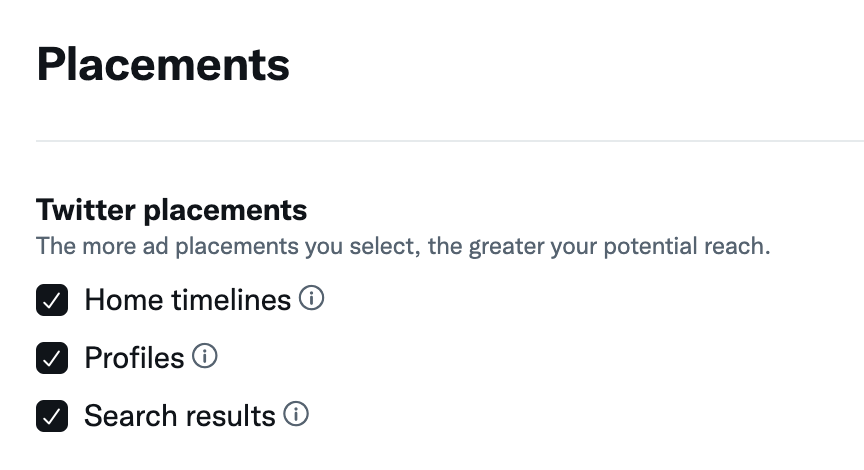
Ad formats
X app ads help you catch your audience’s attention and bring them all the way through to downloading your app and more. We offer three core formats to leverage: Image, Video, and Carousels.
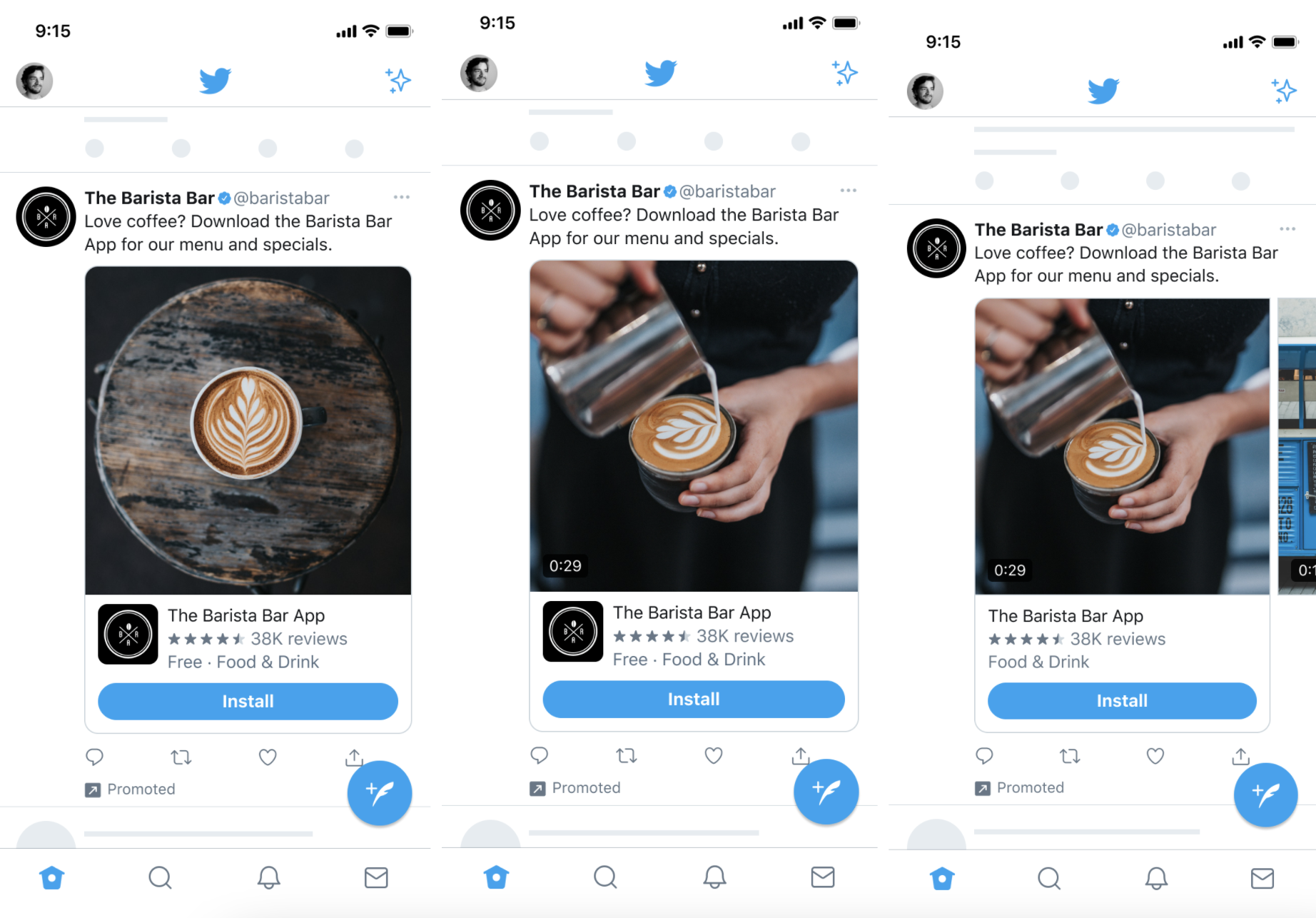
App ads also have a few unique features that differ from other ads on X. These features are specific to your app and automatically display if certain parameters are met and apply to most of our available formats.
These features include:
App ratings (four-star or higher)
Download count
Price (if Free)*
App icon
*Not available on Carousels.
We also overlay an install button that can display within X, helping reduce the amount of steps from ad to download.
Read more about all the formats available and specifications, on our creative specifications page.
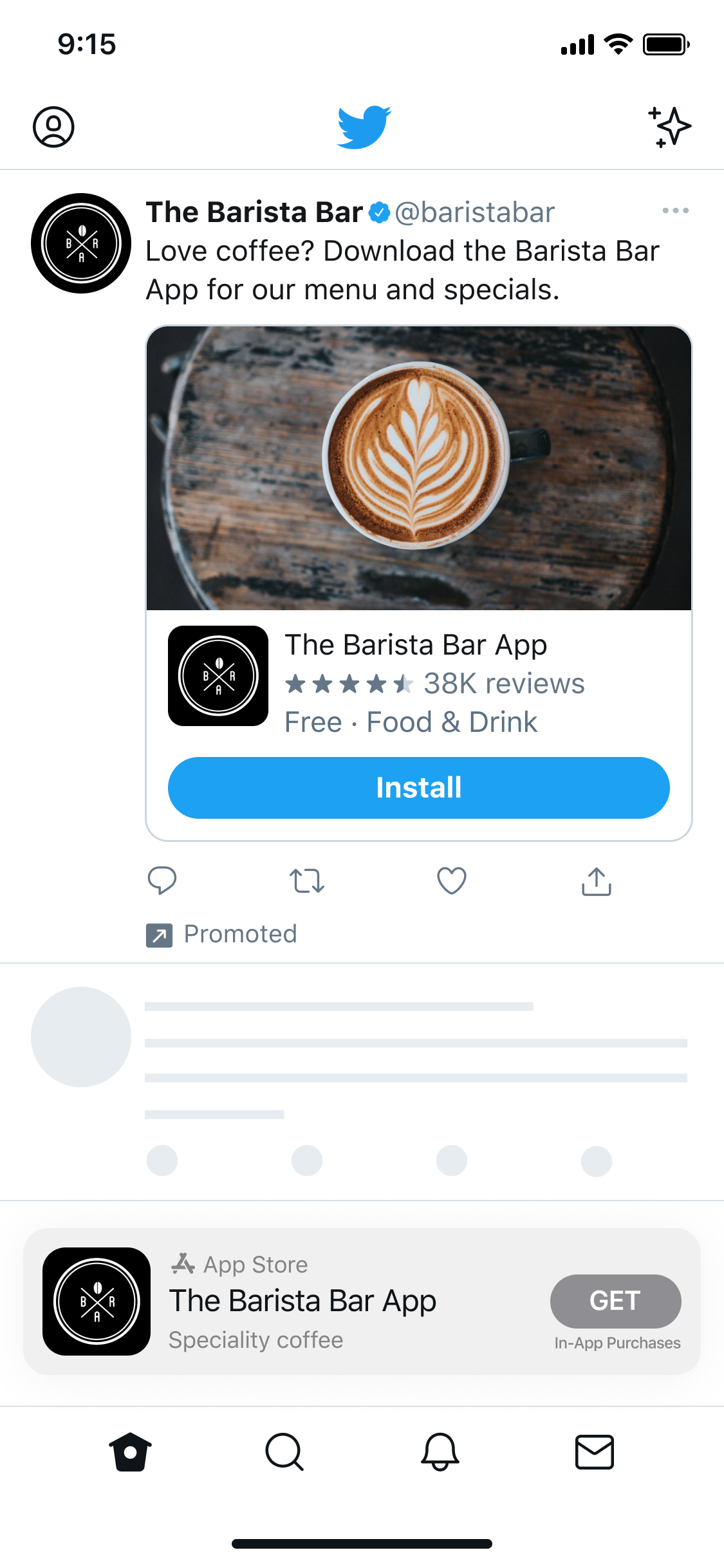
App Tracking Transparency
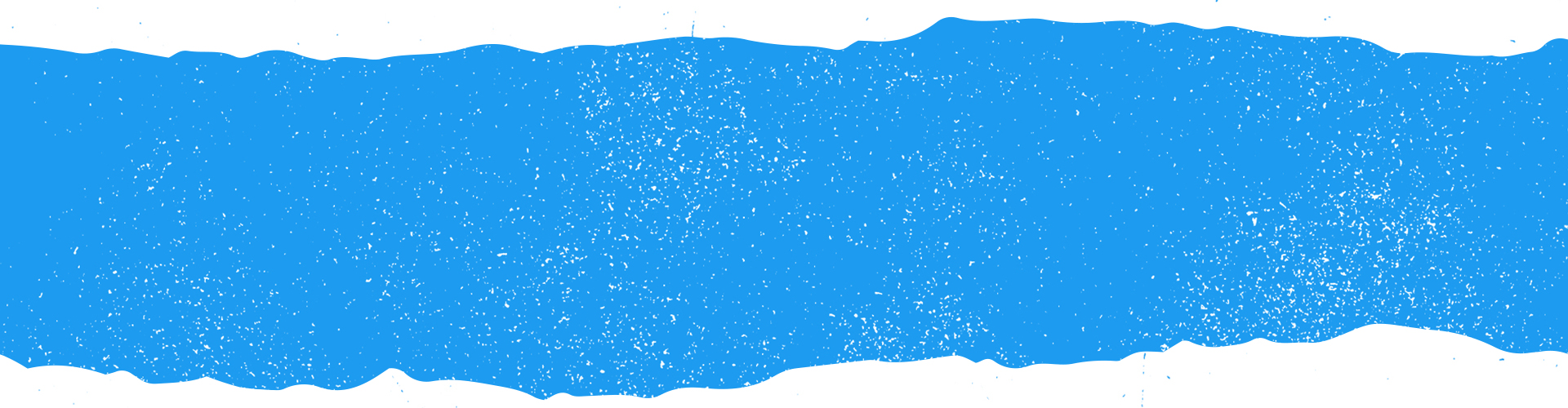
App Tracking Transparency overview
Apple announced their App Tracking Transparency framework, as part of iOS 14, in 2020.
As of April 26th, Apple has officially launched their App Tracking Transparency framework, as part of iOS 14.5. With that, iOS apps are required to prompt people to track them, according to Apple’s definition of tracking. That is, in order to collect and share data of people who use an iOS app, that app will need to surface an App Tracking Transparency prompt.
At X, we have long prioritized people’s privacy, and we continue to provide people with control in regards to how we use information and manage their ad preferences.
Measurement
X has integrated with SKAdNetwork, Apple’s proprietary attribution solution, which enables click and view-through install reporting aggregated at the campaign or ad group level.
X requires working with an approved Mobile Measurement Partner (MMP) to measure and attribute installs and post-installs. We do not currently offer conversion measurement and attribution via a software development kit (SDK) or via our Ads API.
To view post-install or conversion value metrics, you will need to work with your MMP to ensure they are configured to support SKAdNetwork on X.
Read more about SKAdNetwork on X above.
Campaign limits (SK-campaign IDs)
As part of SKAdNetwork, Apple will make only a limited number (100) of “SK-campaign IDs” (SKIDs) available for each advertised app. X will reserve 30 of the 100 SKIDs to ensure we are able to continue developing and improving ad products. The remaining 70 SKID’s are available per each advertised app.
With that, each of your iOS apps will be able to support 70 active ad groups, with one SKID associated to one ad group. This limit on concurrently active ad groups applies across ad accounts. There is no limitation on the number of campaigns or ad accounts at this time.
Example: you could run 70 campaigns with 1 ad group each (or inversely, 1 campaign with 70 ad groups).
To help provide clarity on SKIDs, X Ads Manager displays how many SKIDs are available for use. Additionally, you can view how many days until an SKID will become available again after being in use. Make sure to keep an eye on the number of IDs remaining and when more will be available. This will help when planning and managing your campaigns.
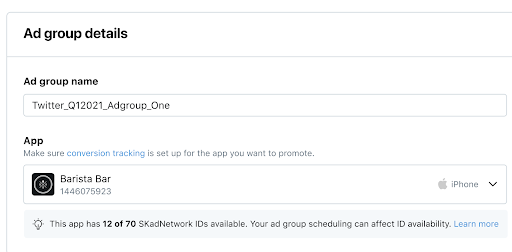
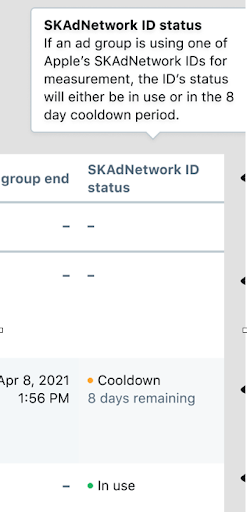
Bidding
There have been no changes to the optimization goals that we offer following App Tracking Transparency. In other words, ad groups targeting iOS devices can continue to access the Installs optimization goal.
Areas to keep in mind:
Don't fight the Learning Period: This is the easiest factor to control the highest fluctuations. Aim to not make any campaign edits within 10-14 days of launch.
This timing also helps account for the delayed SKAdNetwork postbacks from Apple. In other words, it allows more data to be available when evaluating campaigns.
Autobid vs Max Bid: If you’re uncertain what to use, we suggest leveraging autobid as it gives you the best chance for scale versus the risk of Max Bid with little to no delivery.
If using Max Bid, keep bids max 5X KPI and no higher. Be on the conservative side.
We are continuing to invest in improvements to help drive performance on iOS 14.5. We’ll continue to share updates on these improvements across this resource center.
Targeting
Targeting, such as Custom Audiences have been impacted as a result of App Tracking Transparency. More info on this below:
For other targeting, we expect minimal to no impact. This includes targeting related to our age, gender, location, language, device, keyword, event, interest, conversation topic, movie/TV, and follower targeting products.
Targeting impacted:
Custom Audiences: audience sizes for Custom Audiences using IDFA will likely decrease. This applies to Audience Lists using IDFA to identify users, App Activity Audiences, and App Activity Combination Audiences.
Auto-exclusion: for device IDs we can match, we are able to automatically exclude audiences who have already installed your app. With the drop in IDFA signal, our ability to do so on iOS is affected and reduced.
To help maximize audience size moving forward in light of the impact to certain Targeting options, there are a few steps to consider.
Testing broader targeting and leveraging targeting features such as keywords or interest.
Keeping an eye on the audience forecast estimate so that targeting criteria isn’t overly restricted.
Checking the “Expand your Audience” box in the campaign form to maximize campaign scale.
Reporting and attribution
Previously, as Mobile App Conversion Tracking (MACT) was the primary method to measure install and post-install actions driven by X, all install reporting within X Ads Manager only took into account MACT data.
Now, our install reporting takes into account both SKAdNetwork and MACT data for iOS results.
How does it work? We prioritize SKAdNetwork values and use MACT data where SKAdNetwork isn’t available.
We have also introduced a “SKAN installs” metric which only reports SKAdNetwork attributed installs. This separate field should make it easier than ever when comparing results in X Ads Manager to other reporting surfaces, such as your Mobile Measurement Partner’s dashboards.
Additionally, note that up to 30% of reported iOS installs may be assigned to ad groups based on statistical models. This is related to SKAdNetwork campaign ID limitations and how we receive information for devices where we do not have access to their IDFA. You can read more about this in the FAQs below.
Note: This does not affect how many total installs you received or how you are billed.
View-through attribution
X supports view-through attribution on SKAdNetwork.
SKAdNetwork introduces some features aimed at improving the quality of view-through attributed installs and conversions. Specifically, there is a threshold of 3 seconds for an impression to be eligible for view-through attribution.
We recommend continuing to include view-through attributed installs and conversions in your evaluation of campaign performance. If you are not including view-through attribution, we recommend starting to consider that in order to get a full understanding of your iOS campaign performance.
To set up view-through attribution in reporting, enable it for your app in X Ads Manager settings. You can also observe SKAdNetwork view-through attributed results in your Mobile Measurement Partner’s dashboard.
Post-install reporting
You can now view post-install SKAN purchases on X Ads Manager or in other locations that leverage X 1st party data for AppsFlyer. This metric is called: “SKAN app purchases (AppsFlyer)”.
We plan to support other Mobile Measurement Partner results in the future.
To view additional post-install results driven by X, leverage your Mobile Measurement Partner’s dashboard.
Privacy threshold
SKAdNetwork omits post-install conversion value for campaigns that don’t drive enough installs to reach Apple’s privacy threshold.
Note: privacy threshold primarily deals with post-install reporting. Install reporting does not require hitting a threshold.
To reduce the percentage of postbacks that are missing conversion value, we recommend starting with a bid and budget that supports driving a consistent amount of installs per day on X.
To help identify an optimal install volume range for your campaigns, we recommend evaluating what install volume conversion values traditionally begin displaying for X. Consolidating campaigns and following best practices can also help improve your daily install volume.
FAQs and resources
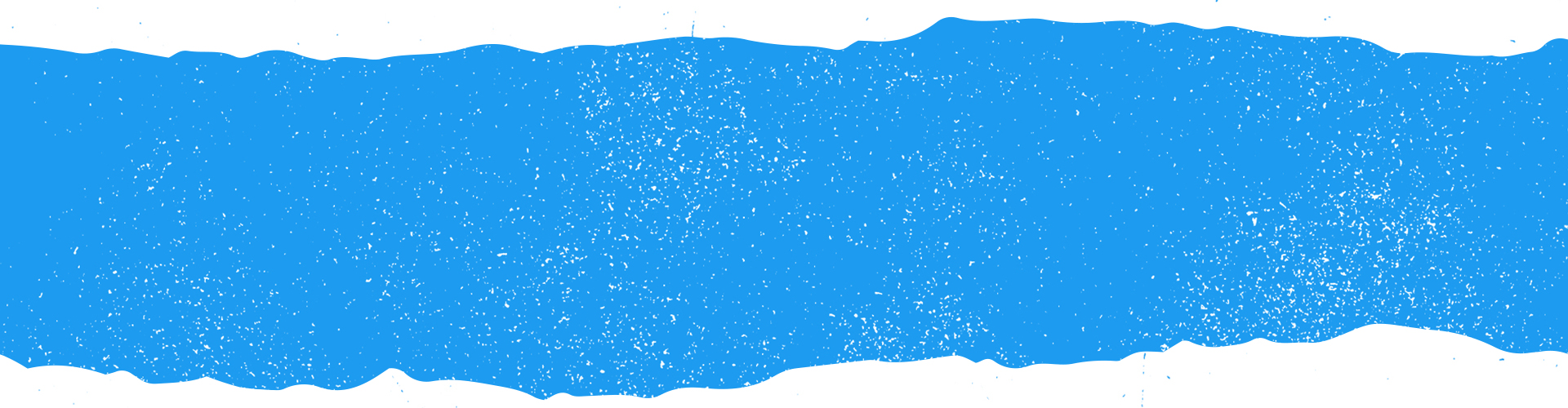
Why should I run an app campaign?
Most people view X on mobile. Running app campaigns is the perfect way to connect with people on mobile devices who are likely to convert seamlessly from app to app store.
When should I run an app campaign?
If you have a new app to promote or you're looking to reach new audiences for your app, this is the campaign objective to run.
How do I add my app to my ads account?
For detailed instructions on how to add, group, and edit apps in your ads account, visit our App Manager page.
How do I set up third-party mobile app conversion tracking?
MACT stands for Mobile App Conversion Tracking. Learn more detailed instructions on what MACT is, who you can partner with, and how to set up your MACT partner in your X Ads account.
What should I set for my primary app store territory?
This is the primary territory in which your app is available. We use this information to verify your App ID.
If you're not sure what the primary territory for your app is, try selecting the United States.
If you're outside of the US, set your territory to wherever your app was first available in. This will not limit where you can target your ad. App IDs can be the same for multiple countries as long as that version of your app is available in that country.
What is a deep link?
A deep link scheme is analogous to a domain for a website, except it allows users to launch an app and serves as the base scheme for full deep links (see below). For example, try typing twitter:// in your mobile web browser and hitting “Go.” If you have the X app installed, it will open the app on your phone.
In the context of an App Button on iOS, adding deep link schemes to your configuration allows X to recognize if an app is installed and enable users to directly open the app from X. Of course, if the app is not installed, the App Button will send the user to the App Store, where they can proceed to download the app.
A deep link scheme is also required to enable "Install Notifications" on iOS. Install notifications are prompts that occur on X once an app is fully downloaded and are designed to drive activation of your app.
To get your app's deep link scheme:
For iOS
In order for your app to respond to open URL requests correctly, you’ll need to add a URL scheme into your app’s .plist file. Common patterns for naming this scheme include reverse-DNS, or simply myappname://.
Look for the URL types section in your app’s .plist file. If it doesn’t exist, you can add it yourself. If you haven’t already edited URL types, it should be an array with a single item, a dictionary with the key “URL Identifier”. Click the + button associated with the dictionary to add a “URL Schemes” section, which is another array, and add your scheme to this array. You can add as many custom schemes as you like. More information can be found here.
In your app delegate, you can add logic to the application:openURL:sourceApplication:annotation:method to take in the incoming URL (the one you specified in the ad) and parse it within your app.
For Android
Deep-link information is passed to your app as part of the intent data. You can add an intent filter to the relevant receiving activities in your app. The intent filter might look something like this:
@string/filter_title_viewcardcontent”>
<action android:name=”android.intent.action.VIEW” />
<category android:name=”android.intent.category.DEFAULT” />
<category android:name=”android.intent.category.BROWSABLE” />
<!— Accepts URIs that begin with “example://action” —>
<data android:scheme=”example”
android:host=”action” />
</intent-filter>
A more complete explanation can be found in Google’s developer docs.
Can I use a MACT partner that's not on the list above?
At this time, X Ads mobile conversion tracking is only available with the above mentioned partners.
I'm not seeing my conversion events show as "tracking"
Make sure you've properly set up your mobile conversion tracking events in your MACT partner dashboard. You'll have to send the events to your X Ads account ID in order for them to appear.
If they're still not appearing, please file a support ticket.
There's a discrepancy between my Ads Manager and my tracking partner
The most common reason for a discrepancy between your X Ads UI and your mobile tracking partner is your attribution window. Ensure that you've set the same attribution window in both your tracking partner dashboard and your X Ads account conversion manager.
Why do my reported conversions change over time?
X reporting is finalized within 24-48 hours of when impressions are served. Before that time, we estimate data to provide real-time feedback, but the data is subject to change. The X conversion reporting UI has two process pipelines to display data. First, a streaming job directly collects page visits and purchase events from live log data and pulls metrics into reporting. Then, an ongoing batch process removes duplicate tag fires, adjusts conversion attributions, and handles identity merging for multi-device conversions.
Why can't I see campaign-level data through my MACT partner?
Please contact your MACT Account Manager to request this setup.
Why are some of my iOS installs assigned to ad groups based on statistical models?
As part of our work for Apple’s App Tracking Transparency changes, we have integrated with SKAdNetwork (SKAN). Through SKAN, Apple will make only a limited number (100) of SK-campaign IDs (SKIDs) available for each advertised app. X will reserve 30 of the 100 IDs to ensure we are able to continue developing and improving ad products. For example, we may leverage these reserved IDs to run A/B experiments to test a new product.
The remaining 70 SKIDs are available for you to use per each advertised app. Read more about this limit in our iOS 14 Resource Center.
If one of those 30 SKIDs - being used for internal development and testing - drives an install, we aim to attribute it to the most applicable ad group based on statistical models.
As a result, up to 30% of reported iOS installs may come from these 30 SKIDs that X leverages for internal development. This does not affect how the campaign is billed, as we do not bill based on installs.
What is the Learning Period?
For the first 3-5 days after you launch a new app campaign, our systems will test and find the best users for your ads. We call this initial exploration phase the Learning Period.
During the Learning Period, we strongly advise you to avoid making changes to your campaign to allow our systems to learn and calibrate as efficiently as possible. During this phase, you will likely see fluctuations in performance. After the Learning Period, your campaign’s performance should stabilize. If you still are not seeing performance after the first 3-5 days, we suggest increasing your bids, widening your target audience, or refreshing your creative.
How much do app installs campaigns cost?
When you run an app installs campaign, you'll only be charged for impressions or app clicks.
The cost you pay depends on the budget and bid you set, as well as the targeting you select. You'll receive real-time bid guidance based on your targeting parameters during your campaign setup.
When setting up your app installs campaign, you can select between automatic, maximum, or target cost as your bid type.
It's important to think carefully about the value each app click or app install brings to your business. The recommended bid is a good indicator of the amount you will need to bid for your campaign to reach its goal. However if your bid is not competitive relative to other advertisers, your campaign may not serve.
In addition to controlling the amount you pay per action, you also have complete control over the amount you spend overall. After setting your bid, you are prompted to enter a total budget for the campaign and, optionally, a daily budget as well. When your overall budget is reached, your campaign will stop serving until you increase the budget. When your daily budget is reached, your campaign will stop serving until the next day.
Why are some of my iOS installs assigned ad groups based on statistical models?
Through SKAdNetwork (SKAN), Apple will make only a limited number (100) of SK-campaign IDs (SKIDs) available for each advertised app. X will reserve 30 of the 100 IDs to ensure we are able to continue developing and improving ad products. For example, we may leverage these reserved IDs to run A/B experiments to test a new product.
Keep in mind that the remaining 70 SKIDs are all available for you to use per each advertised app.
If one of those 30 SKIDs - being used for internal development and testing - drives an install, we aim to attribute it to the most applicable ad group based on statistical models.
As a result, up to 30% of reported iOS installs may come from these 30 SKIDs that X leverages for internal development. This does not affect how the campaign is billed, as we only bill on clicks.
As a reminder, this also does not affect how many total installs you received for your app or how you are billed. Overall, the total installs reported at the App level will be accurate.
What campaign data will be available in X’s dashboards?
Campaign data is available down to the ad group level at an aggregate. We currently do not provide breakdowns for opted in/opted out traffic in X’s 1st party dashboards, nor do we provide SKAdNetwork data separately.
After turning off an ad group, how long does it take for the SKAdNetwork ID (SKID) associated with the ad group to “release”, allowing me to create a new ad group?
The SKID allocated to an ad group will persist for ~8 days after the last impression was captured for that ad group. Once the last impression is captured, the SKID is released, and a new ad group (with a new SKID) can be created.
Example: If an ad group ends Feb 1 2021, the system automatically continues to allocate an SKID for that ad group through Feb 9 2021. That means it is possible to have the maximum allocated 70 SKID’s in use, with less than 70 ad groups running.
Note that this is only relevant if you are running at the 70 SKID. If you are consistently below the 70 SKID limit, then you may not notice the ~8 day delay.
Use this link directory to navigate to other pages on mobile app campaign topics:
You can find all of our X Ads success stories here. Some of our top mobile app stories are below:
Ready to launch your app campaign?